What is vrealize log insight ?
vRealize Log Insight collects data over the syslog protocol and HTTP; can connect to vCenter Server to collect events, tasks, and alarms data; and can integrate with vRealize Operations Manager to send notification events and enable launch in context.
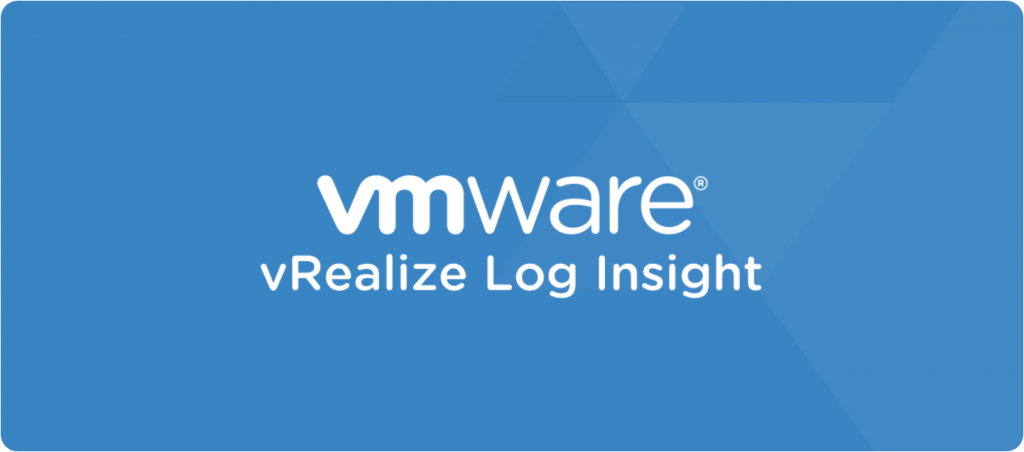
Prerequisite of log insight are :
Virtual Hardware Requirement
The configuration should be as per your environment. The presets are certified size combinations of compute and disk resources, though you can add extra resources afterward
Account Passwords Requirement
Root Account – Unless you specify a root password or use guest customization during the deployment of the OVA, the default credentials for the root user on the vRealize Log Insight virtual appliance are root/<blank>. You are prompted to change the root account password when you first access the vRealize Log Insight virtual appliance console.
Integration Requirements
vCenter Server – To pull events, tasks, and alarms data from a vCenter Server, you must provide a set of user credentials for that vCenter Server. The minimum role required to register and unregister vRealize Log Insight with a vCenter Server is Read-only. The role must be set at the vCenter Server level and propagated to child objects.
vSphere ESXi – vSphere ESXi 6.0 update 1 or later is required to establish SSL connections to vRealize Log Insight.
vRealize Operations Manager – To enable notification events and the launch-in-context functionality in a vRealize Operations Manager instance, you must provide user credentials for that vRealize Operations Manager instance.
Network Port Requirements
The following network ports must be externally accessible.
| Port | Protocol |
| 22/TCP | SSH |
| 80/TCP | HTTP |
| 443/TCP | HTTPS |
| 514/UDP, 514/TCP | Syslog |
| 1514/TCP | Syslog ingestion via SSL only |
| 9000/TCP | vRealize Log Insight Ingestion API |
| 9543/TCP | vRealize Log Insight Ingestion API (SSL) |
Sizing Guide
vRealize Log Insight virtual appliance by default uses the preset values for small configurations.
Standalone Deployment
You may change the appliance settings to meet the needs of the environment for which you intend to collect logs during deployment.
vRealize Log Insight provides preset VM sizes that you can select from to meet the ingestion requirements of your environment. These presets are certified size combinations of compute and disk resources, though you can add extra resources afterward. A small configuration consumes the fewest resources while remaining supported. An extra small configuration is suitable only for demos.
| Preset Size | Log Ingest Rate | Virtual CPUs | Memory | IOPS | Syslog Connections (Active TCP Connections) | Events per Second |
| Extra Small | 6 GB/day | 2 | 4 GB | 75 | 20 | 400 |
| Small | 30 GB/day | 4 | 8 GB | 500 | 100 | 2000 |
| Medium | 75 GB/day | 8 | 16 GB | 1000 | 250 | 5000 |
| Large | 225 GB/day | 16 | 32 GB | 1500 | 750 | 15,000 |
Deploying Log Insight (VRLI) 8.0 Appliance
Login to vCenter – Right click Cluster or Host – Deploy OVA template – provide Name for appliance and select the OVA file downloaded.
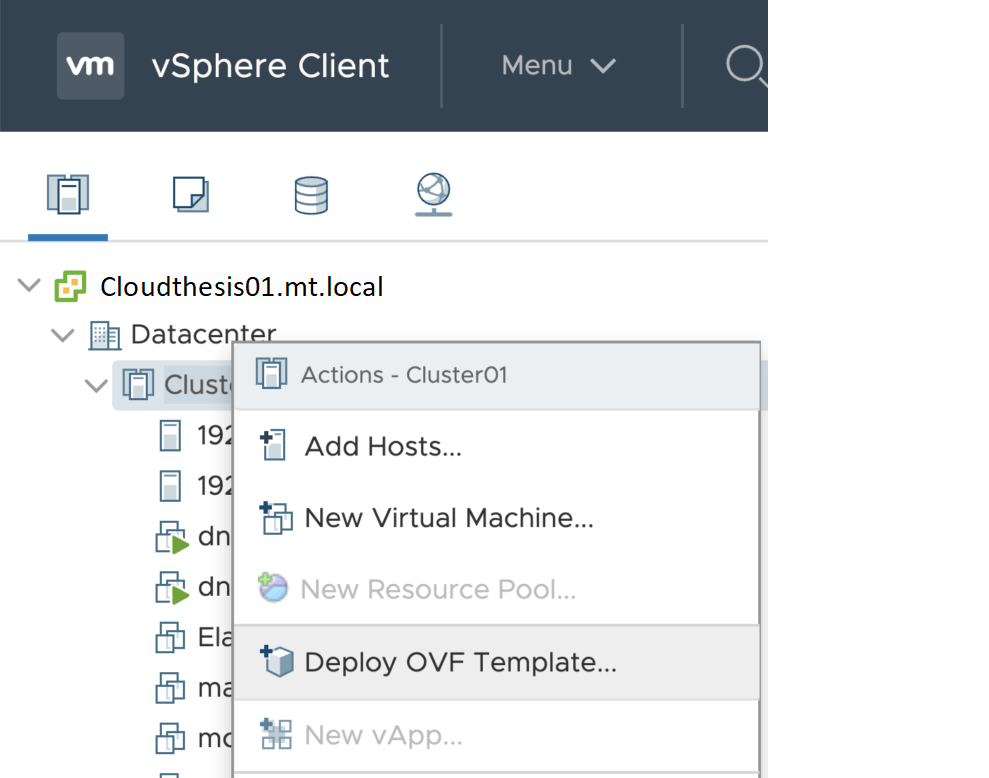
Provide the Location of the OVA Deployment File.
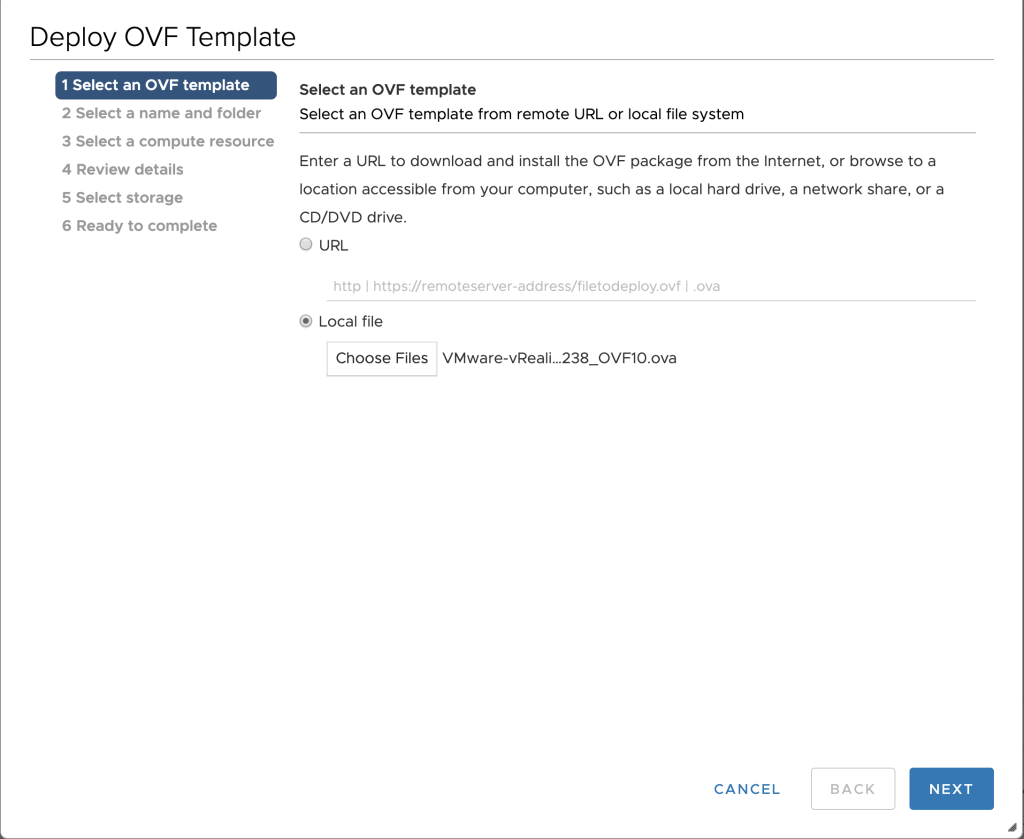
Select the VM Name to display and select VM folder.
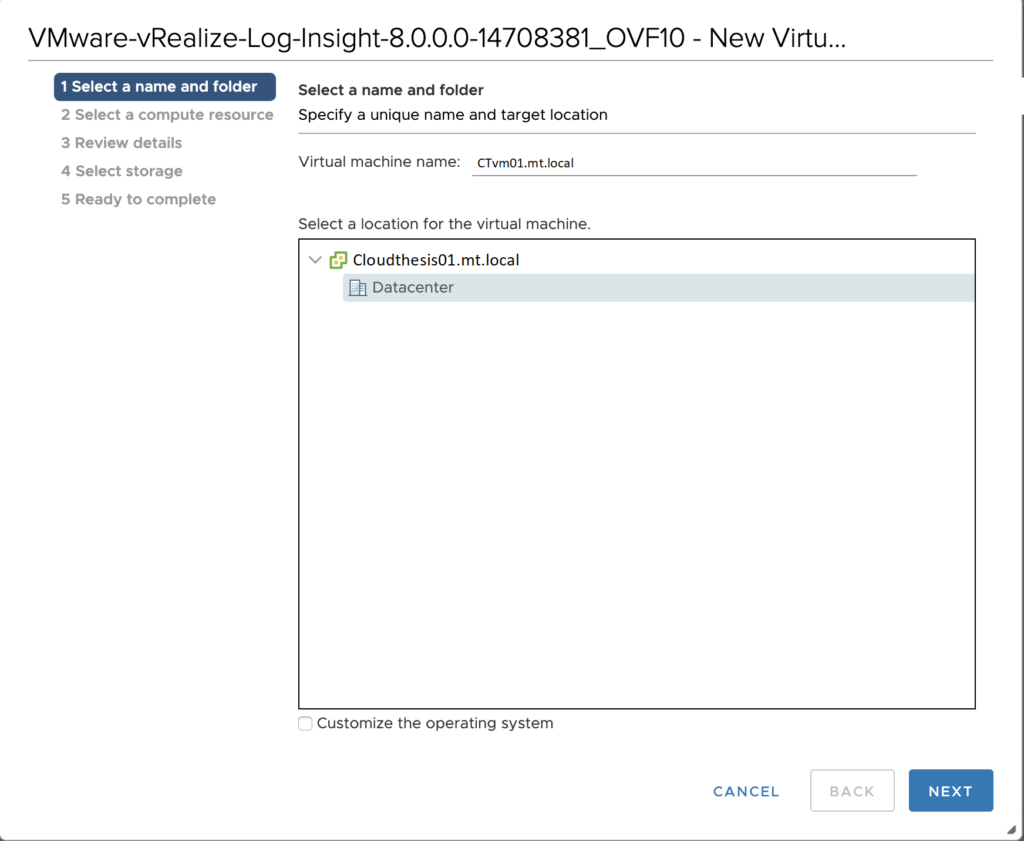
Select the host and Next.
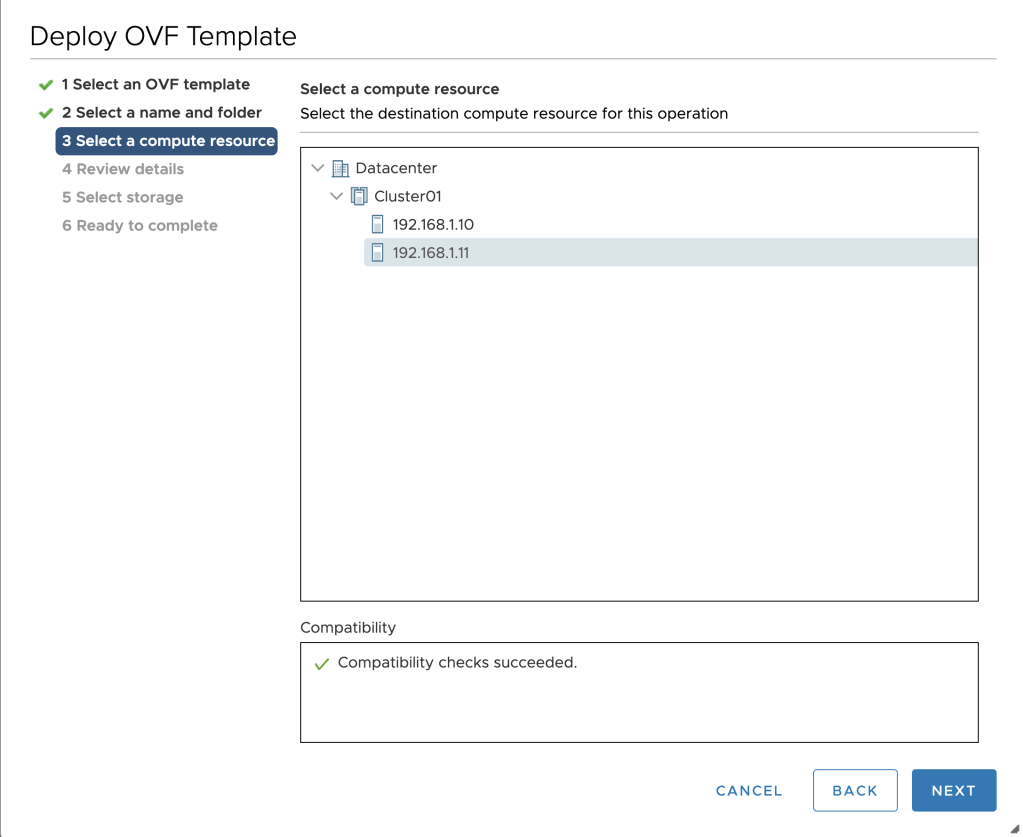
Review the Configuration and Click Next.
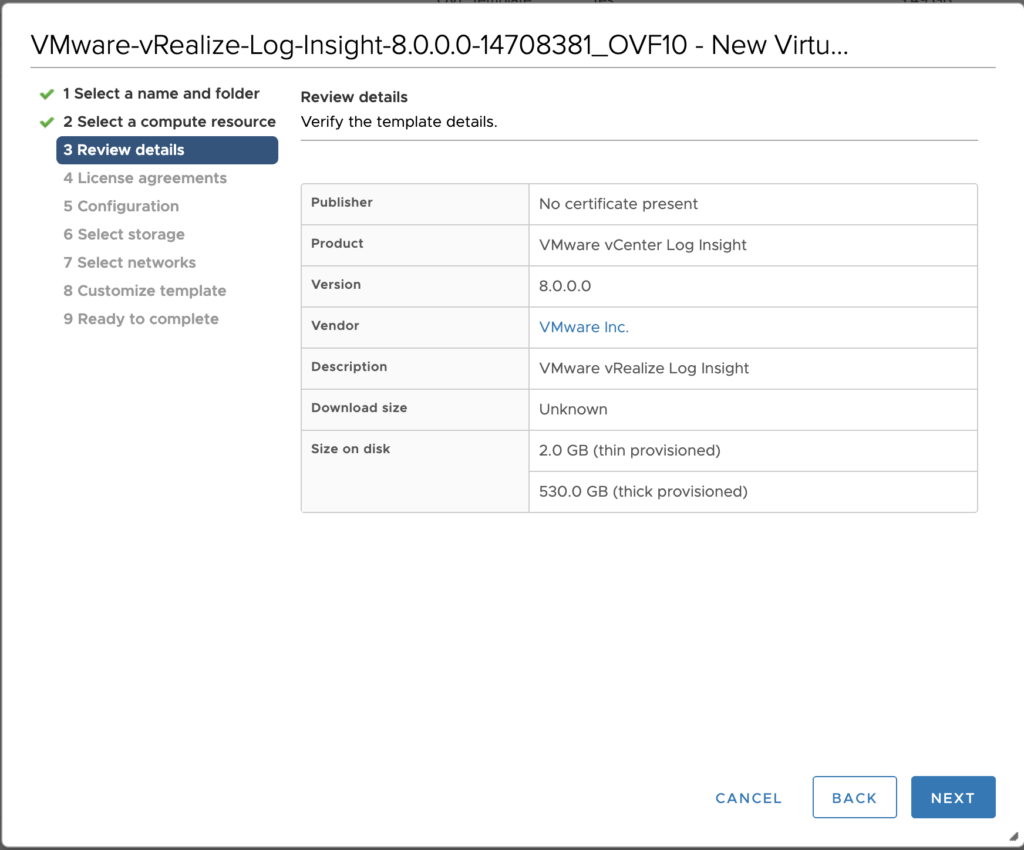
Accept the EULA and Next.
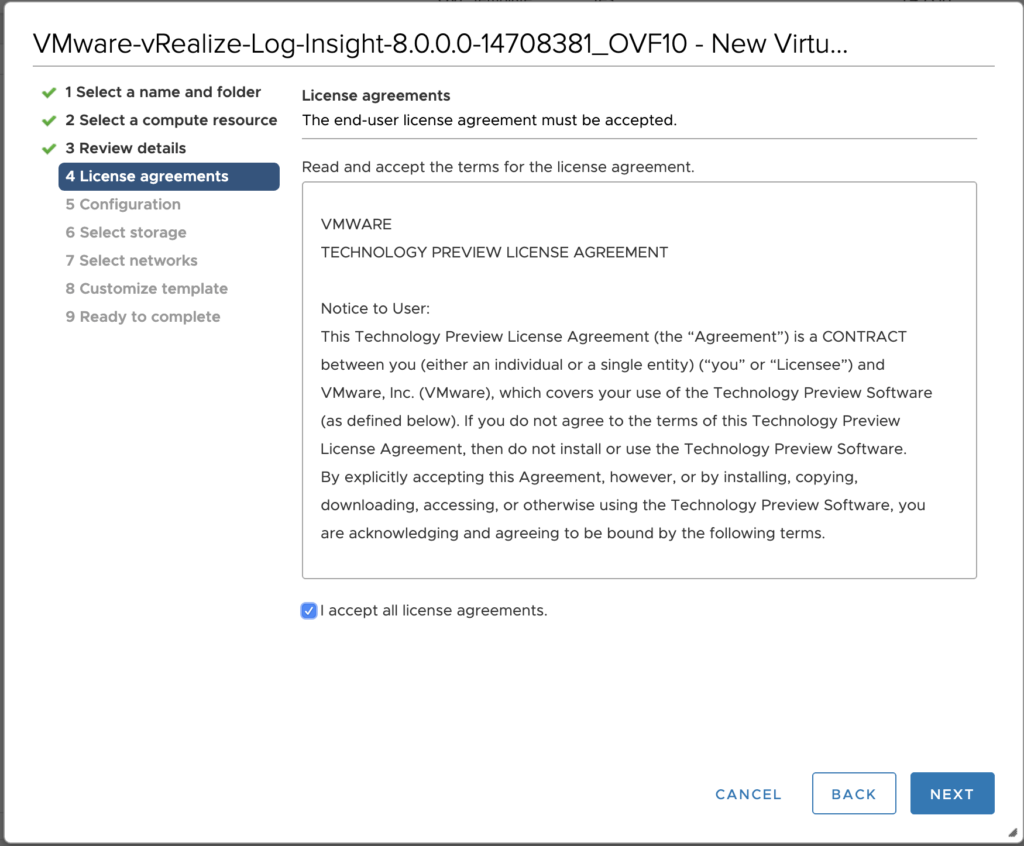
Here is the Configuration for Small Log Insight Node.
Select Size and Next.
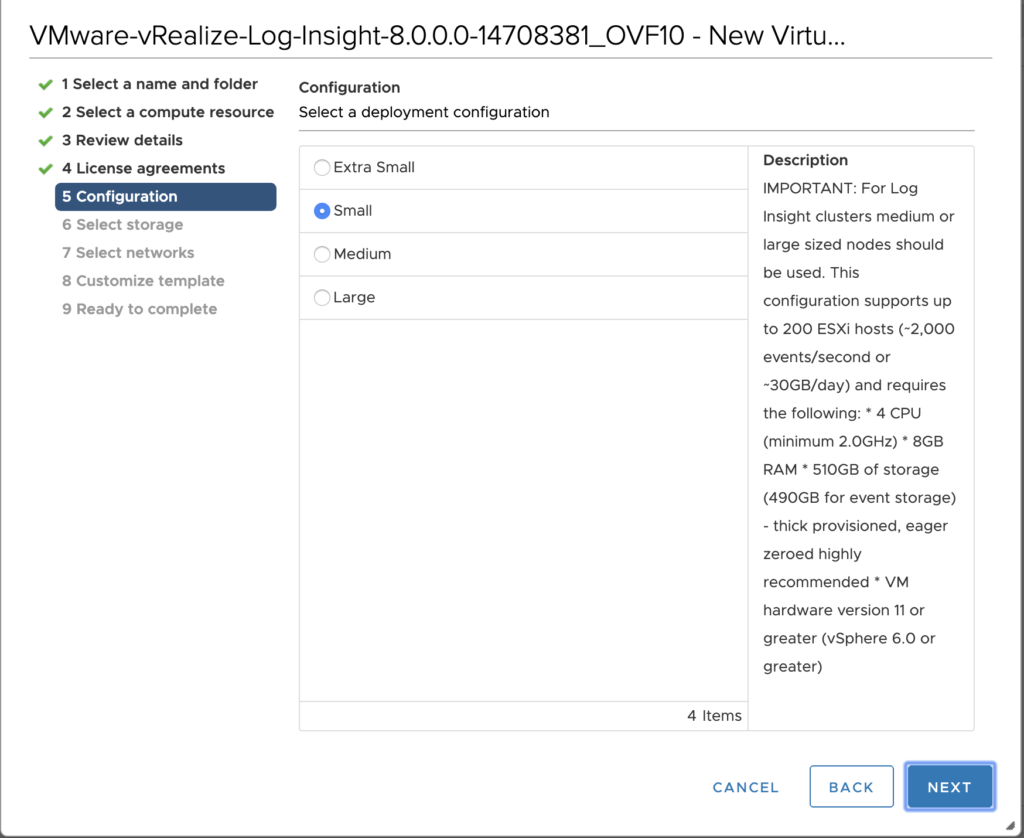
Select Disk provision as Thin or Thick and Next.
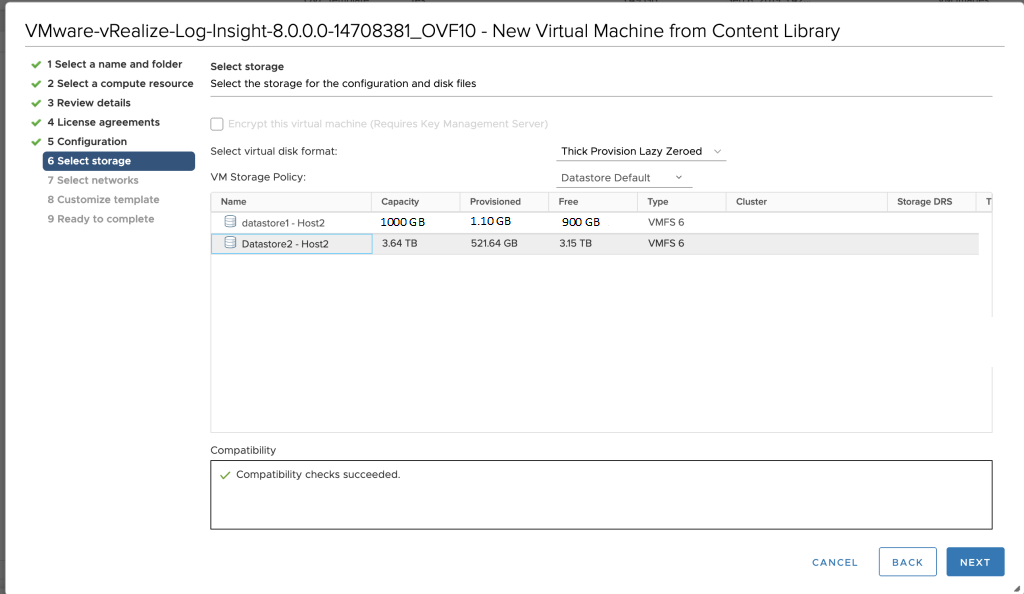
Select the Network port group for Log Insight appliance Network and Next.
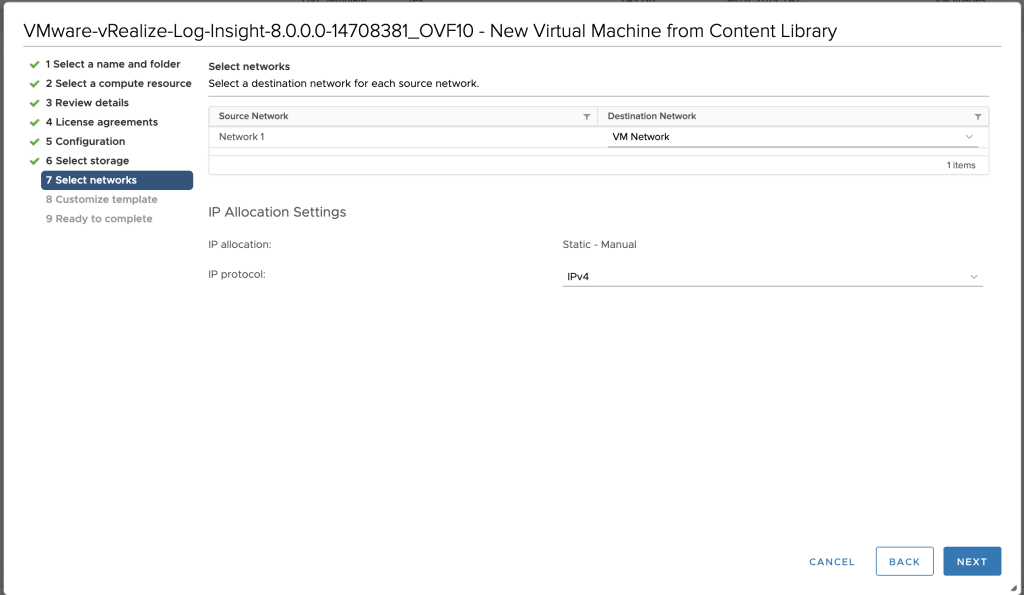
Provide below information and click Next.
- Hostname
- Network IP
- Network Mask
- Default Gateway
- DNS Server
- Domain searchpath
- DNS Domain
- Root Password
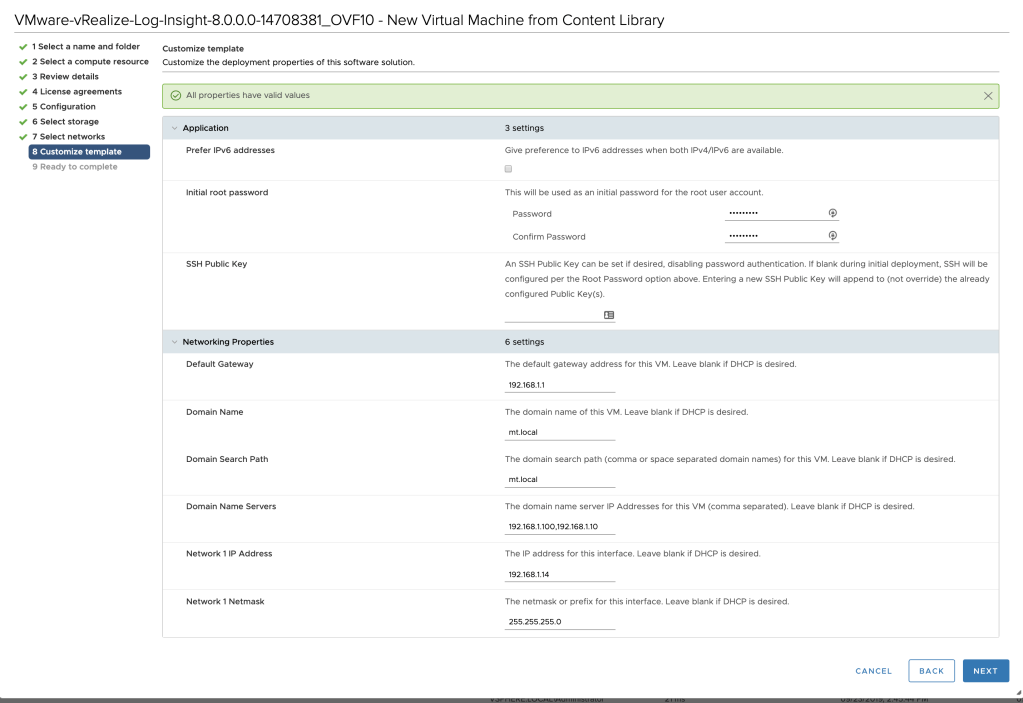
Set the ROOT password
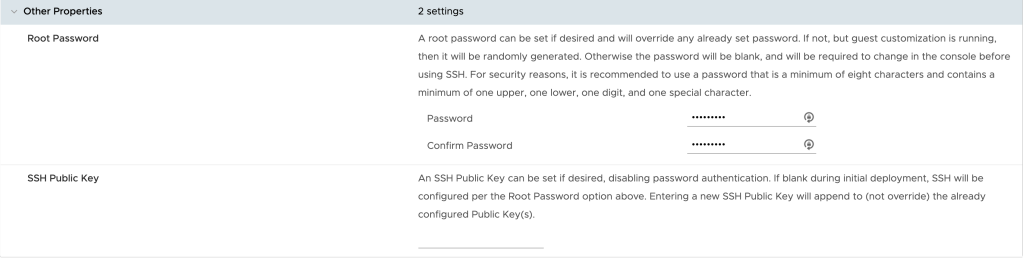
Review the Deployment Configuration and Press Finish.
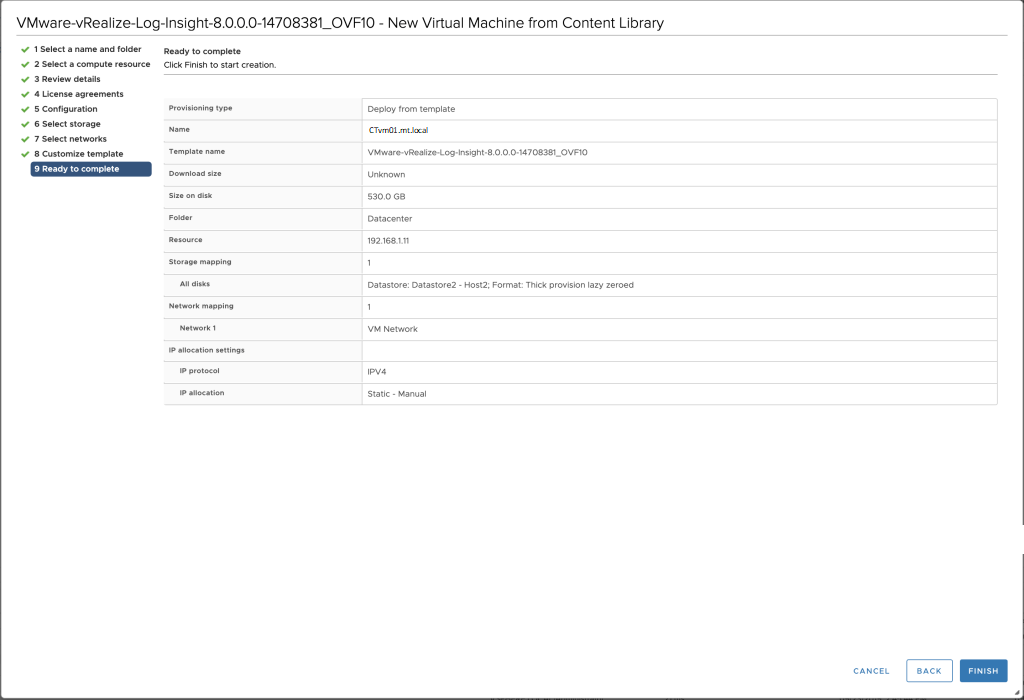
Power on your new Log Insight Virtual machine.
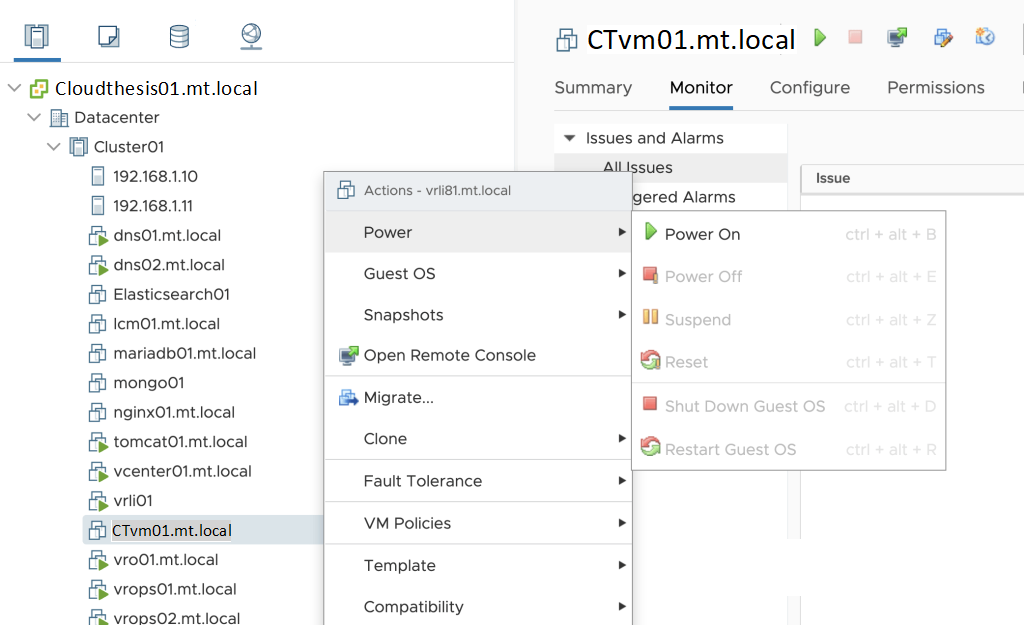
The console of Log Insight appliance will look like this, as you notices it has automatically detected the DNS record from DNS server as shown below.
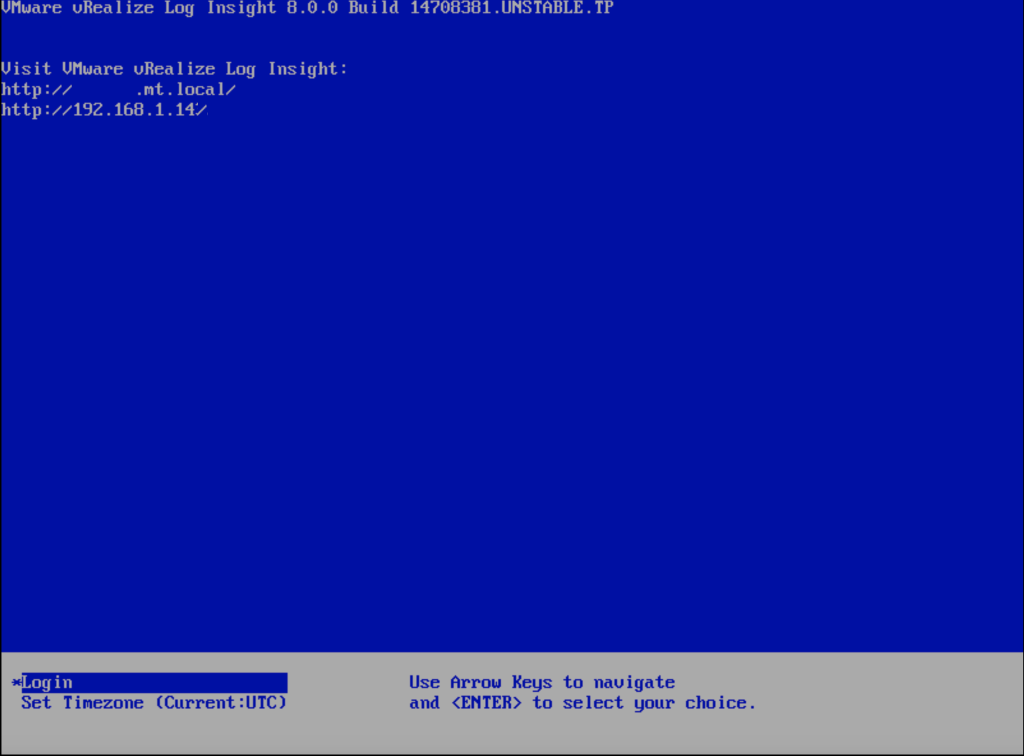
Log Insight 8.0 Cluster configuration
Open Log Insight using https://CTvm01.mt.local/admin or https://192.168.1.14 as shown below.
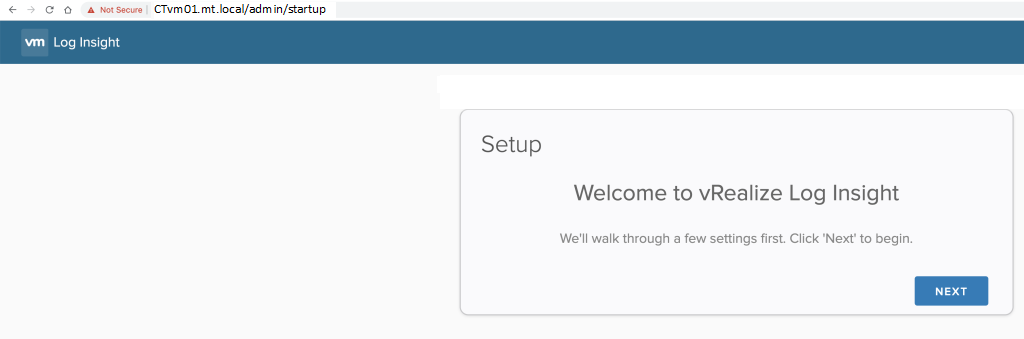
Click to start New Deployment
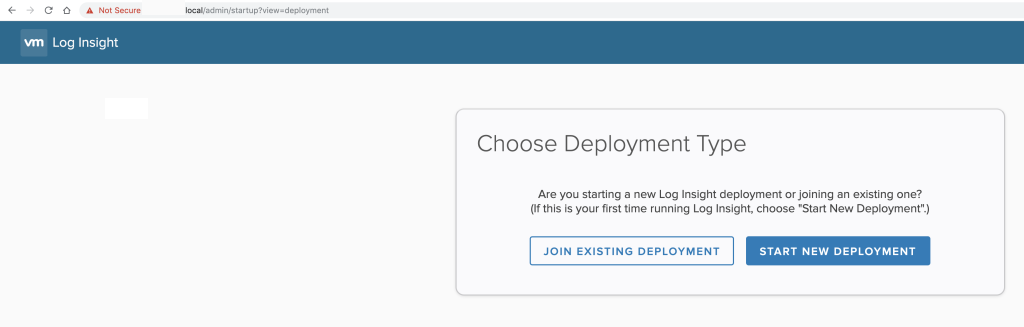
Now configure the root password and Email
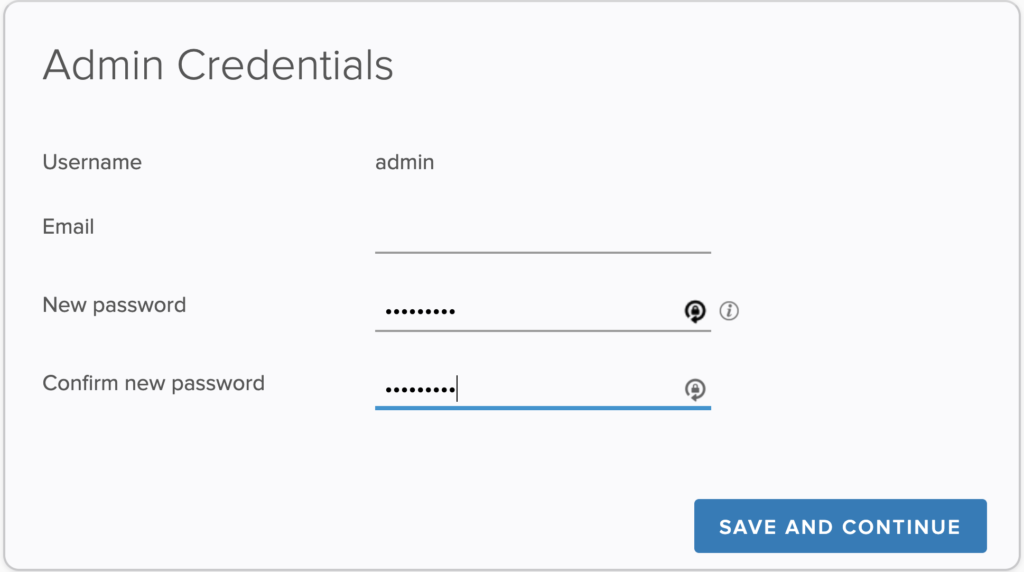
vRealize or Log Insight License.
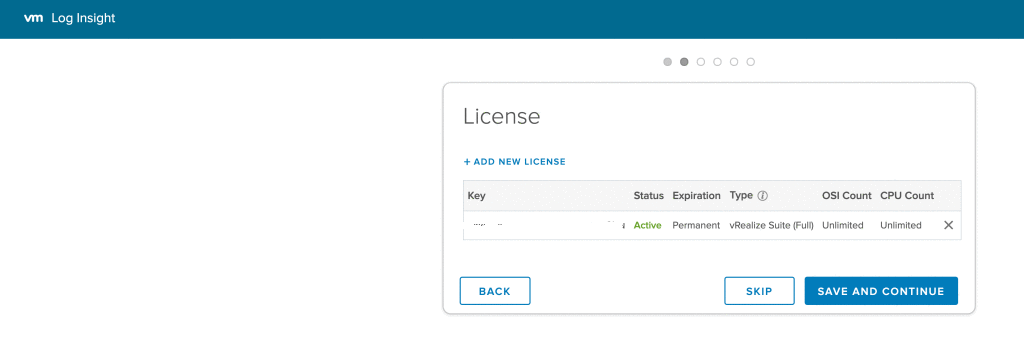
Configure the SMTP Configuration to enable sending Log insight Notification on Alerts within Log Insight Alarm List.
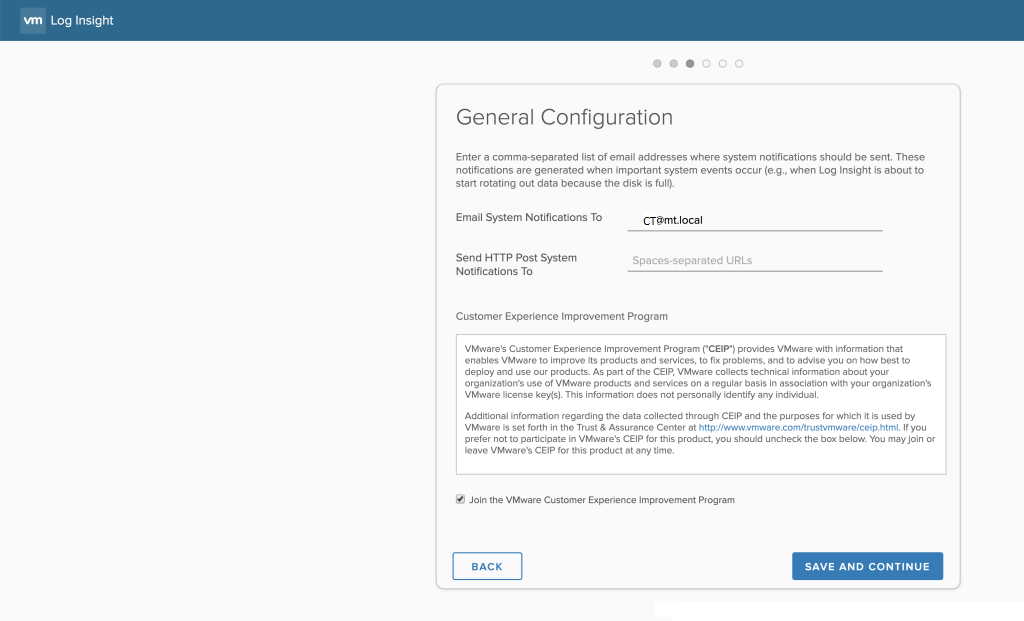
Specify a Valid NTP Server and click SAVE and Continue.
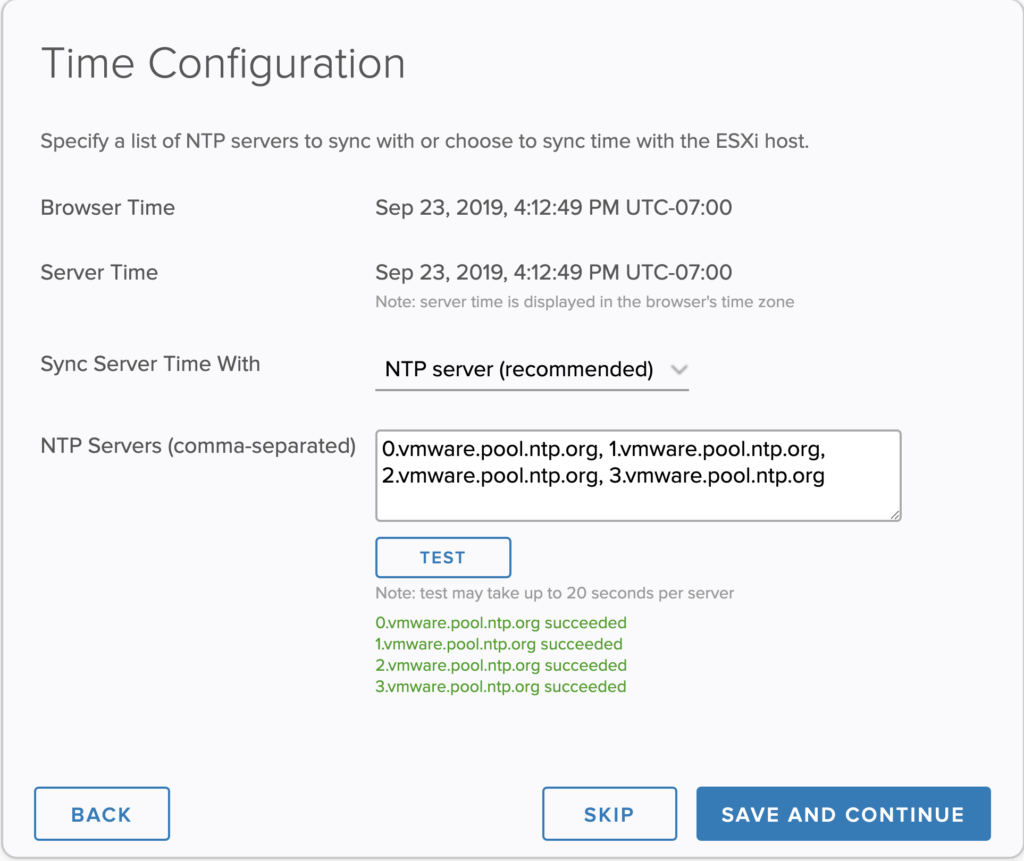
Provide the SMTP Configuration to enable sending Log insight Notification on Alerts within Log Insight Alarm List.
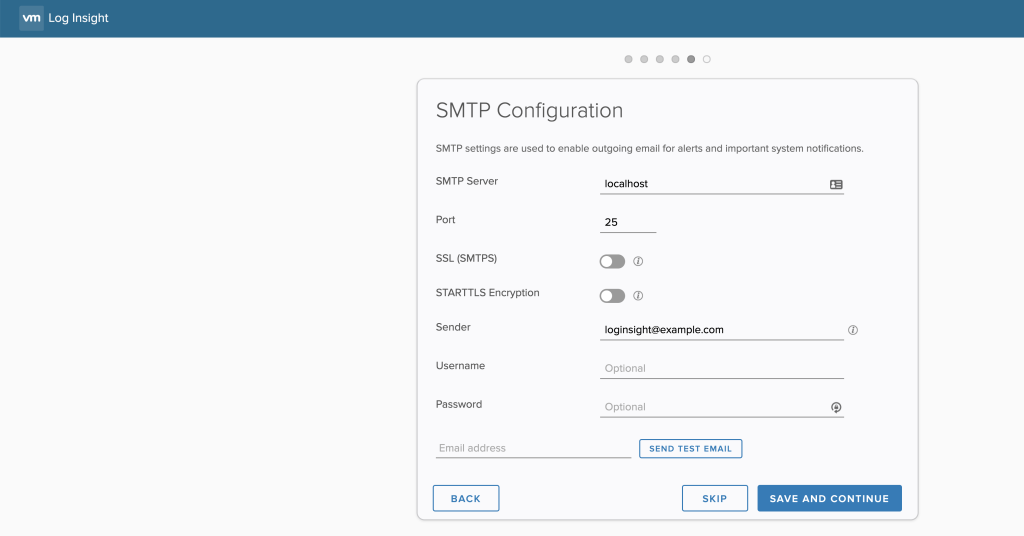
With log Insight 8 you are able to install and configure your Sign Certification if you prepare this before time, if not you will be able to use the self sign certification provide by the tool.
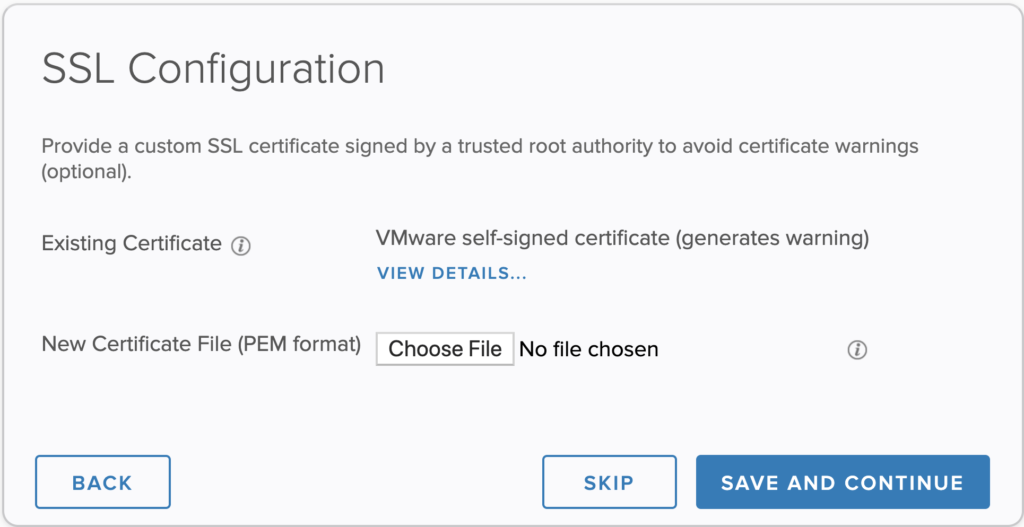
Default Self Sign Log Insight Certification
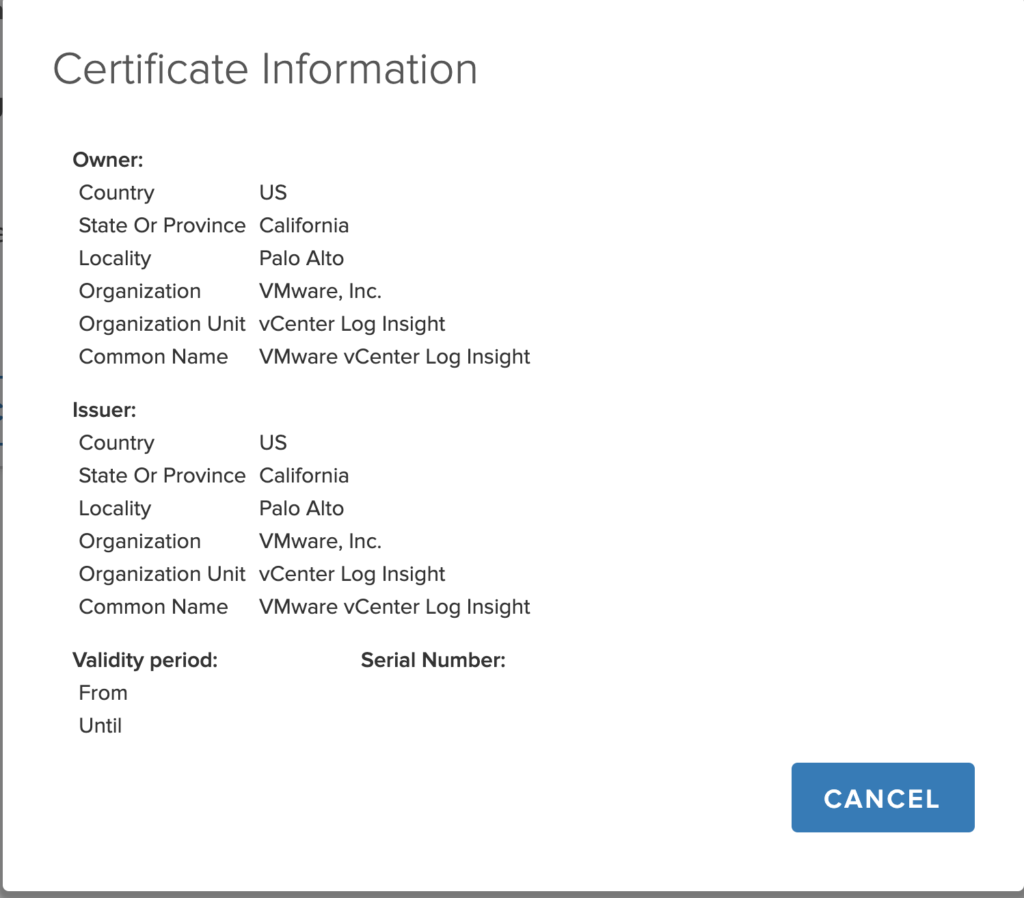
Press finish to complete the installation.
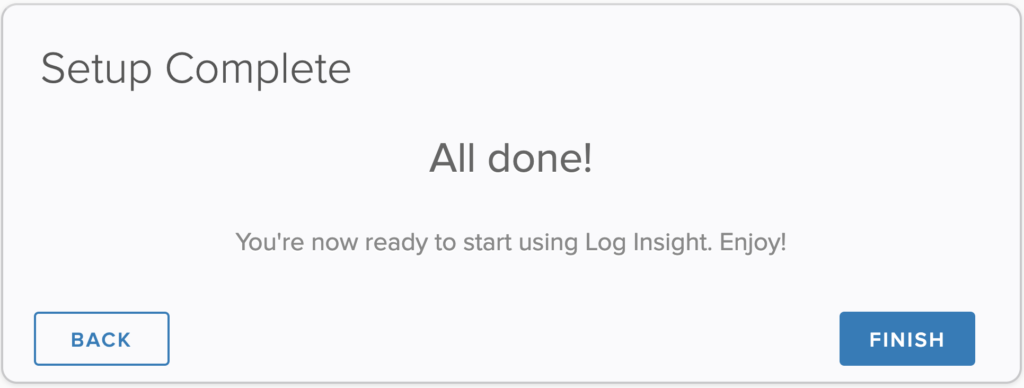
Log Insight 8.0 Vsphere Data Ingest configuration
Choose Configure vSphere Integration.
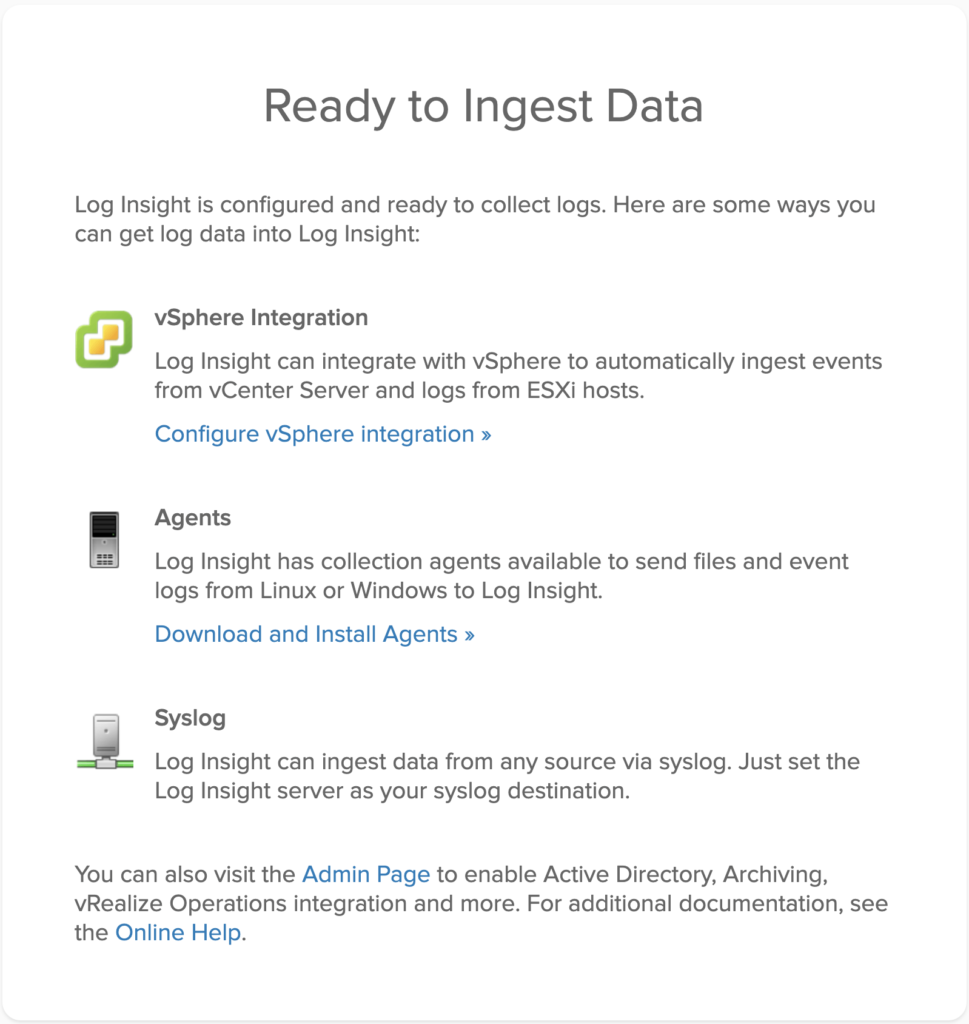
Provide the Vsphere Integration Details
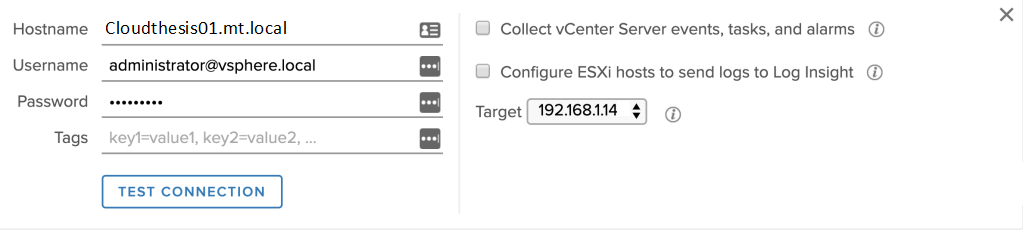
Test the connection and accept the Default SSL Certification.
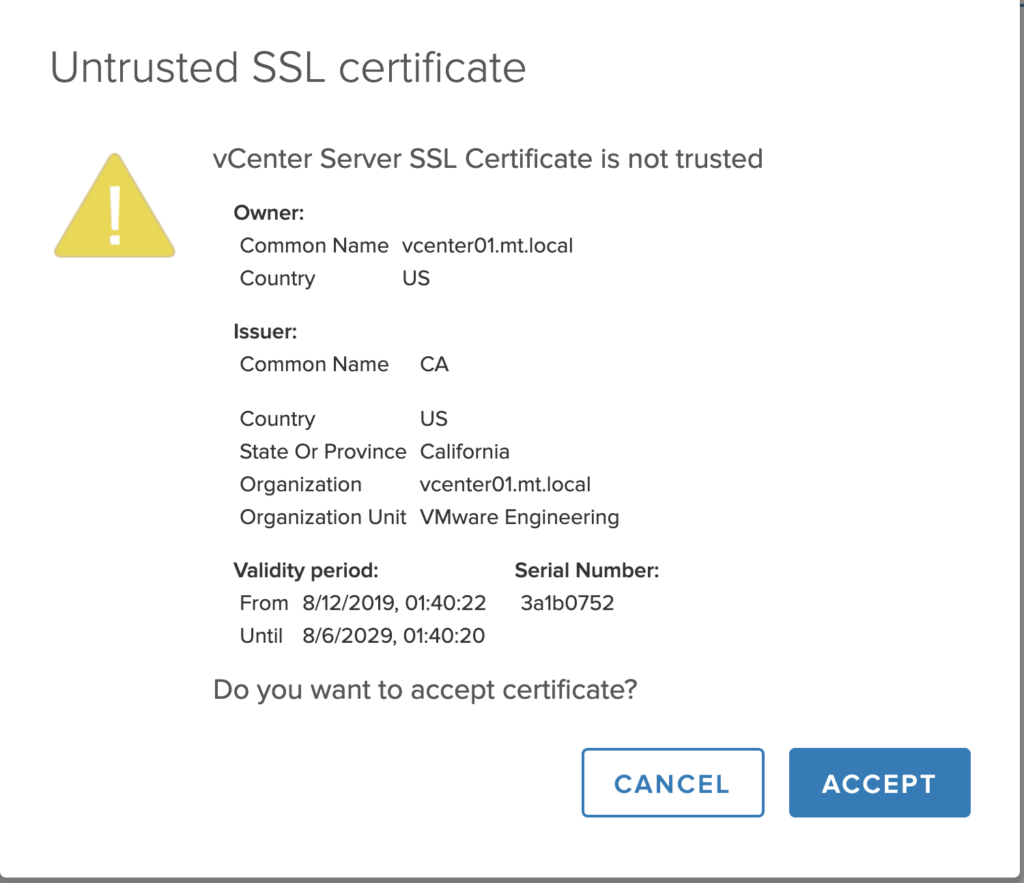
after the Test is finish successful please save the configuration
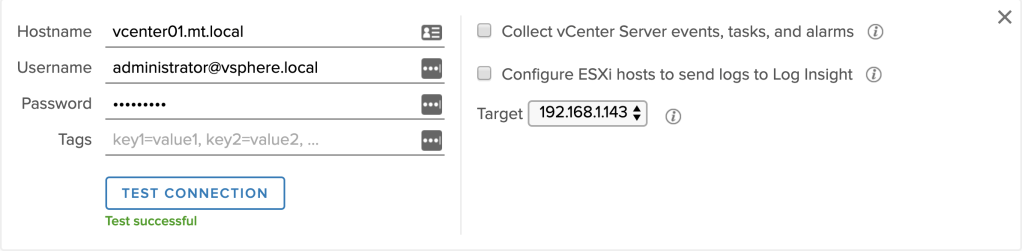
you will see the vSphere Integration Details.

on the Cluster you can verify the VRLI Version.
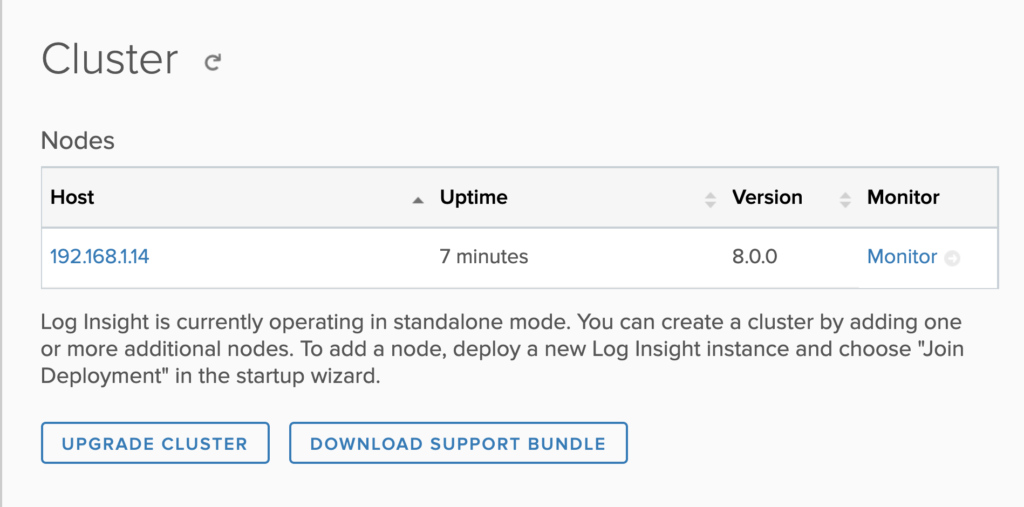
Here is the vSphere Certification we accept and work, this can be change at later time.
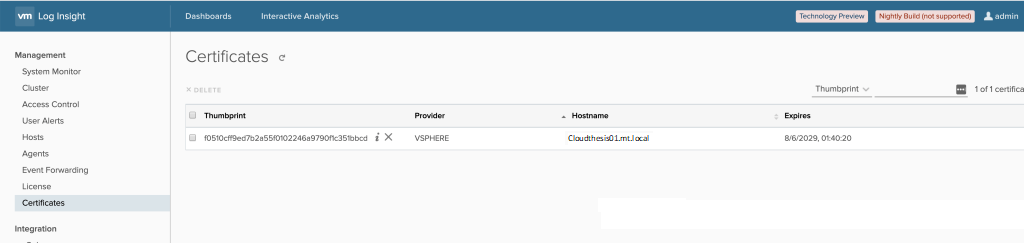
Thanks hope you like it.
Rajiv Pandey.