What are Hypervisors?
Hypervisor is piece of software that makes virtualization possible. That is abstracts guest machines & the operating system they run on actual hardware.
Its create a virtualization layer that separates Processors, RAM and other physical resources from the virtual machines you create.
Its emulate available resources so that guest machines can use them. No matter what operating system you boot up with a virtual machine, it will think that actual physical hardware is at its disposal.
The Guest machines do not know that the hypervisor created them in a virtual environment. Or that they are sharing available computing power. VMs run simultaneously with the hardware that powers them, and so they are entirely dependent on its stable operation.
There is two types of Hypervisor :
Type 1 Hypervisor :-
Its a bare-metal hypervisor (Type 1) is a layer of software we install directly on top of a physical server and its underlying hardware.
There is no software or any operating system in between, hence the name bare-metal hypervisor. A Type 1 hypervisor is proven in providing excellent performance and stability since it does not run inside Windows or any other operating system.
Type 1 hypervisors are an OS themselves, a very basic one on top of which you can run virtual machines. The physical machine the hypervisor is running on serves virtualization purposes only. You cannot use it for anything else.
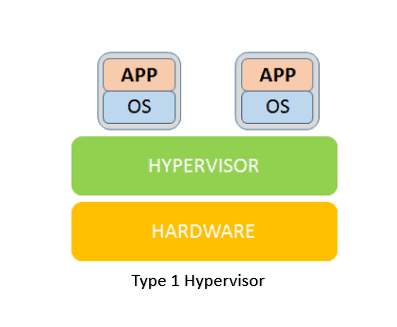
Hypervisor Type 1 Performance
Given that type 1 hypervisors are relatively simple, they do not offer many functionalities.
Once you boot up a physical server with a bare-metal hypervisor installed, it displays a command prompt-like screen. If you connect a monitor to the server, what you get to see are some of the hardware and network details. This consists of the CPU type, the amount of memory, the IP address and the MAC address.
Below is an example of a VMware type 1 hypervisor’s screen after the server boots up.
Another type 1 hypervisor may look quite different but they also only allow for simple server configuration. This consists of changing the date and time, IP address, password, etc. In order to create virtual instances, you need a management console set up on another machine. Using the console, you can connect to the hypervisor on the server, and manage your virtual environment.
A management console can be web-based or a separate software package you install on the machine for which you want remote management. Depending on what functionalities you need, the license cost for management consoles varies substantially.
One action you can perform includes moving virtual machines between physical servers, manually or automatically. This move is based on resource needs of a VM at a given moment and happens without any impact to the end-users. It’s the same process if a piece of hardware or a whole server fails. Properly configured management software moves virtual machines to a working server as soon as an issue arises. The detection and restoration procedure takes place automatically and seamlessly.
One of the best features of type 1 hypervisors is that they allow for over-allocation of physical resources.
With type 1 hypervisors, you can assign more resources to your virtual machines than you have available. For example, if you have 128GB of RAM on your server and eight virtual machines, you can assign 24GB of RAM to each of them. This totals to 192GB of RAM, but VMs themselves will not actually consume all 24GB from the physical server. The VMs think they have 24GB when in reality they only use the amount of RAM they need to perform particular tasks.
The hypervisor allocates only the amount of necessary resources for an instance to be fully functional. This is one of the reasons all, such as modern enterprise data centers phoenixNAP, use type 1 hypervisors.
Type 1 Vendors
There are many different hypervisor vendors available. Most provide trial periods to test out their services before you buy them.
The licensing costs can be high if you want all the bells and whistles they have on offer.
These are the most common type 1 hypervisors:
VMware vSphere with ESX/ESXi
VMware is an industry-leading vendor of virtualization technology, and many large data centers run on their products. It may not be the most cost-effective solution for smaller IT environments. If you do not need all the advanced features VMware vSphere offers, there is a free version of this hypervisor and multiple commercial editions.
KVM (Kernel-Based Virtual Machine)
KVM is built into Linux as an added functionality. It lets you convert the Linux kernel into a hypervisor. It is sometimes confused with a type 2 hypervisor (see definition below). It has direct access to hardware along with virtual machines it hosts. KVM is an open-source hypervisor that contains all the features of Linux with the addition of many other functionalities. This makes it one of the top choices for enterprise environments. Some of the highlights include live migration, scheduling and resource control, alongside higher prioritization.
To learn more about working with KVM, visit our tutorials How To Install KVM On Ubuntu and How To Install KVM On CentOS.
Microsoft Hyper-V
Despite VMware’s hypervisor being higher on the ladder with its numerous advanced features, Microsoft’s Hyper-V has become a worthy opponent. Microsoft also offers a free edition of their hypervisor, but if you want a GUI and additional functionalities, you will have to go for one of the commercial versions. Hyper-V may not offer as many features as VMware vSphere package, but you still get live migration, replication of virtual machines, dynamic memory and many other features.
Type 2 Hypervisor
This type of hypervisor runs inside of an operating system of a physical host machine.
This is why we call type 2 hypervisors – hosted hypervisors. As opposed to type 1 hypervisors that run directly on the hardware, hosted hypervisors have one software layer underneath. In this case we have:
- A physical machine.
- An operating system installed on the hardware (Windows, Linux, macOS).
- A type 2 hypervisor software within that operating system.
- The actual instances of guest virtual machines.
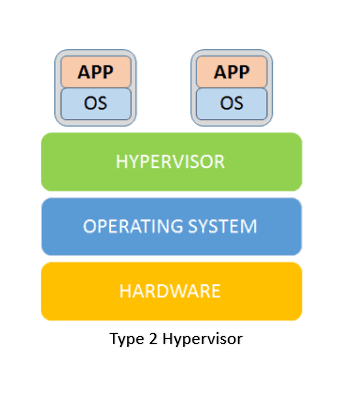
Type 2 hypervisors are typically found in environments with a small number of servers.
What makes them convenient is that you do not need a management console on another machine to set up and manage virtual machines. You can do all of this on the server where you install the hypervisor. They are not any different from the other applications you have in your operating system.
When you launch a virtual machine, you get another window to perform all tasks.
Hypervisor Type 2 Performance
Hosted hypervisors essentially also act as management consoles for virtual machines, you can perform any task using the built-in functionalities.
There is no need to install separate software on another machine to create and maintain your virtual environment. You simply install and run a type 2 hypervisor as you would any other application within your OS. With it, you can create snapshots or clone your virtual machines, import or export appliances, etc.
Type 2 Vendors
As is the case with bare-metal hypervisors, you can choose between numerous vendors and products. Conveniently, many type 2 hypervisors are free in their basic versions and provide sufficient functionalities.
Some even provide advanced features and performance boosts when you install add-on packages, free of charge. We will mention a few of the most used hosted hypervisors:
Oracle VM VirtualBox
A free but stable product with enough features for personal use and most use cases for smaller businesses. VirtualBox is not resource demanding, and it has proven to be a good solution for both desktop and server virtualization. It provides support for guest multiprocessing with up to 32 vCPUs per virtual machine, PXE Network boot, snapshot trees, and much more.
VMware Workstation Pro/VMware Fusion
VMware Workstation Pro is a type 2 hypervisor for Windows OS. It is full of advanced features and has seamless integration with vSphere. This allows you to move your apps between desktop and cloud environments.
It does come with a price tag, as there is no free version. If you want to take a glimpse into VMware hosted hypervisors free of charge, you can try VMware Workstation Player. This is the basic version of the hypervisor suitable for small sandbox environments.
For MacOS users, VMware has developed Fusion that is similar to their Workstation product. It comes with somewhat fewer features, but also carries a smaller price tag.
Windows Virtual PC
It only supports Windows 7 as a host machine and Windows OS on guest machines. This includes multiple versions of Windows 7 and Vista, as well as XP SP3. Virtual PC is completely free.
Parallels Desktop
A competitor to VMware Fusion. It is primarily intended for MacOS users and offers plenty of features depending on the version you purchase. Some of the features are network conditioning, integration with Chef/Ohai/Docker/Vagrant, support for up to 128GB per VM, etc.
Thanks hope you like it.
Rajiv Pandey.