What is vRealize Life Cycle Manager ?
VMware vRealize® Suite Lifecycle Manager™ delivers complete lifecycle and content management capabilities for vRealize Suite products. It helps customers accelerate time to value by automating deployment, upgrades, and configuration, while bringing DevOps principles to the management of vRealize Suite content.
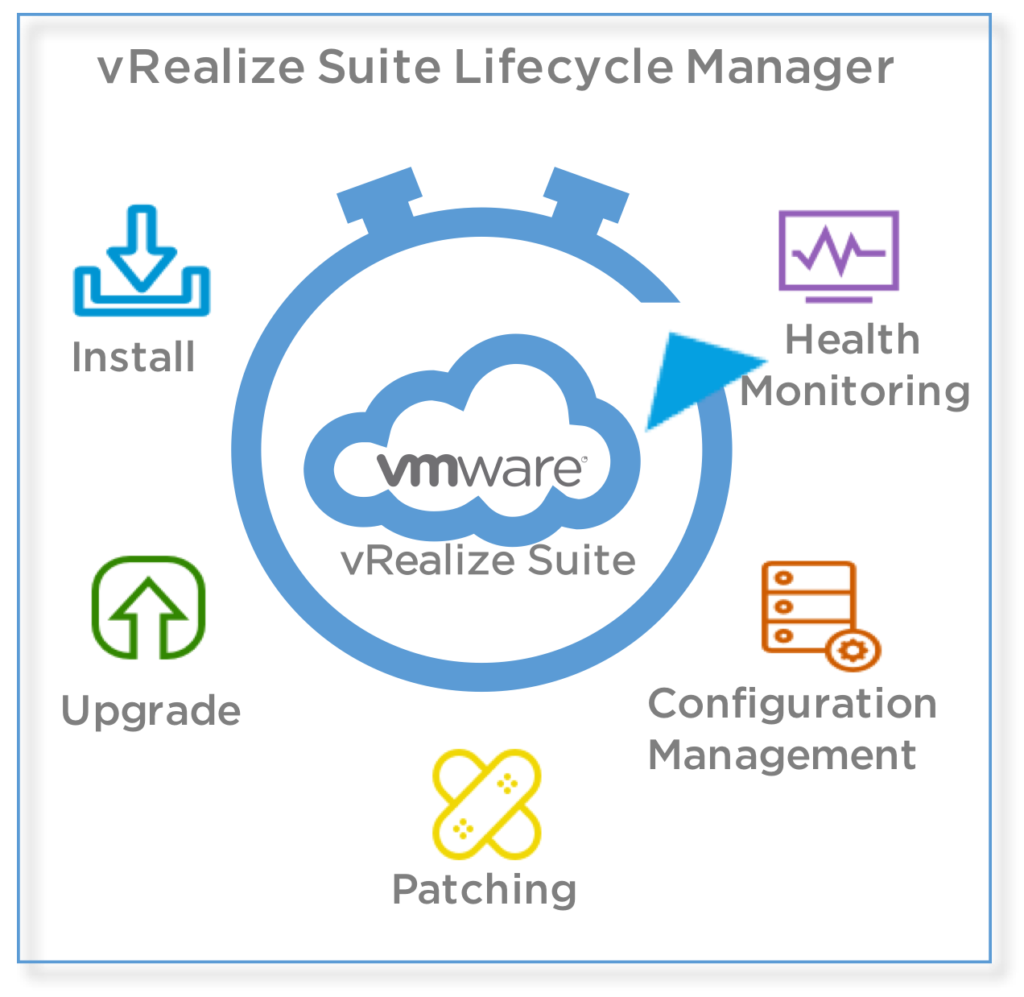
Minimum Software Requirements are:
- vCenter Server 6.0
- ESXi version 6.0
Minimum Hardware Requirements are:
- 16 GB memory
- 127 GB storage
Supported vRealize Products for Greenfield Installation and Upgrade .

vRealize Suite Lifecycle Manager Ports .

Requires Ports for Product and Integration Communications.
| Product or Integration | TCP Port Number |
|---|---|
| vRealize Automation Appliance | 5480, 443, 22 |
| vRealize Automation IaaS Server Nodes | 443 |
| vRealize Automation Proxy | 443 |
| vRealize Business for Cloud Server/Collector Appliances | 5480, 443, 22 |
| vRealize Operations Manager Analytics Cluster Appliances | 443, 22 |
| vRealize Operations Manager Remote Collector Appliances | 443, 22 |
| vRealize Log Insight Appliances | 443, 9543, 16520, 22 |
| vRealize Network Insight | 443, 22 |
| Identity Manager Appliances | 8443, 443, 9999, 9898, 9000, 9694 ( Use these for a cluster) |
| vRealize Orchestrator Appliances | 8281 |
| vCenter Server Instances | 443 |
| ESXi Host Instances | 443 |
| Content Management Host (GitLab) | 443 |
Steps to Install vRealize Suite Lifecycle Manager.
Click Install on vRealize Easy Installer window.
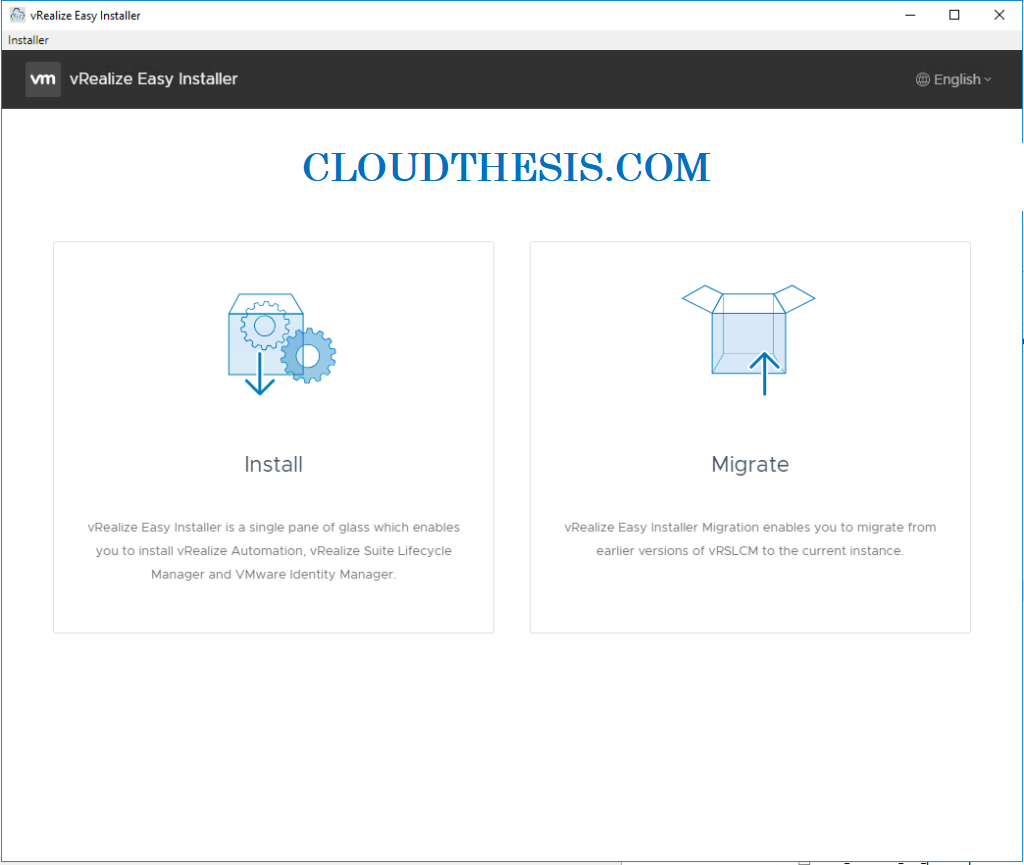
Click on Next after reading the introduction.
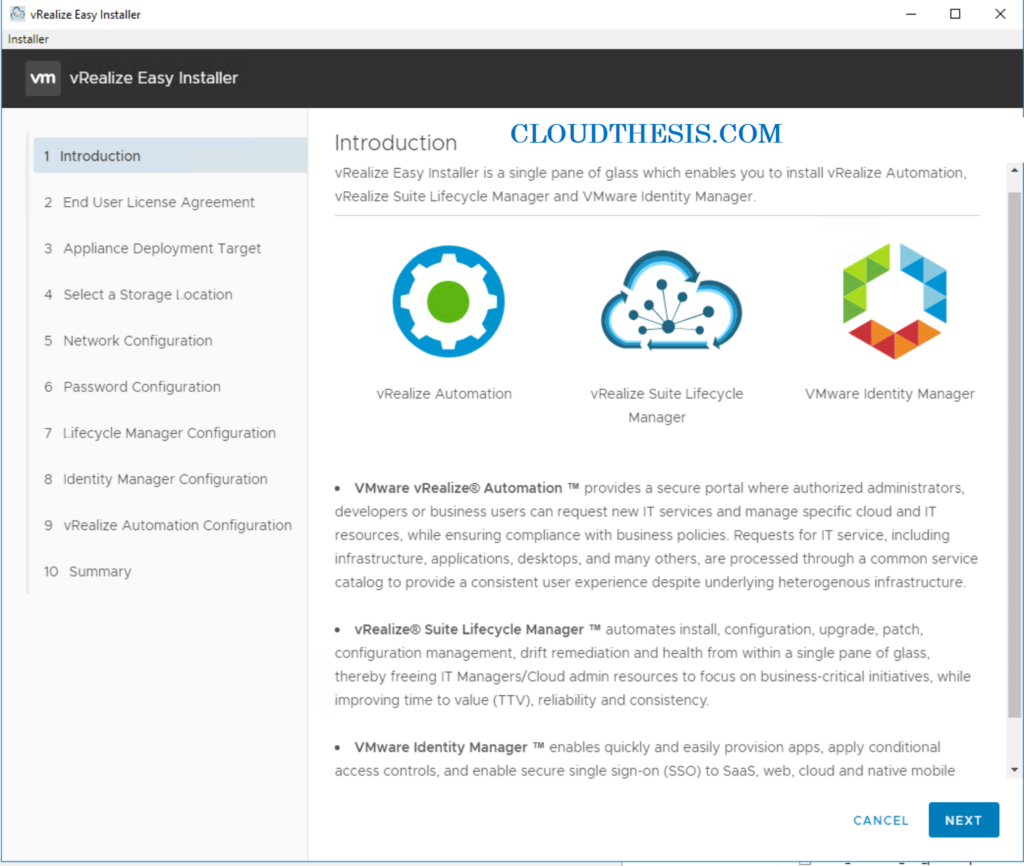
Then Accept the License Agreement and click Next.
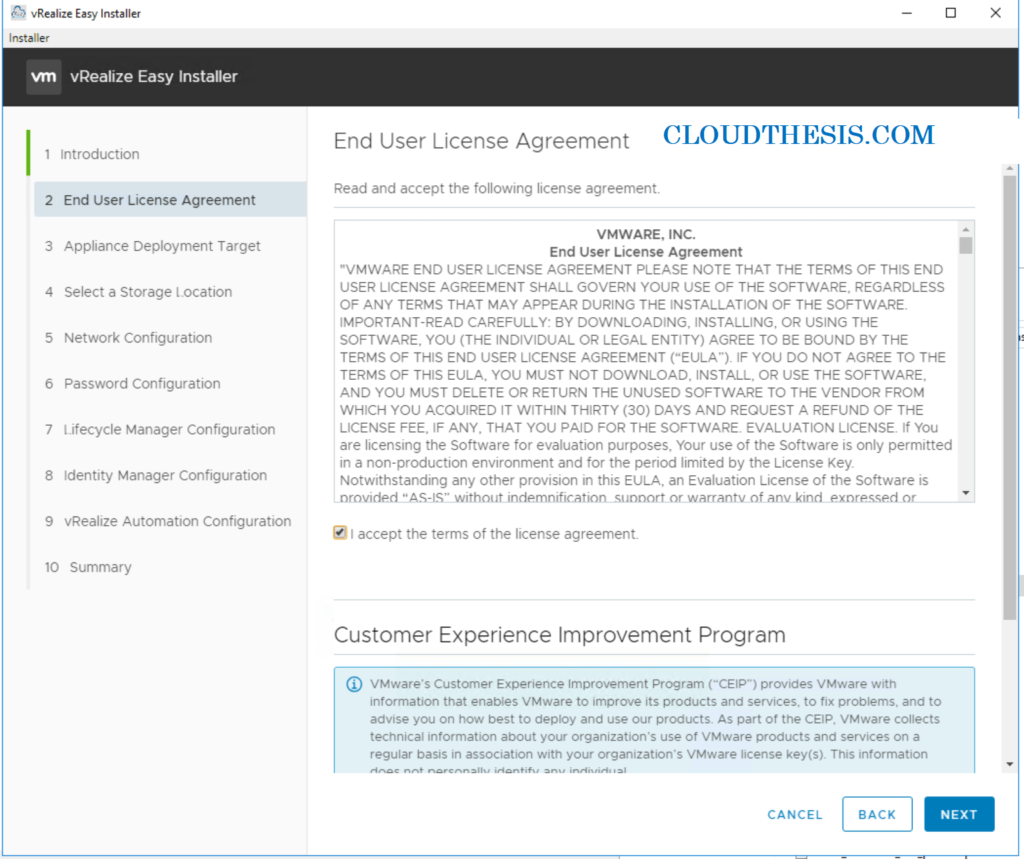
Now specify the vCenter Server details.
- Enter the vCenter Server Hostname.
- Enter the HTTPs Port number.
- Enter the vCenter Server Username, and Password.
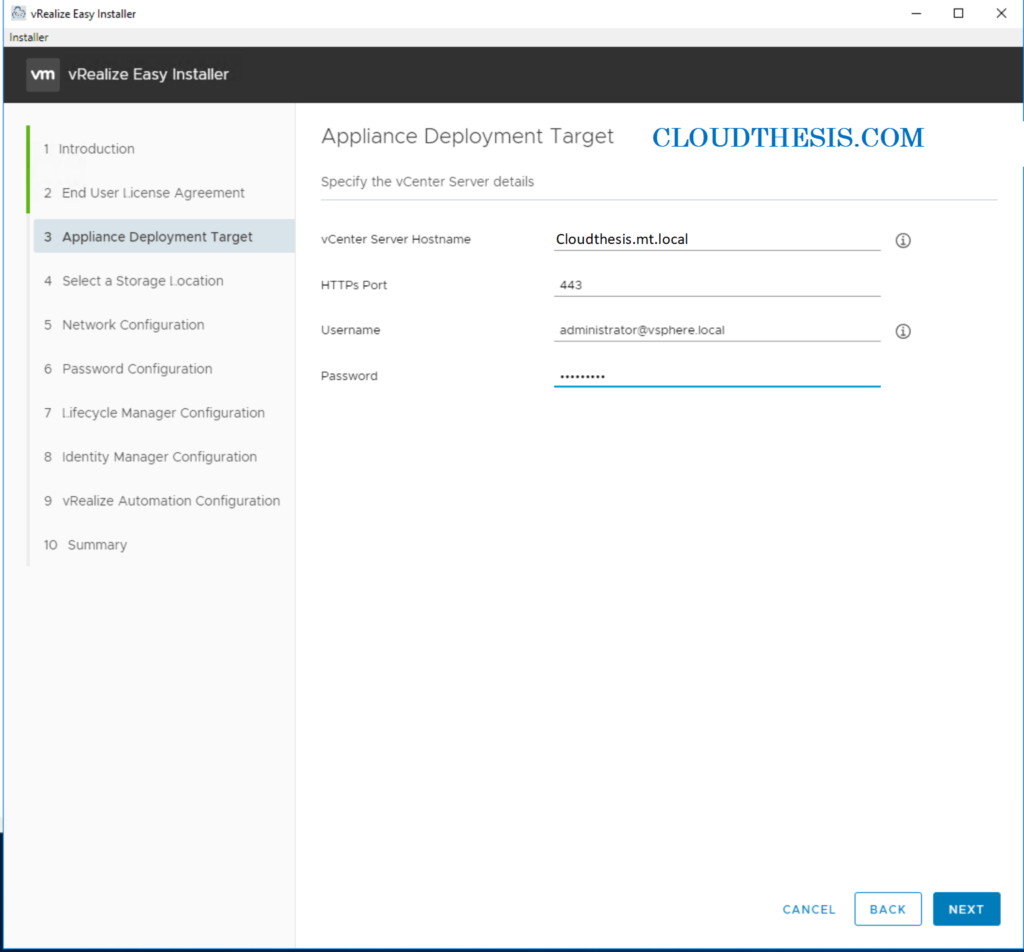
Now click on Next and it prompted with a Certificate Warning, click Yes to proceed
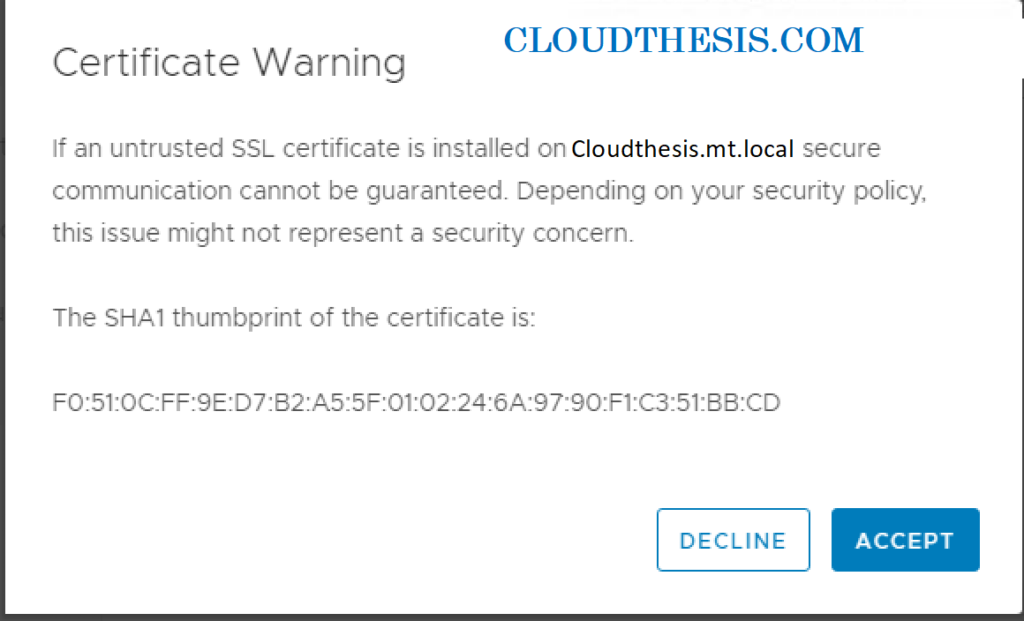
There must have specify a location to deploy virtual appliances.
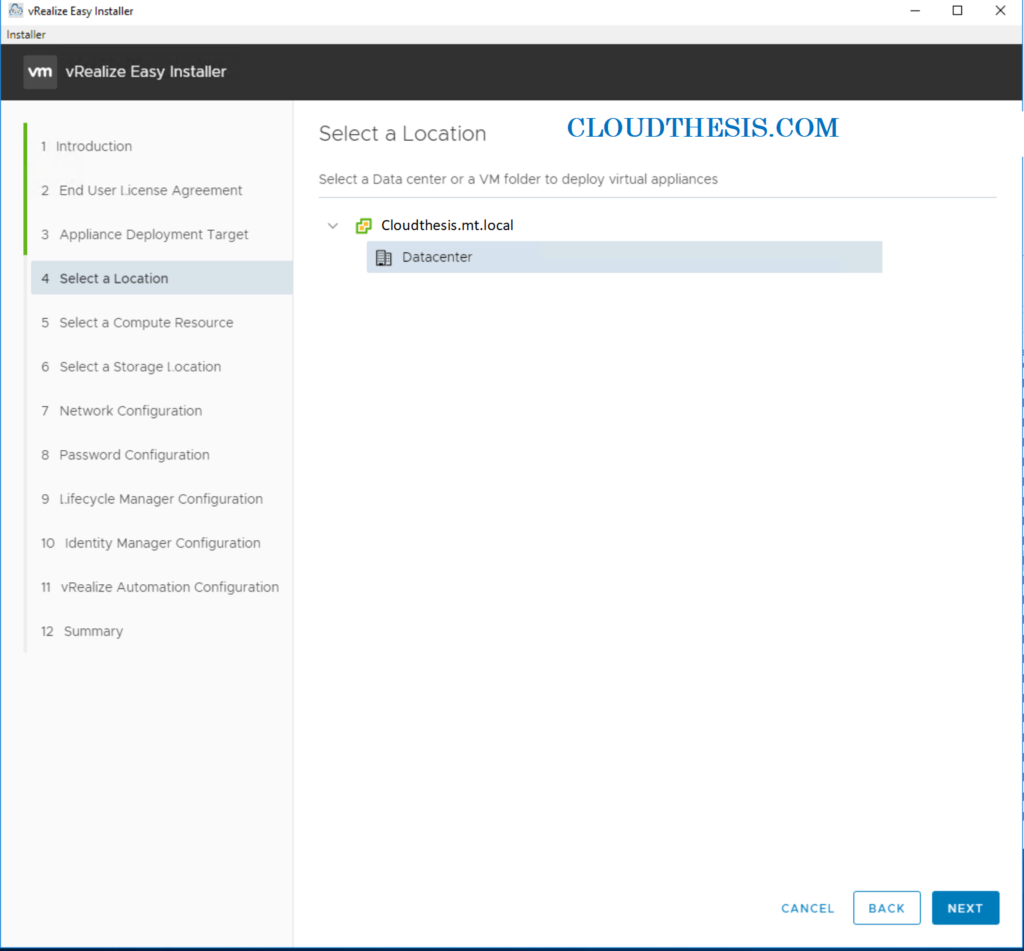
Now ,Specify the resource cluster.
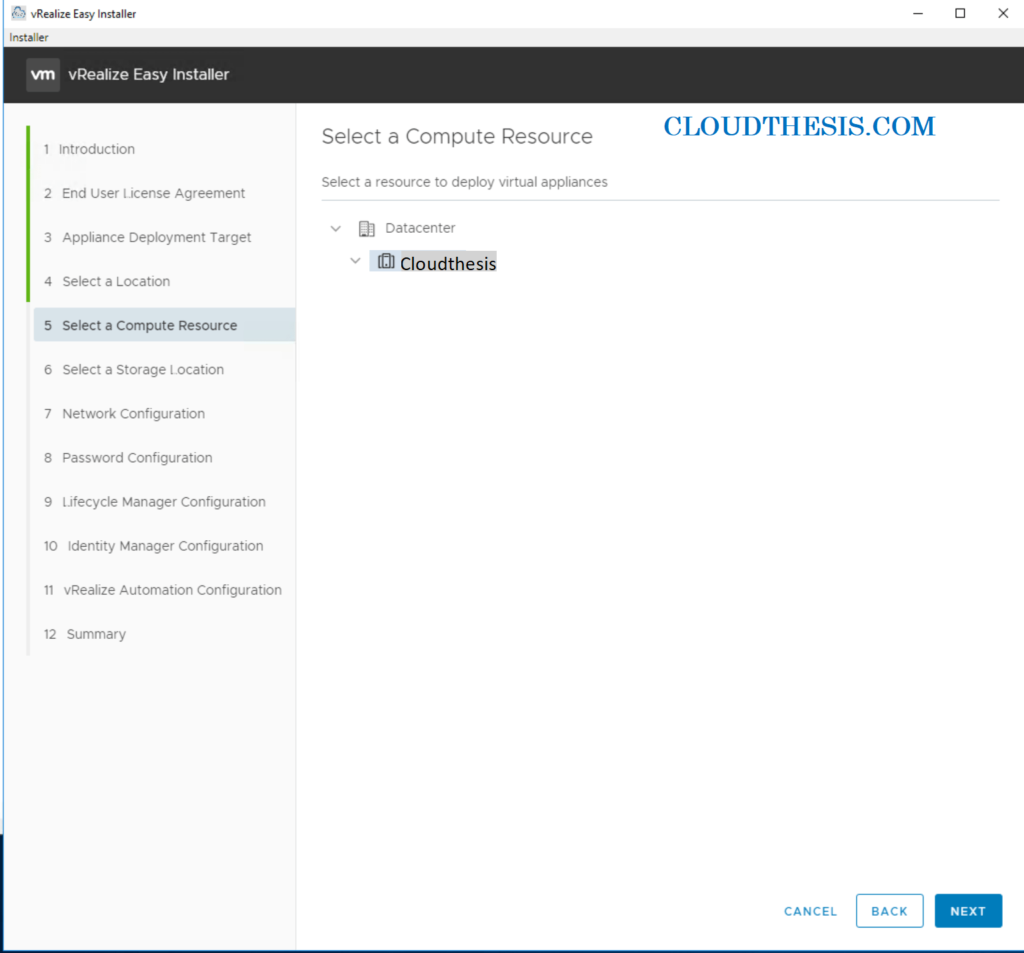
Then Store your deployment, allocate a datastore and then click Next.
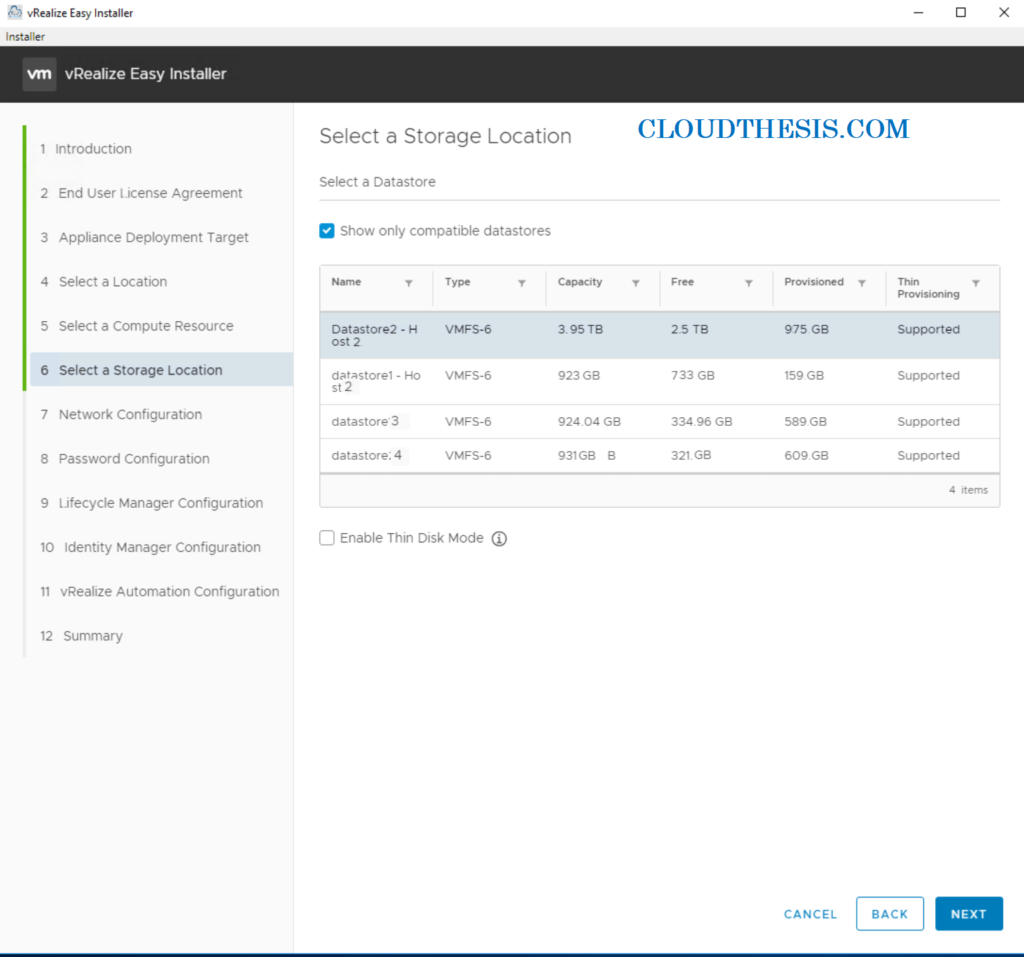
Now ,Set up the Network and Password configuration and enter the required fields, then click Next.
The network configurations provided for all products are a one time entry for your configuration settings. The password provided is also common for all products and you need not enter the password again while you are installing the products.
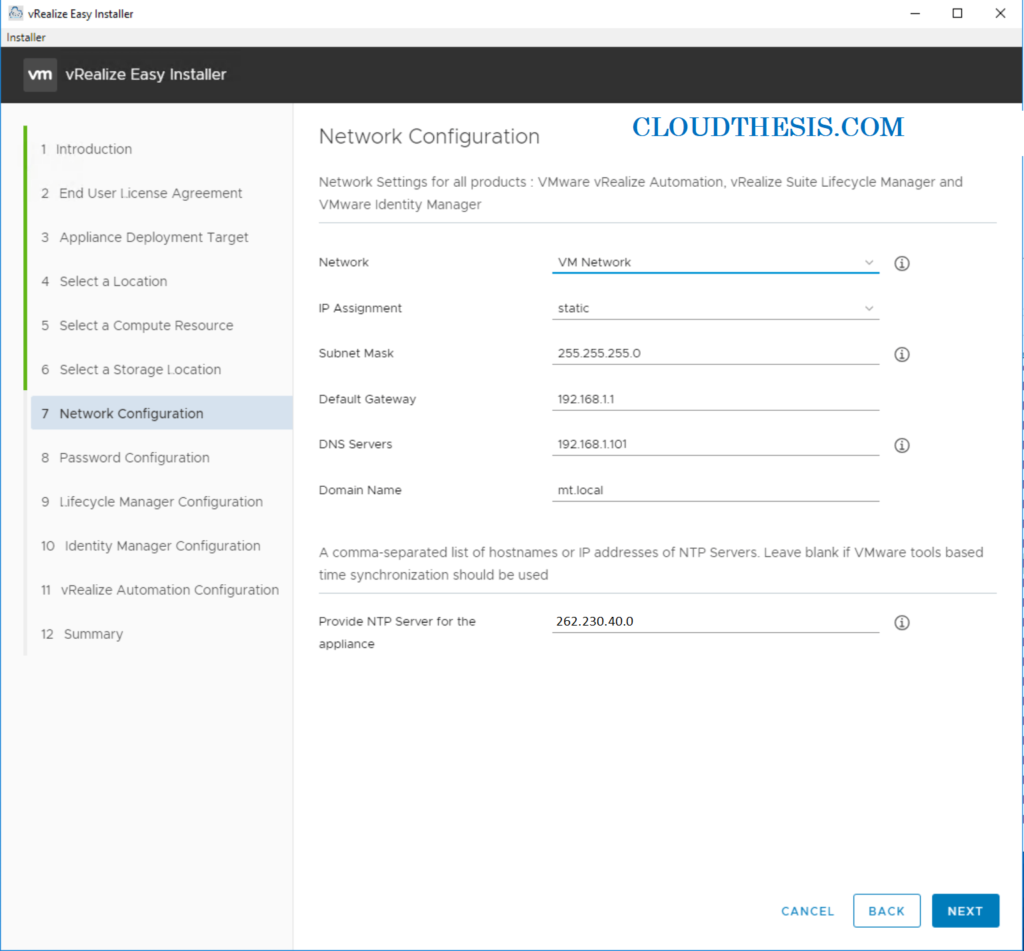
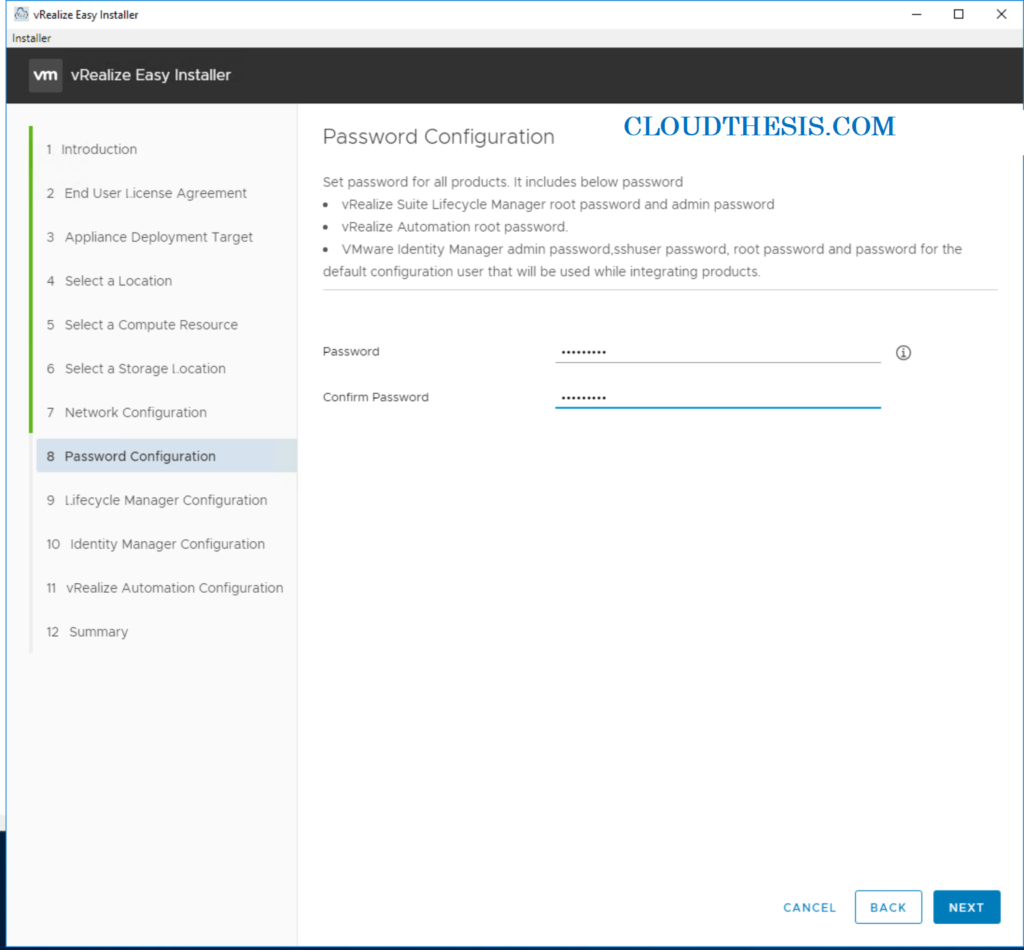
Then ,Set up vRealize Suite Lifecycle Manager configuration settings.
Enter a Virtual Machine Name, IP Address, and Hostname
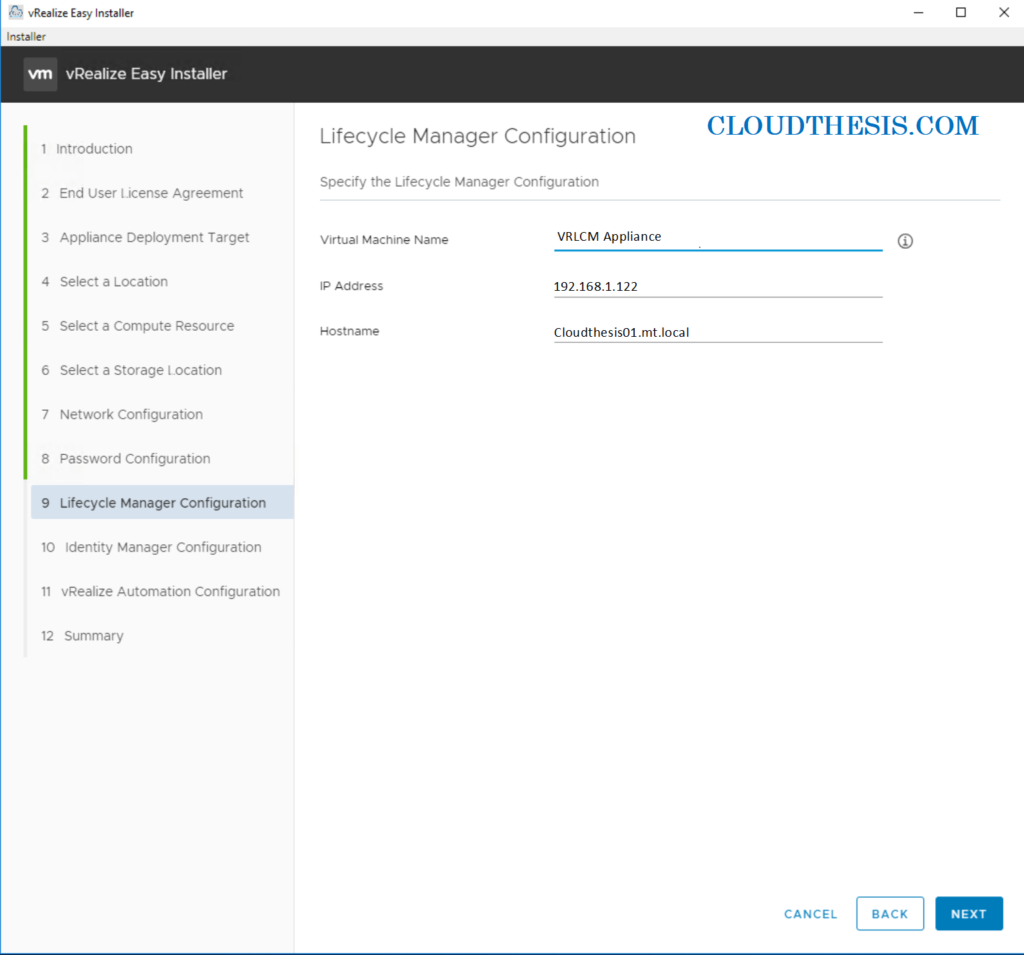
You either import an existing VMware Identity Manager into vRealize Suite Lifecycle Manager or a new instance of VMware Identity Manager can be deployed With easy installer. For new VMware Identity Manager installation through easy installer only VMware Identity Manager 3.3.1 is allowed.
This is a mandatory step for a vRealize Suite Lifecycle Manager deployment.
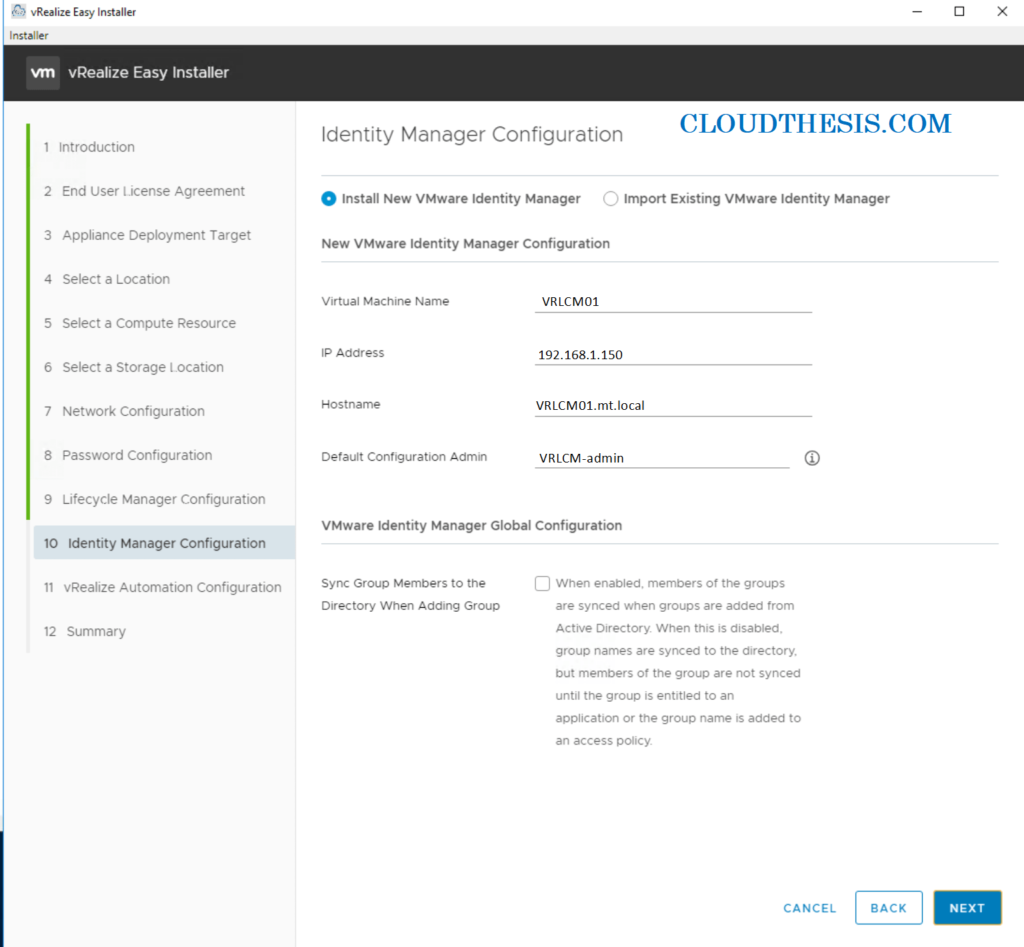
vRealize Automation installation is optional vRealize Automation can be deployed in a standard or a cluster mode. Standard supports a single node vRealize Automation and cluster mode supports 3 node vRealize Automation installation.
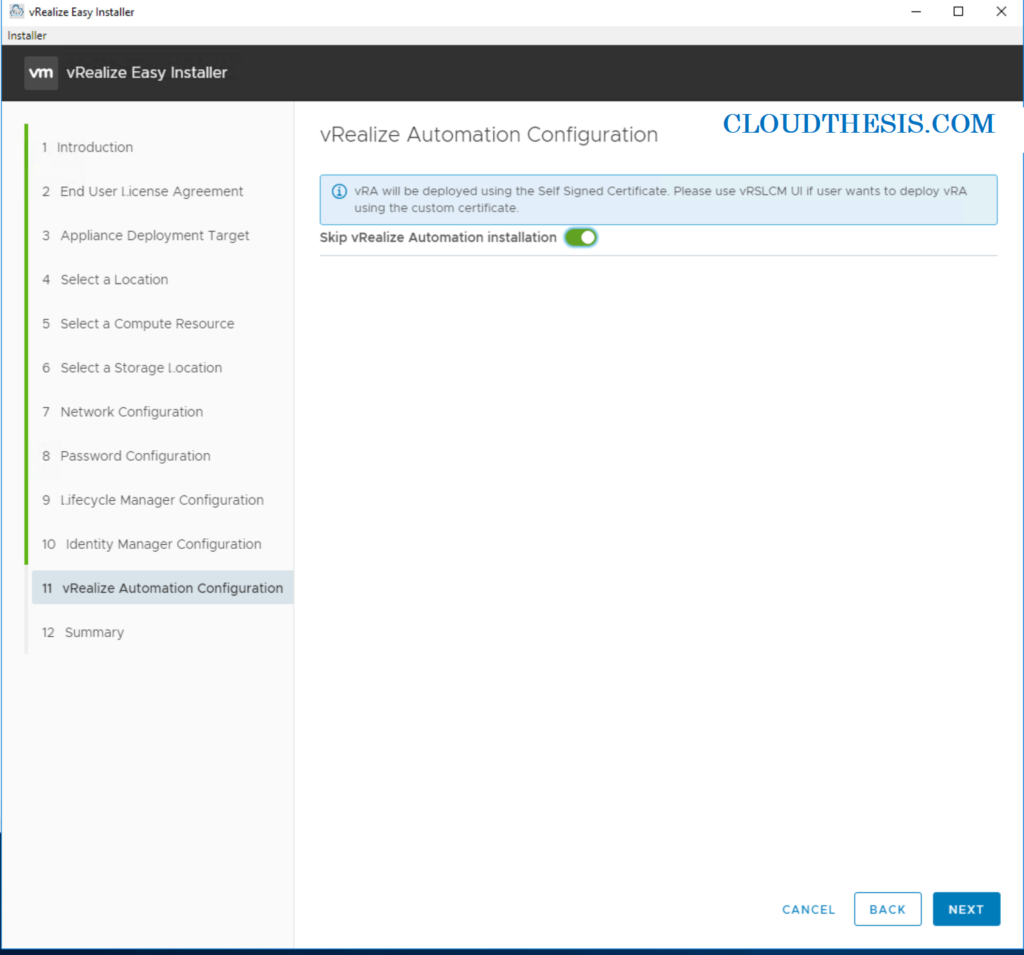
The summary page that contains the vRealize Suite Lifecycle Manager, VMware Identity Manager, and vRealize Automation installation details.
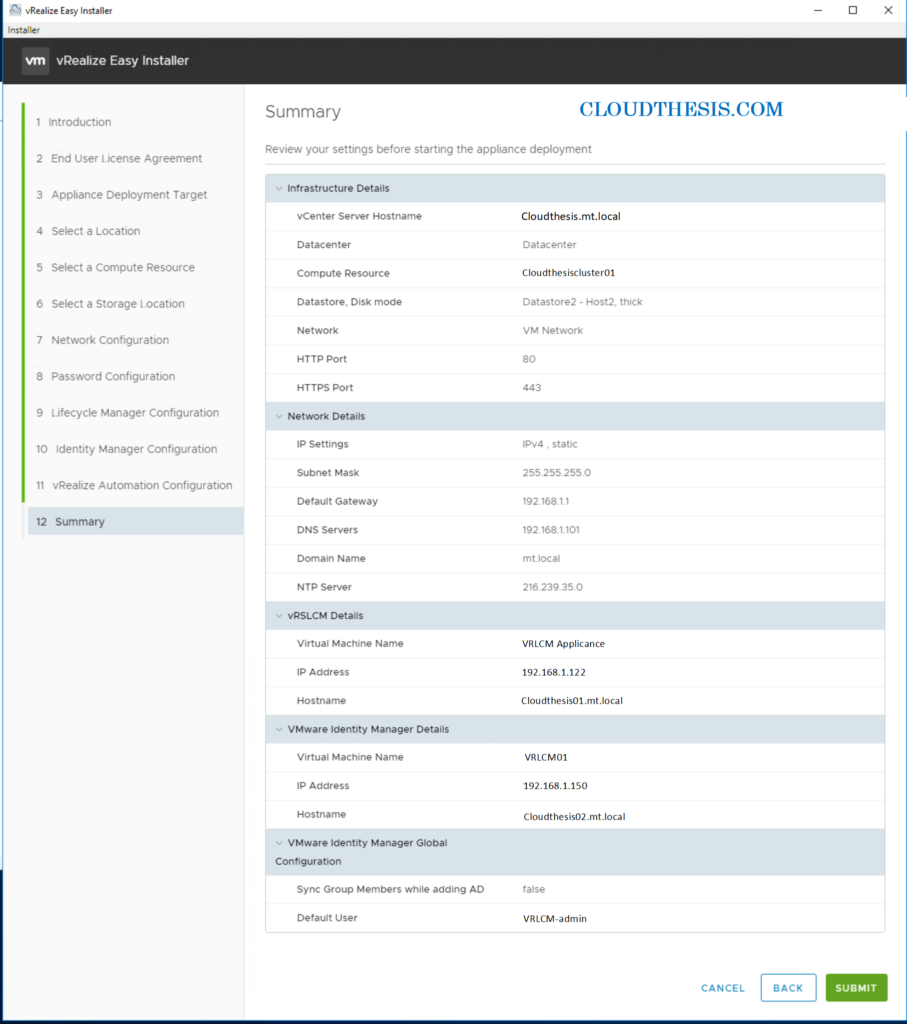
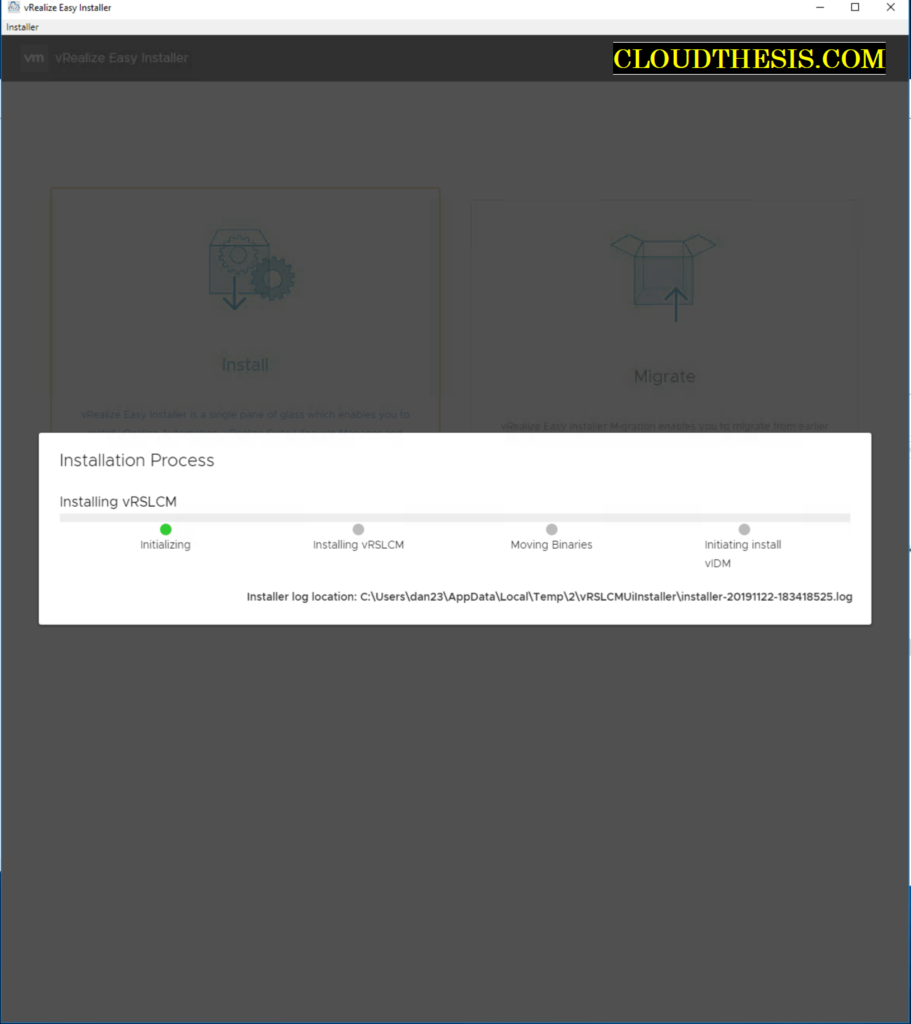
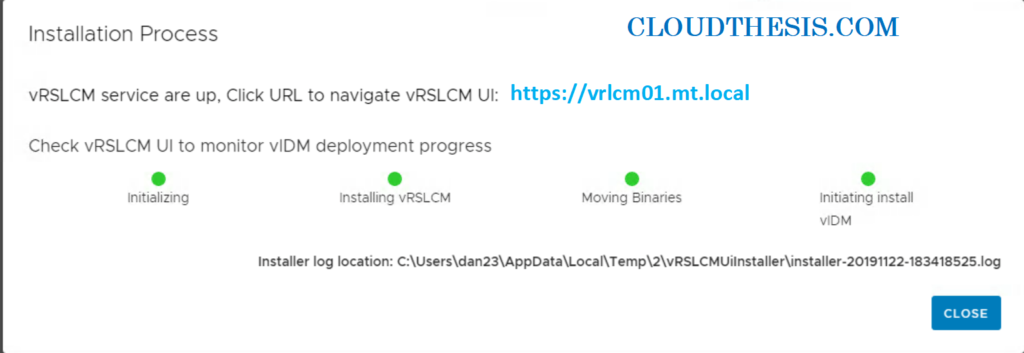
Log In to vRealize Suite Lifecycle Manager
https://IP address/vrlcm
Enter the administrator user name – admin@local
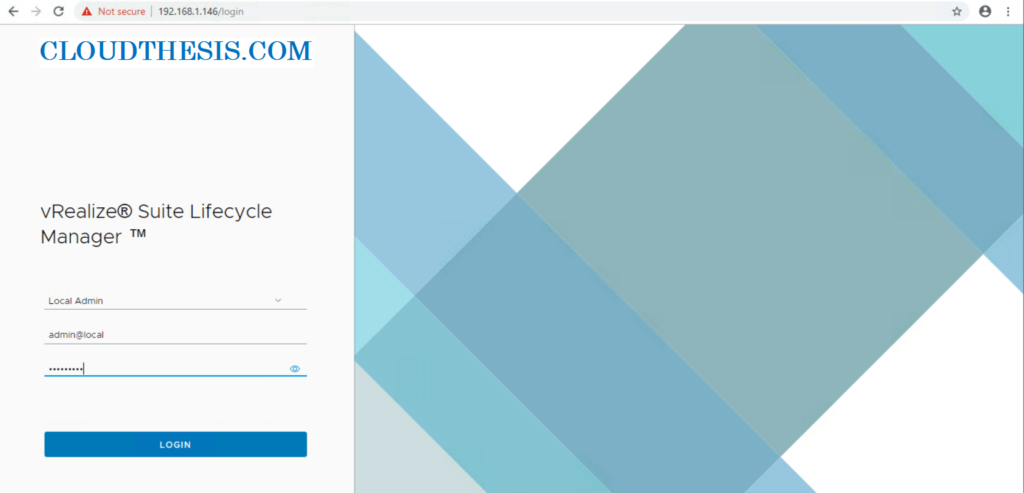
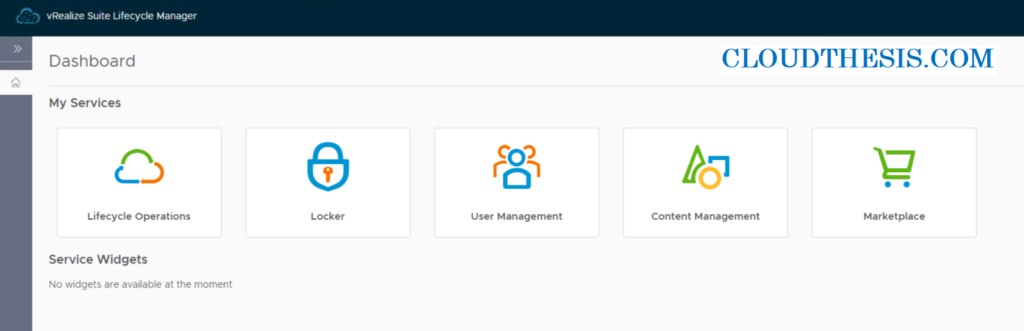
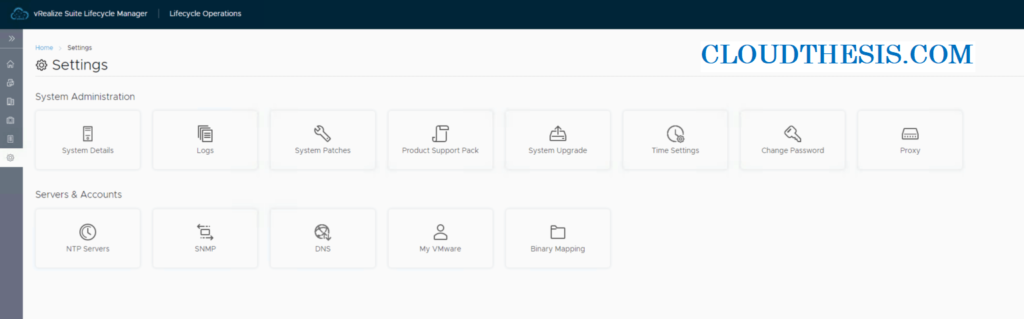
Now ,Register with My VMware
After register download product binaries and consume Marketplace content.
Then Enter your My VMware user name and password to enable vRealize Suite Lifecycle Manager to download product Binary through My VMware. You can also enter using the proxy server under My VMware Settings. Configuring My VMware Settings is optional if you do not have internet connectivity
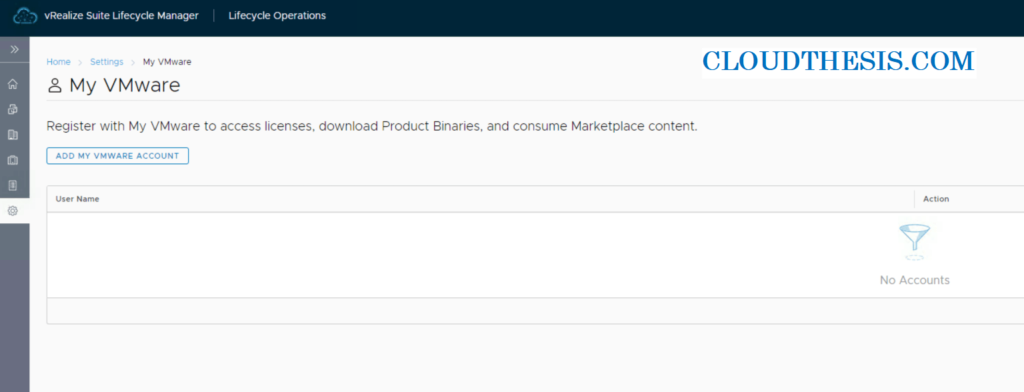
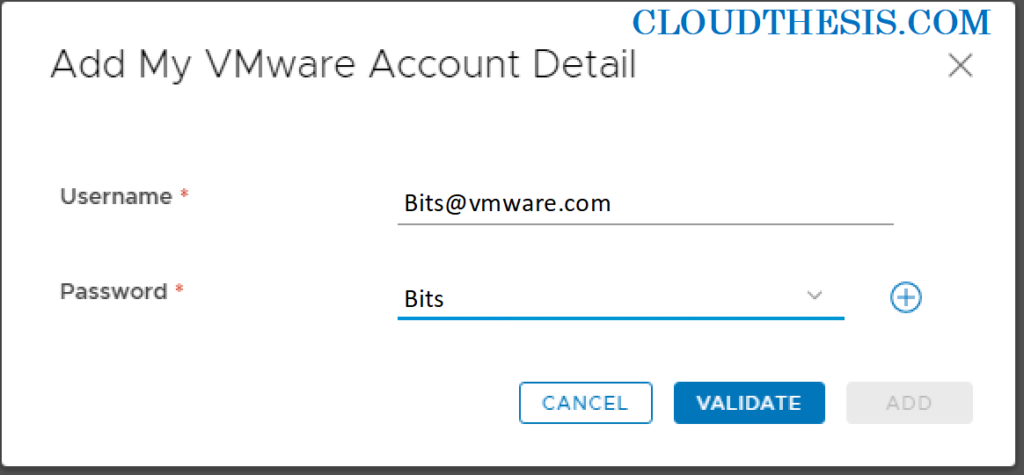
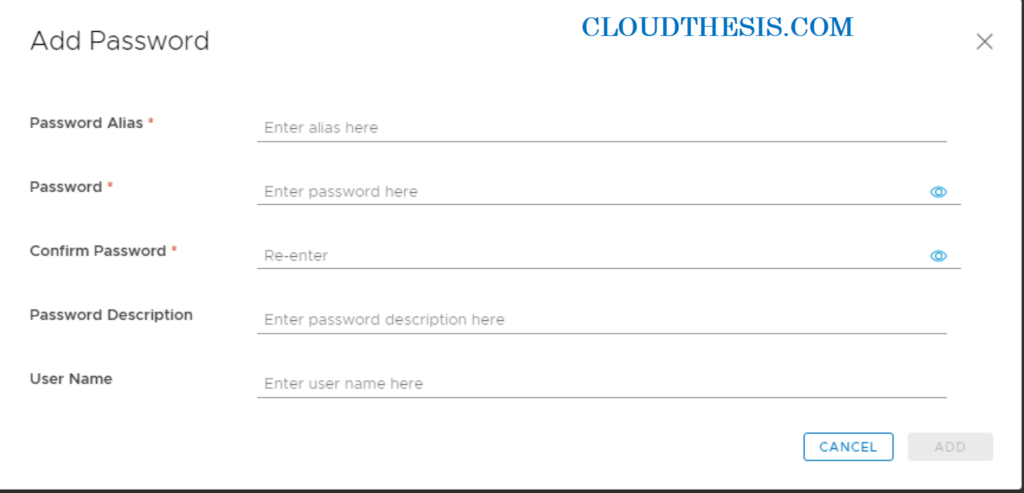
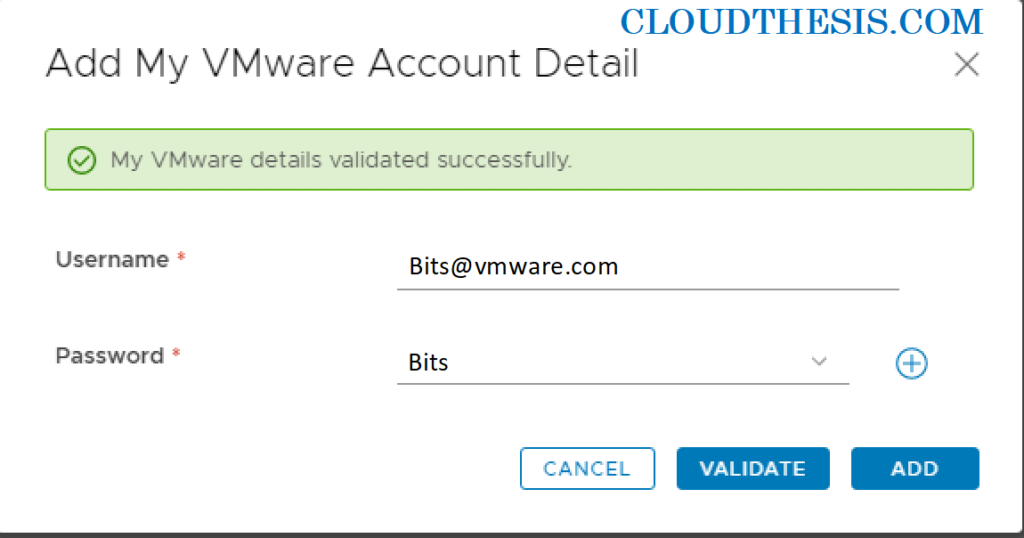
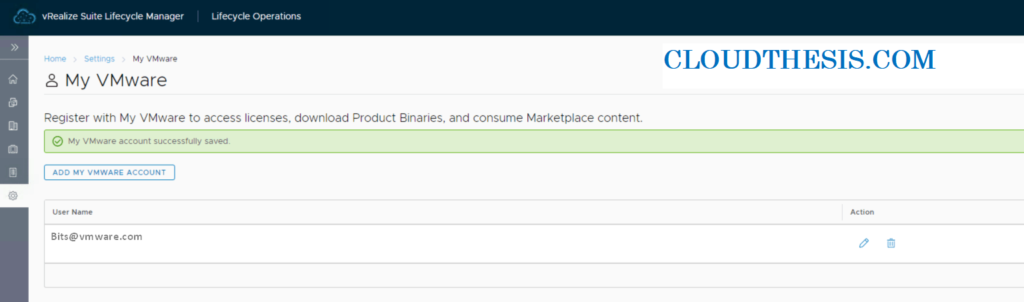
Now time to configure DNS Servers
You may Configure your DNS servers for configuring LCM appliance to resolve Host names and IPs from the domain name server.
- Navigate to Lifecycle Operations dashboard and navigate to Settings > DNS Servers.
- Click Settings and navigate to Servers and Protocols > DNS Servers.
- Enter a DNS Server Name.
- Enter a FQDN/IP Address and click Add.
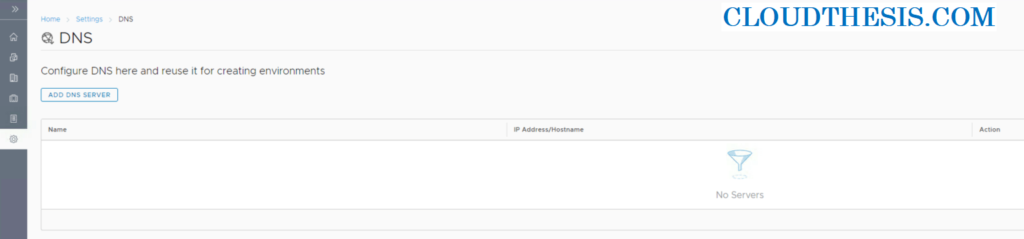
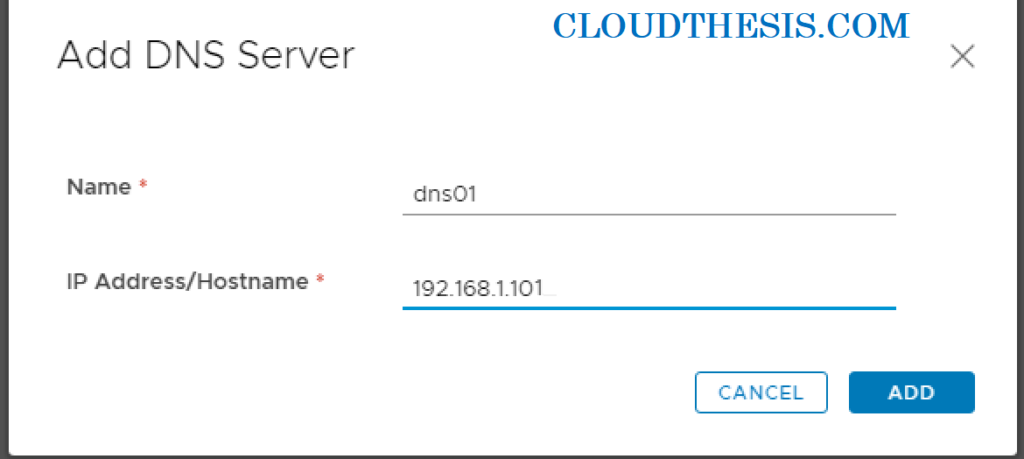
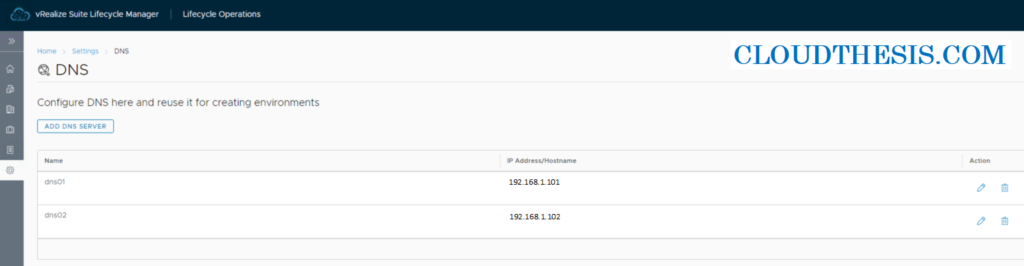
Then ,Configure NTP Servers
now ,Add the NTP servers in vRealize Suite Lifecycle Manager so that they can be referred while deploying vRealize Suite products. The NTP servers added in vRealize Suite Lifecycle Manager are not used by the vRealize Suite Lifecycle Manager appliance itself, they are also used as input to vRealize Suite product deployment schema.
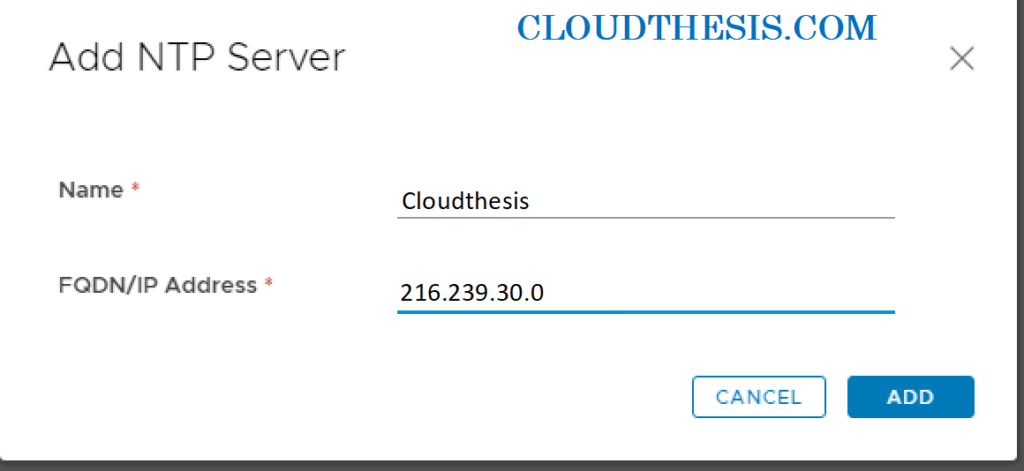
Thanks hope you like it.
Rajiv Pandey.