what is vmware vcsa ?
The VMware vCenter Server Virtual Appliance (vCSA) provides an alternative option for organizations that chose not to run the Windows vCenter Server but still require centralised management of VMware vSphere deployments in the enterprise.

Now VCSA 6.5 is coming with inbuilt backup option. We can take backup directly from VCSA appliance manager portal, backup will include your PSC as well.
If you want to take daily backup or weekly backups, we can automate this backup jobs with help of scripts.
Generally FTP server used for backup repository
I am in my VCSA appliance manager portal, it’s running on VCSA 6.5 with an embedded PSC.
Click on “Backup” button.
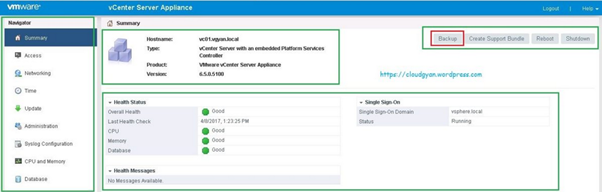
Enter your backup details:-
Select Protocol : I am using FTP ( FTP,FTPS,HTTP,HTTPS,SCP protocols are available)
Select Location: Here FTP server and share location.
Port: 21
Enter your user name and password for FTP share.
If you want to encrypt your vCenter backup, select Encrypt Backup Data option.
Next will be the most important thing, we have to provide password for our vCenter backup, you should keep this password safe. While restoring backup to new vCenter server we require this password, if you forget their is no way to restore or reset the password.
And you can see below warning: The HTTP and FTP protocols are not secure. Do not use them to connect out side of your LAN.
This is completely lab environment so I will go with FTP, If you are configuring in production consider this warning and make your design perfect.
Fill all the details and click “Next” to continue
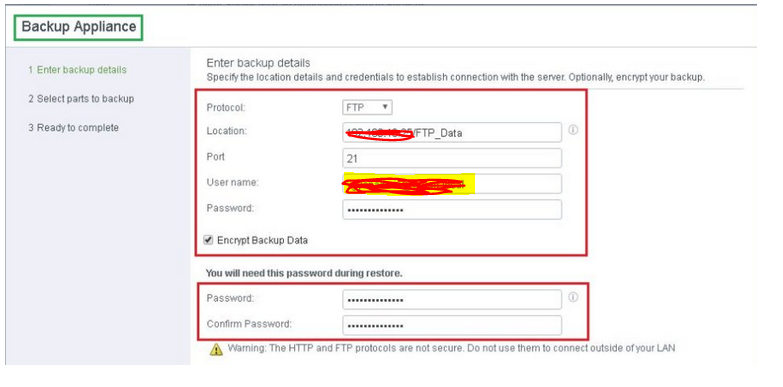
Select which parts you want to backup,
There are two options:-
1. Common (Inventory and configuration)
2. Stats, Events, Alarms and Tasks (Historical data (statistics,events and tasks) in vCenter Server database.
Provide proper discretion for your backup.
Click “Next” to continue.
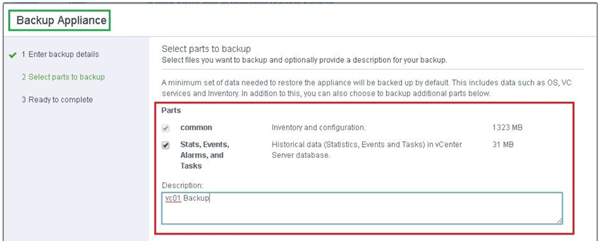
Verify all provided details and click “Finish”.
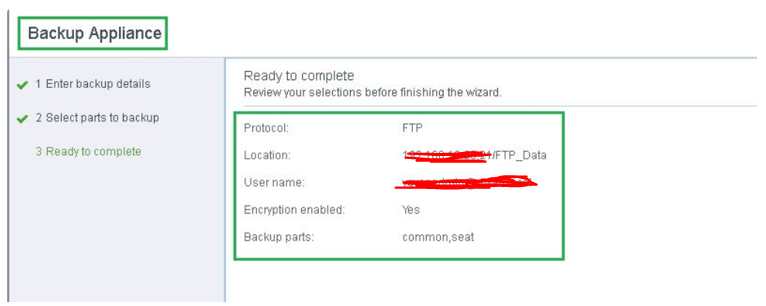
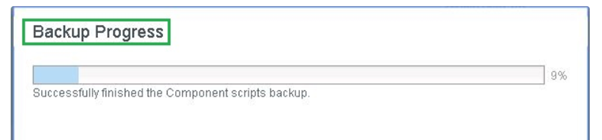
As you can see below screenshot initiated backup job completed, verify and click “OK”.

Thanks hope you like it.
Rajiv Pandey.