What is VM-Series Integration ?
Integration between Palo Alto Networks® Panorama™ network security management and NSX Manager allows a VM–Series virtualized firewall to be dynamically provisioned on demand.
1) Steps to delete policy rules from Firewall:
- Go to the Web Client then select Networking and Security then Firewall then Configuration and then click on Partner Security Services.
- Next need to Select the rule which you want to delete Then click the red X icon.
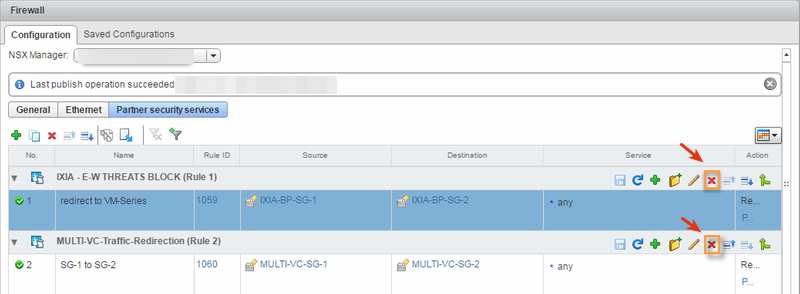
2) Delete service deployment from Network and security .
- Go to the Web Client then select Network and Security then Installation then Service Deployments.
- Now you need to select the service which you want to delete and click the red X icon.
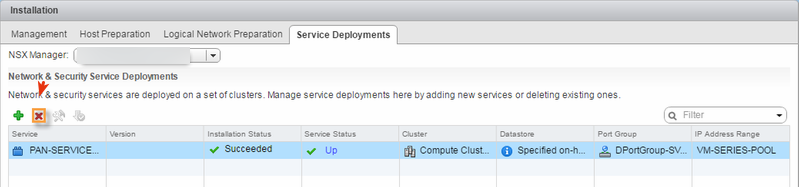
3) Delete service definition from service Manager .
- First need to login Panorama then select Panorama then VMware Service Manager.
- Now under the VMware Service Definitions need to check each service definition and hit Delete.
- Next need to commit your changes.
- Go to the Web Client then select Networking and Security then Service Definitions then Services and verify that the deleted service definitions have been removed.
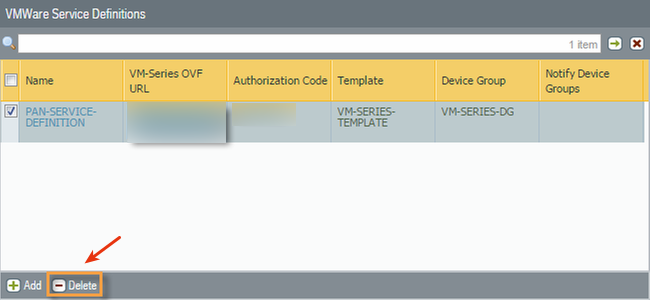
4) Delete the service manager.
- Go to Panorama then select Panorama then VMware Service Manager.
- Now hit Remove VMware Service Manager then click Yes to confirm.
- Next commit your changes.
- Go to Web Client then select Networking and Security then Service Definitions then Service Managers.
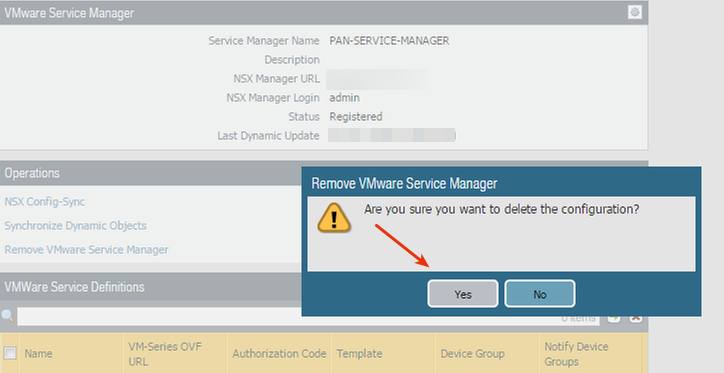
5) Select the service manager to delete and click the red X icon.
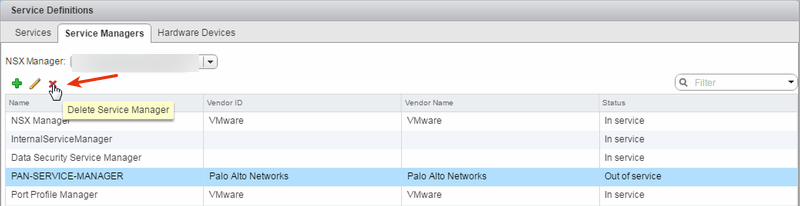
Thanks hope you like it.
Rajiv Pandey.