What is vcloud director ?
VMware vCloud Director (vCD) is deployment, automation and management software for virtual infrastructure resources in multi-tenant cloud environments.

vCD 9.0 DB Installation with PostgreSQL 9.5 on CentOS 7 :
vCloud Director supported below three databases :
- Oracle
- Microsoft SQL Server
- PostgreSQL
Database Hardware Requirements :
| Minimum Hardware requirement for PostgreSQL 9.5 | |||
| HDD | 100 GB | ||
| MEM | 16 GB | ||
| CPU | 4 vCPUs | ||
| OS | CentOS |
||
I am using PostgreSQL with CentOS as per my requirement ,use this link for complete HW check ( https://pubs.vmware.com/vcd-80/topic/com.vmware.vcloud.install.doc_80/GUID-C258BED7-9664-4DFE-B812-100281D4D460.html )
Install CentOS 7 :
-
- Step 1: Download The ISO Image.
- Step 2: Make A bootable Drive.
- Step 3: Begin Installation.
- Step 4: Select Language And Keyboard.
- Step 5: Change The Installation Destination.
- Step 6: Select The Partitioning Scheme.
- Step 7: Create A Swap Space.
- Step 8: Create A Mount Point.
- Set the root password and reboot .
- Create user .
At last you will get the desktop ..
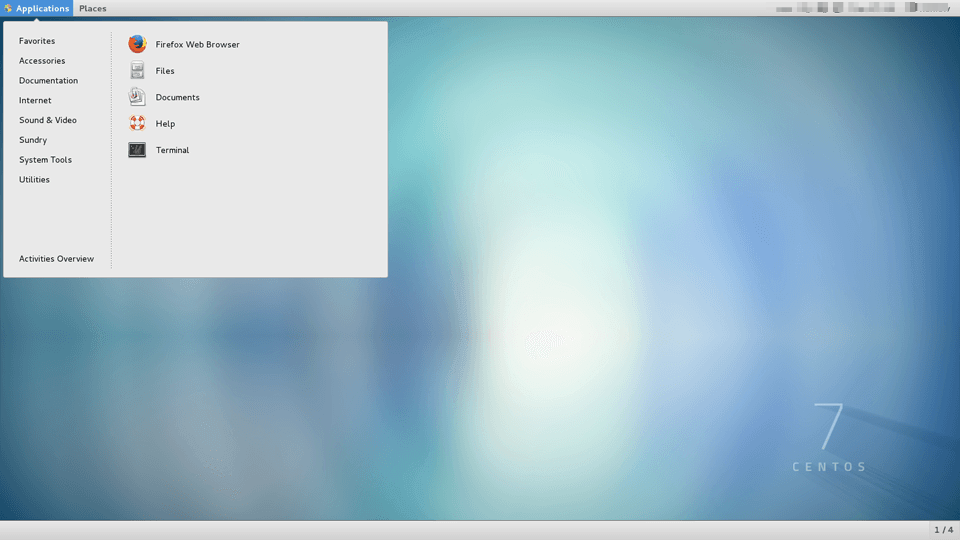
You need to update the OS and install required components :
Connect VM with SSH and use below command :
- yum update yum
- yum update
- Reboot the OS
Next will Install the PostgreSQL 9.5 rpm and core packages .
- rpm -ivh http://yum.postgresql.org/9.5/redhat/rhel-7-x86_64/pgdg-centos95-9.5-2.noarch.rpm
- yum install net-tools postgresql95 postgresql95-server postgresql95-libs postgresql95-contrib
Now you will nedd to change SQL password and set SQL start on boot.
- passwd postgres
- /usr/pgsql-9.5/bin/postgresql95-setup initdb
- systemctl start postgresql-9.5.service
- systemctl enable postgresql-9.5.service
Now Change the postgres user .
- sudo -u postgres -i
Create the vCD user and database
Next need to create the vCD user account and DB .
- psql
- create user vcloud;
- alter user vcloud password ‘VMware1!’;
- alter role vcloud with login;
- create database vcloud;
- grant all privileges on database vcloud to vcloud;
Now Allow PostgreSQL connections with default firewall configuration
- Log with root and use below step.
- firewall-cmd –zone=public –add-service=postgresql
Next need to allow the vcloud user login externally .
Add below line …
- vi /var/lib/pgsql/9.5/data/pg_hba.conf
- host all all 10.0.0.0/24 md5
Now set the postgreSQL listening port and ip then sync NTP clock
- vi /var/lib/pgsql/9.5/data/postgres.conf
- Then add below input :
- listen_address = ‘*’
- port= 5432
- yum install ntp
Now need to configure the NTP server to synchronize the clock with vCD and DB .
- vi /etc/ntp.conf

Start and validate the ntpd service is running .
- systemctl start ntpd
- systemctl enable ntpd
- systemctl status ntpd

Now need to validate ntpd is sync with currect NTP server and also check date .
- ntpq -p
- date -R
It’s time to reboot the server .
Thanks hope you like it.
Rajiv Pandey.