You may download the ESXi 6.5 ISO image from myvmware.com/softwares/downloads
First have to login to vCenter web-client and select Update Manager.
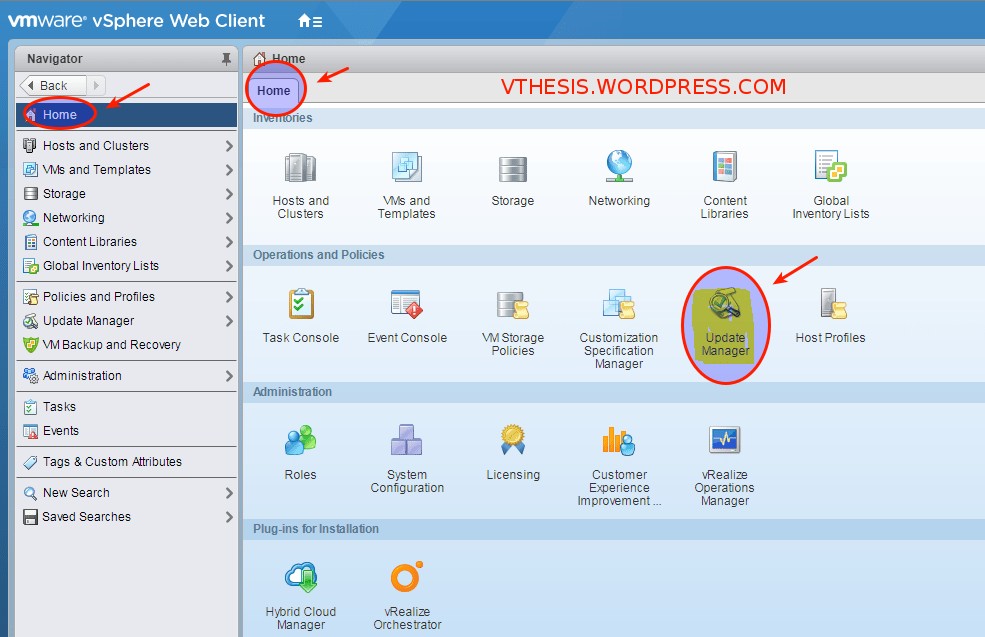
Under Manage Tab, go to ESXi Images, Select Import ESXi Images option as shown below
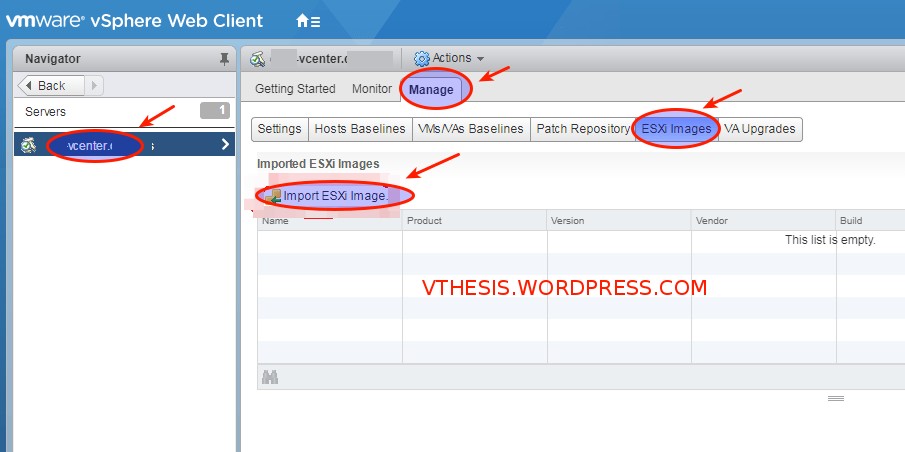
Then need to Select the ISO . Now, wait a few moments while the upload completes.
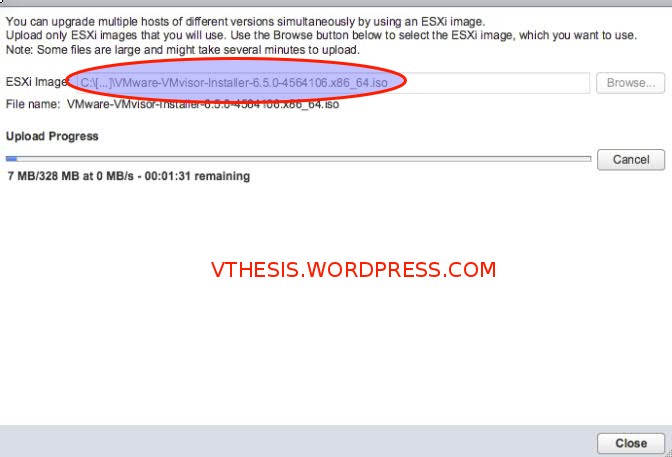
When upload finished, you will see a summary screen all about the ESXi ISO which you have just uploaded.
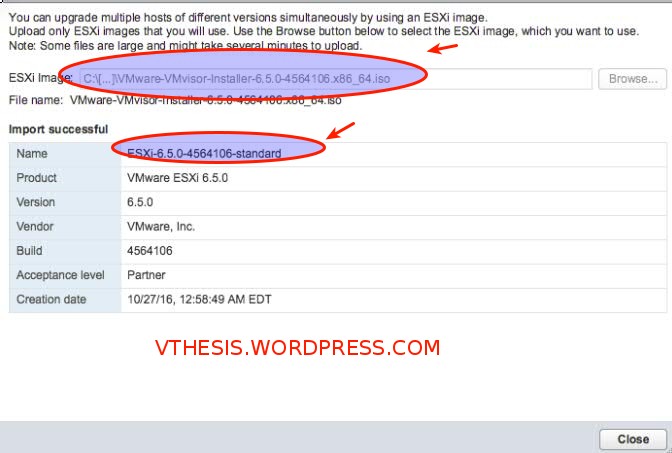
Then you will see the uploaded ISO .
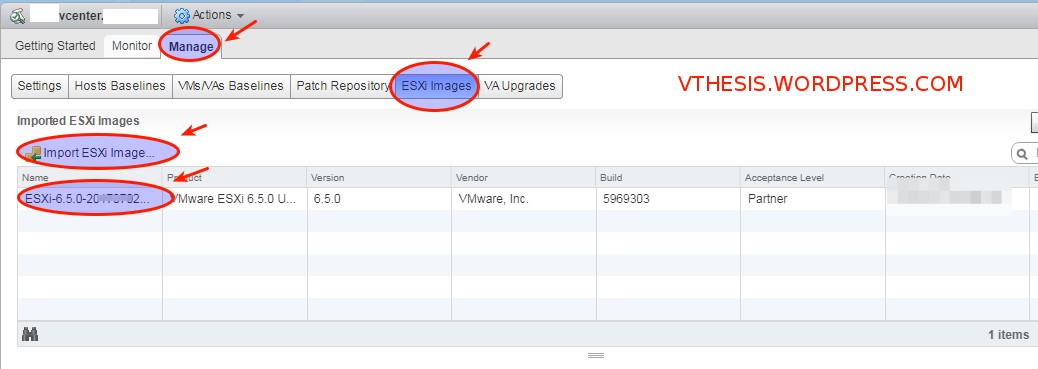
Now need to create a Host Upgrade baseline. After clicking the Manage tab in Update Manager, click Host Baselines, then click on the green + button to create a new baseline.
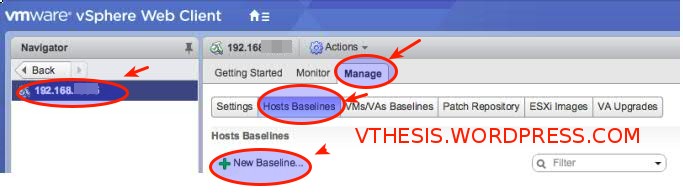
Select Host Upgrade for the baseline type and give your baseline a name. It is good if baseline name should be relevent .Eg. upgrade ESXi 6.5 upgrade
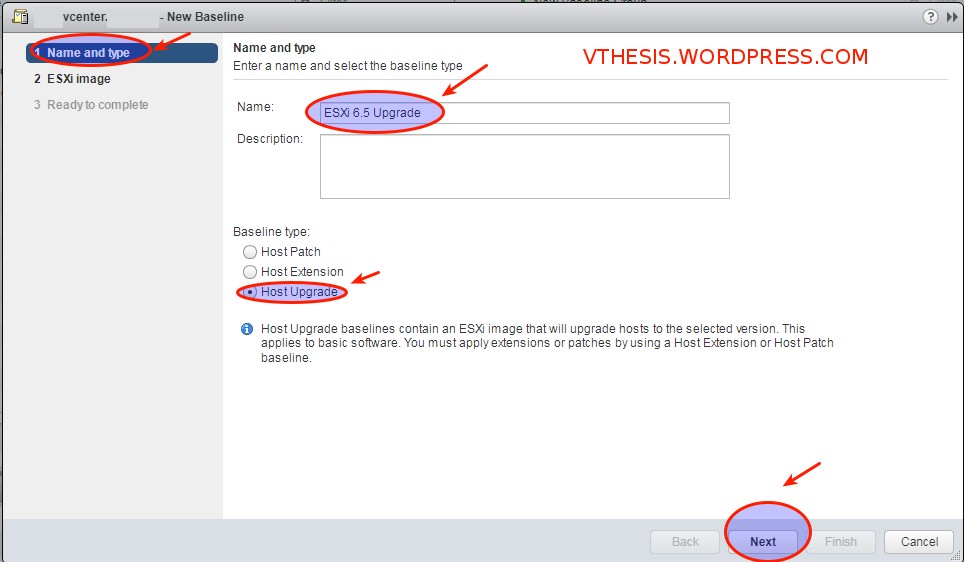
Then have to select the ESXi image which we are going to upgrade then click Next.
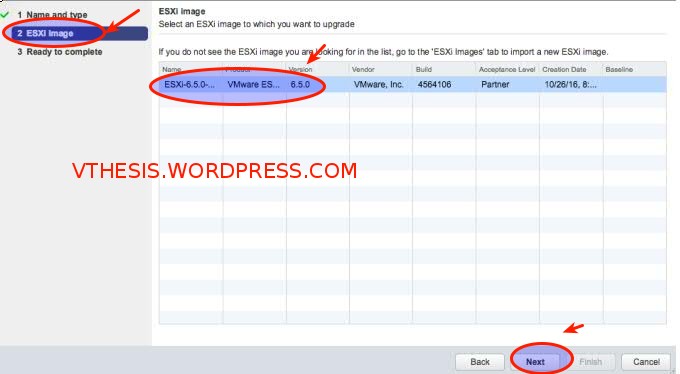
Now you will see a confirmation screen just review the baseline details then Click Finish .
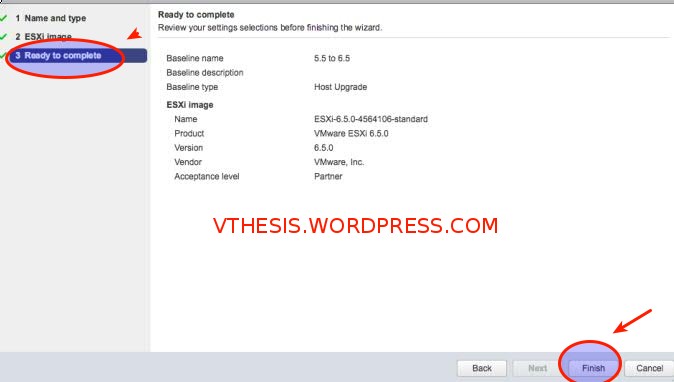
Then you can find the New Baseline in the Hosts baselines
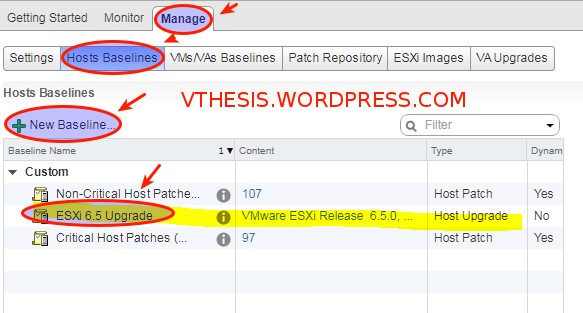
Now you have to attach a baseline by right clicking the object and selecting Update Manager, then Attach Baseline, or selecting the Update Manager tab after you have clicked the object, and click Attach Baseline.
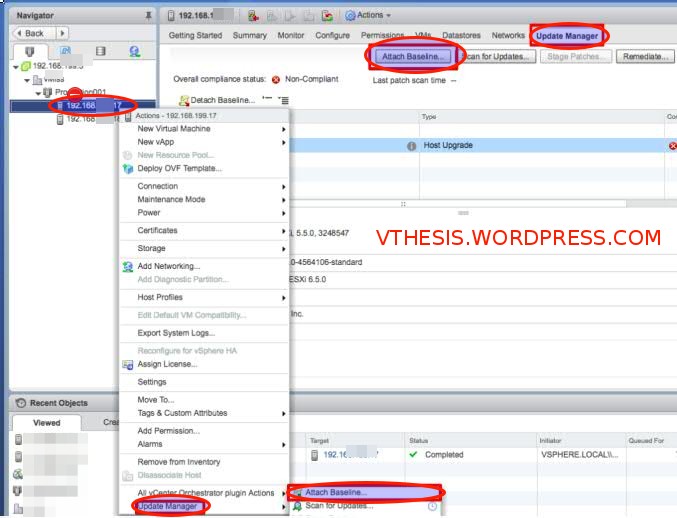
Then select Scan for Updates on the object ,you will see object will show the status is Non-Compliant with the attached baseline. The status of non-compliant means you need to perform the upgrade of VMware 5.5 to 6.5.
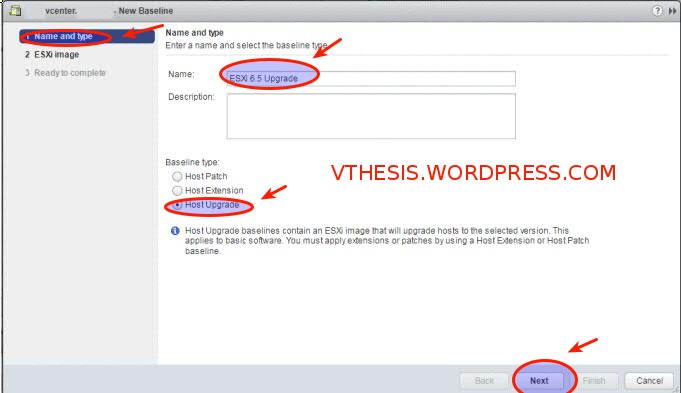
Just to conform the current version you may go to summary and check .
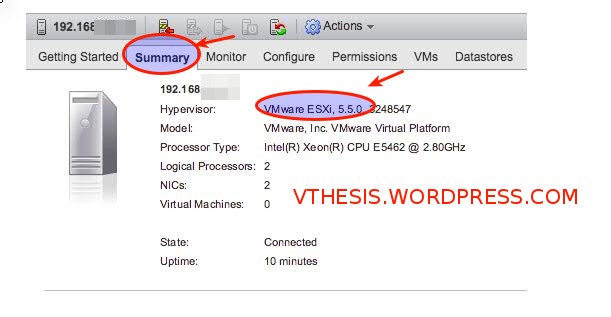
Then select the baseline from the Upgrade Baselines to attach to the 5.5 ESXi .to upgrade click ok,
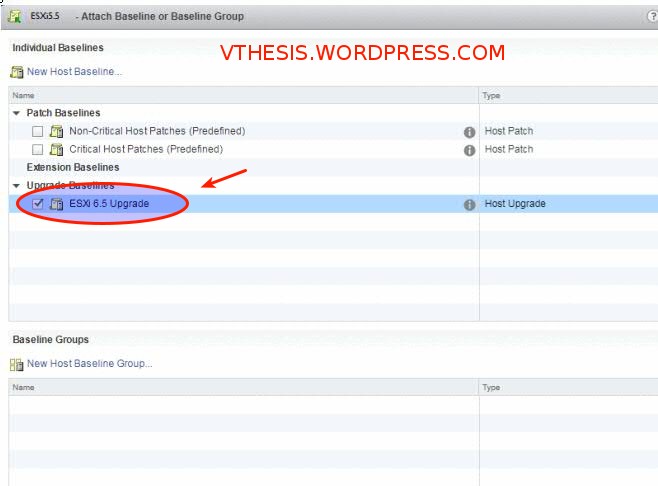
Now need to Detach the all unwanted baselines except this new upgrade baseline . Select the Baseline and click Scan updates and check the host compliance status “Non-Complaint” means that host can be upgraded or needed patches. If it is “Complaint” – host is running with latest version and patches then the baseline.
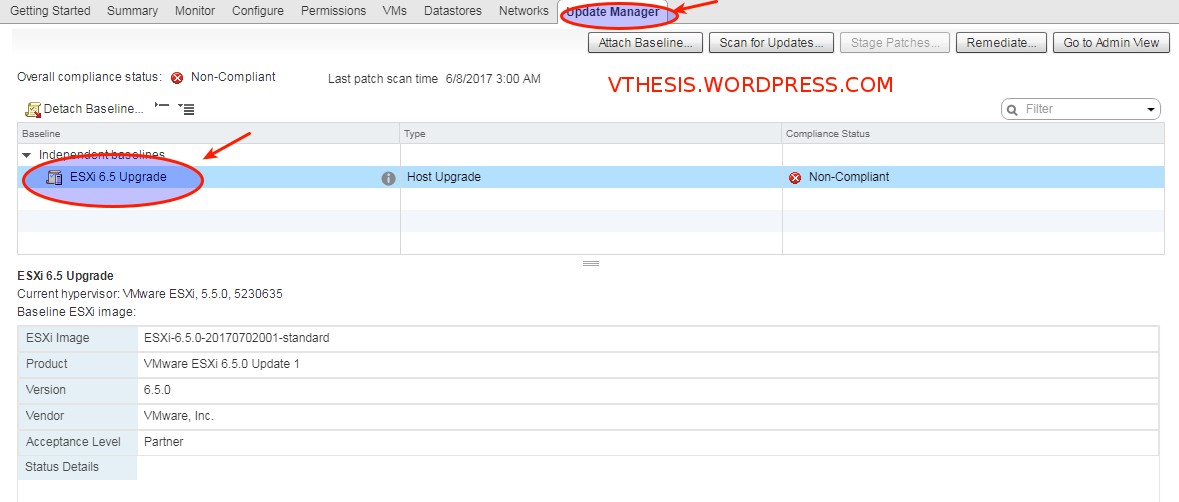
Next Click on Remediate and follow the below Remediate options to upgrade the ESXi host
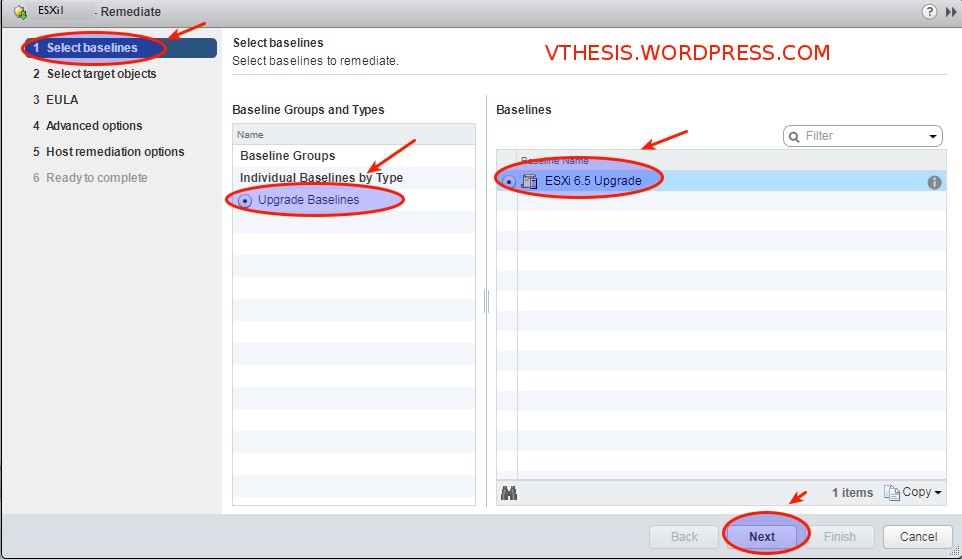
Now you have make sure you’ve selected the correct baseline, and click Next. Then, ensure the proper objects are selected and click Next again. Third is the EULA agreement, then click Next.
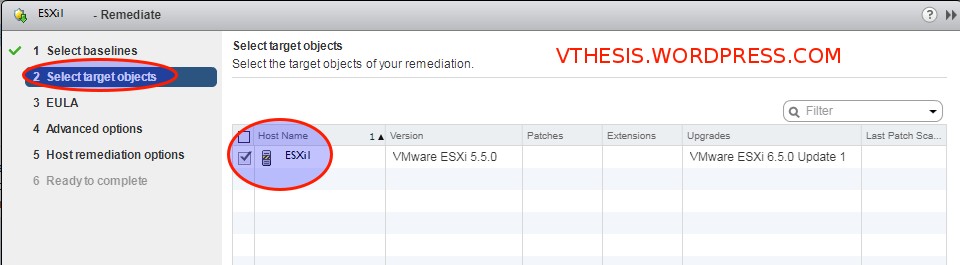
Note: Update Manager gives you the ability toschedule the remediation. For example, if you wanted to set up the task now, but configure it to run Friday night so you could do that here. We’re going to leave this blank, as we are going to upgrade this host right now. Click Next.
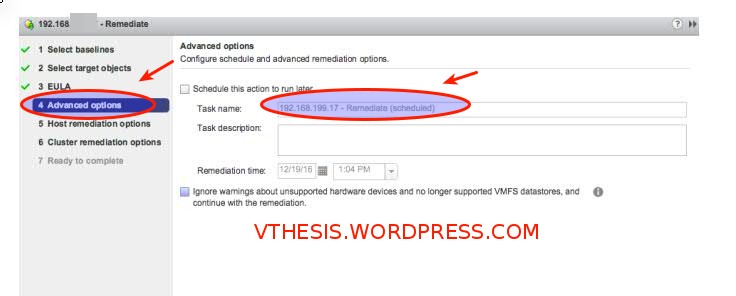
Remediation process is to put the host into Maintenance Mode .Click Next
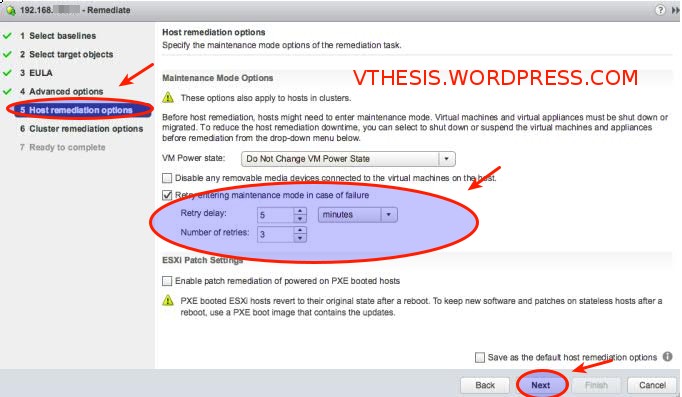
Here are cluster related settings you may need to edit accordingly based on your environment. then select Next.
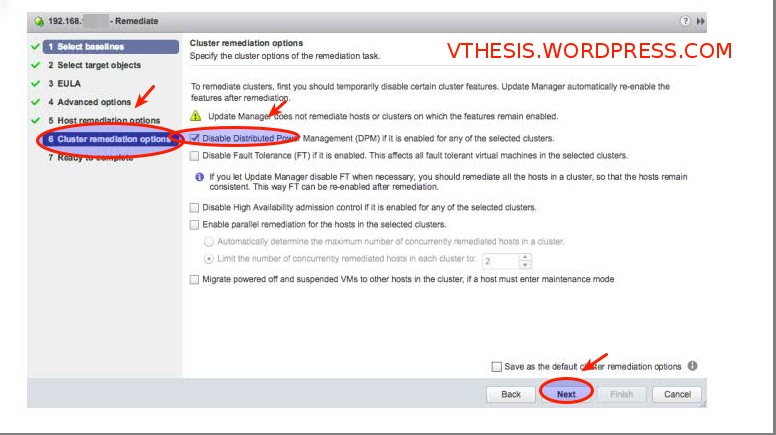
Now we are ready to remediate. Review the confirmation screen, and if everything looks good, click Finish.
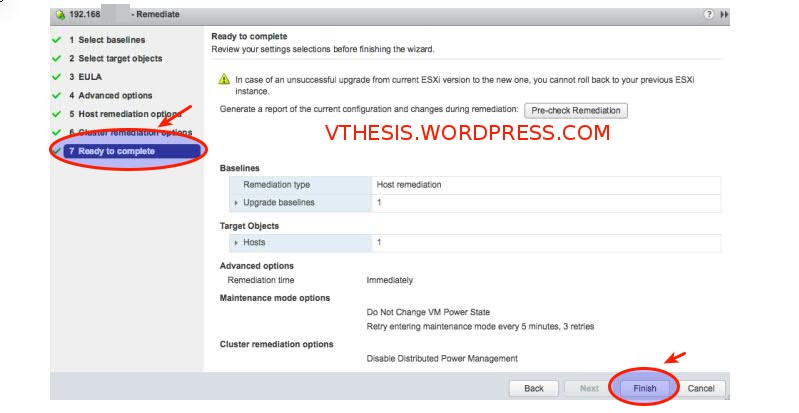
You can keep track the process from Recent Tasks pane of vCenter.

Check for the Remediate status in Task bar and after completion Host will be have Compliance Status as “Complaint”.
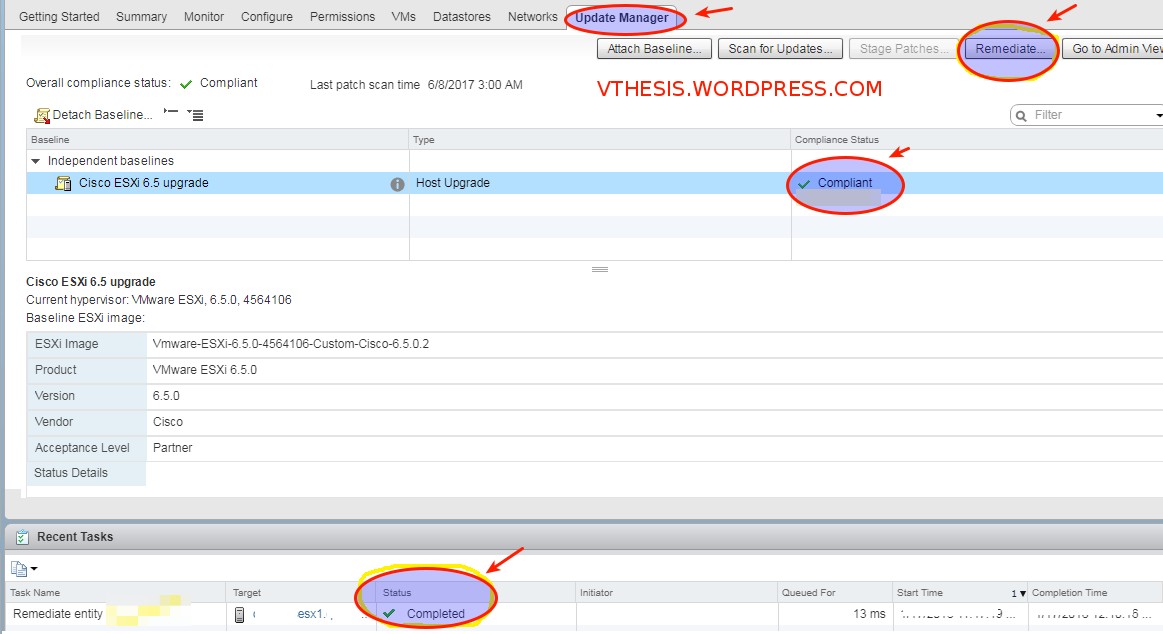
Now you can check via dcui console VMware upgrade from 5.5 to 6.5 was successful .
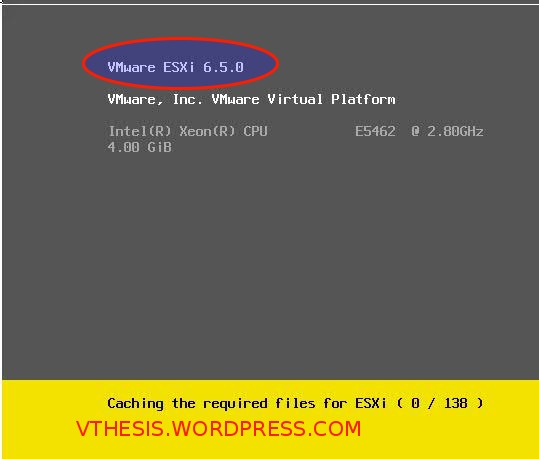
Or you go to the Host summary and check the version .

Thanks hope you like it.
Rajiv Pandey.