Before proceed ,need to know the prerequisites of reset ESXi root password using VMware Host Profile .
1. ESXi host must have network reachability also manageable via vCenter Server .
2. ESXi host should be configured with vSphere Enterprise Plus license .
What is Host Profile ?
Host profile is nothing but a blueprint of configuration settings that you can apply to an ESXi host to change its configuration.
There are two way where you may create the Host profile :
- vSphere Web Client.
- client .
A) vSphere Web Client :
Need to Login to vCenter by using Web Client. Then Click on Host Profile icon on the home page . Click “Extracted Profile from a host” to extract a profile from ESXi host with the known root password.
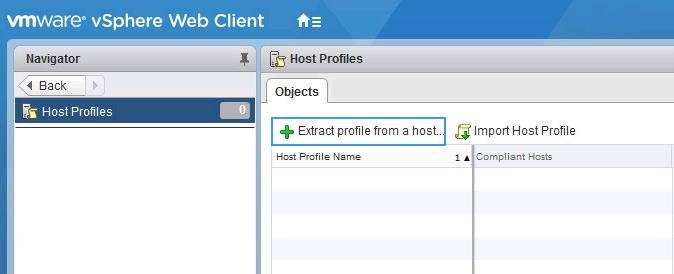
Then select the host from which you want to extract the settings . Click Next.
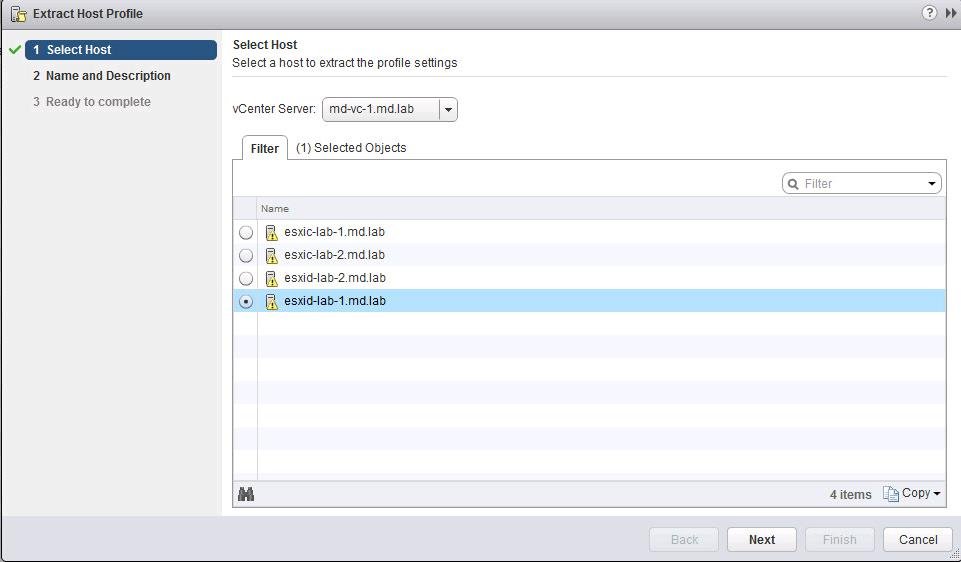
Provide the name and description for the host profile it helps you to identify the purpose of this profile.Eg.. root password .
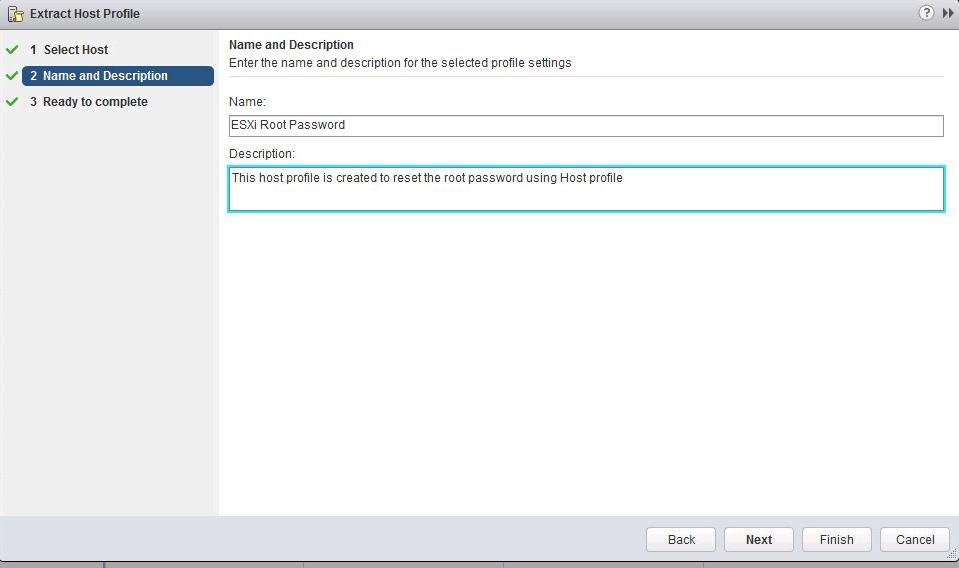
When host profile is created need to choose the Host profile and Right-click the Host profile -> Click Edit Settings
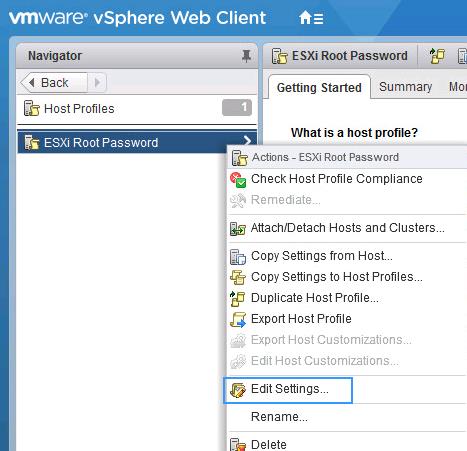
Search Root in the search box. Select the “Fixed Password Configuration” under Password and specify the standard root password which you want to apply to the ESXi host with forgot root password.
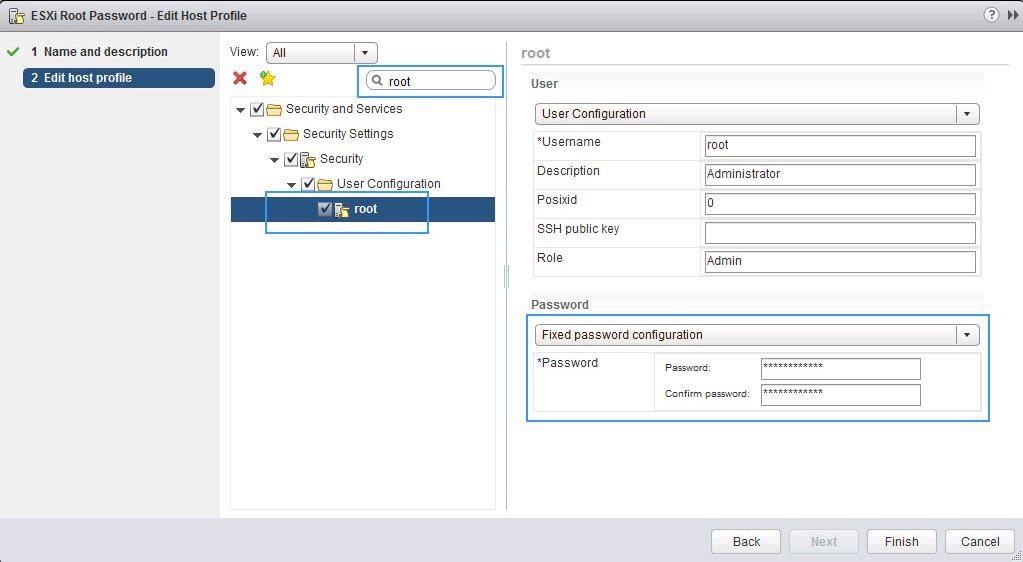
Make sure need to Deselect all other configuration like Networking Configuration, General System settings, advanced configuration, Storage configuration, etc. of the host profile except Security > User Configuration > root. Click Finish.
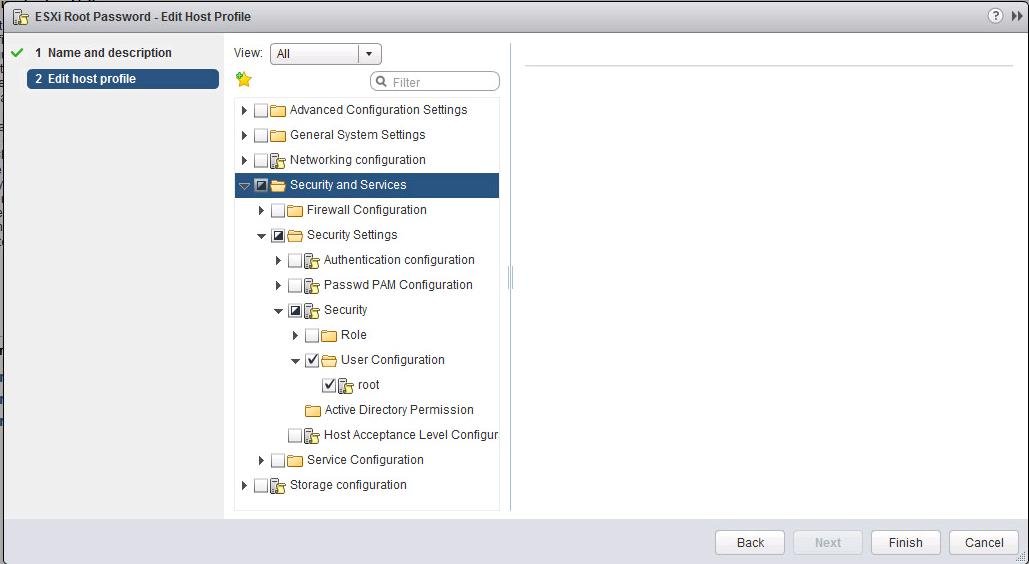
Under the Actions menu there is Attach/Detach Hosts to attach the ESXi host to apply this host profile to reset the root password or you can click on the below-highlighted symbol to attach or detach host to this host profile.
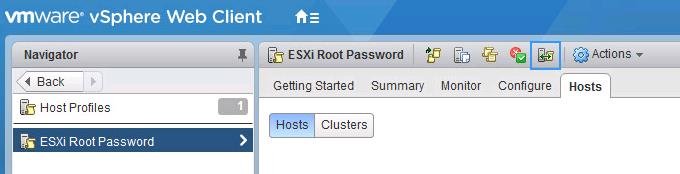
Then you need to select the host and click on Attach . Click Finish.
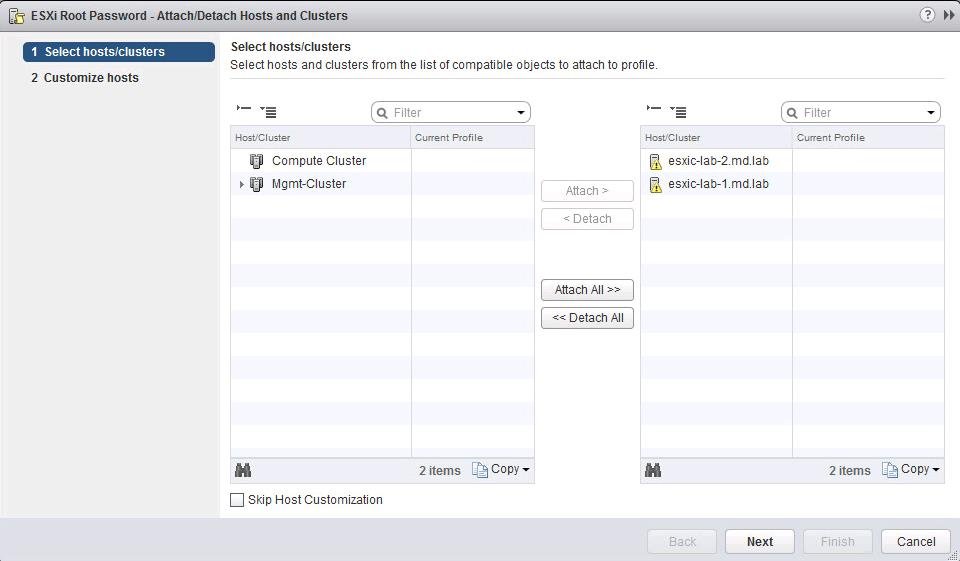
When the host attached in Host profile need to check the host profile compliance , for that need to select the created Host profile -> Monitor -> Compliance tab. Click on the below highlighted symbol to check the host profile compliance or Click Check Host profile Compliance under Actions menu.
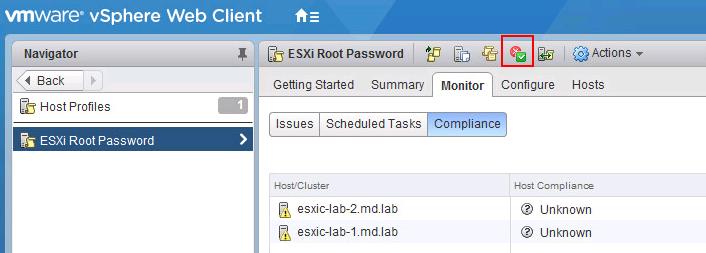
Note: Must need to remediate/compliance the host which is showing as “Not Complaint” . If not it displays the description as ” Password in profile does not match that on the host for root”.
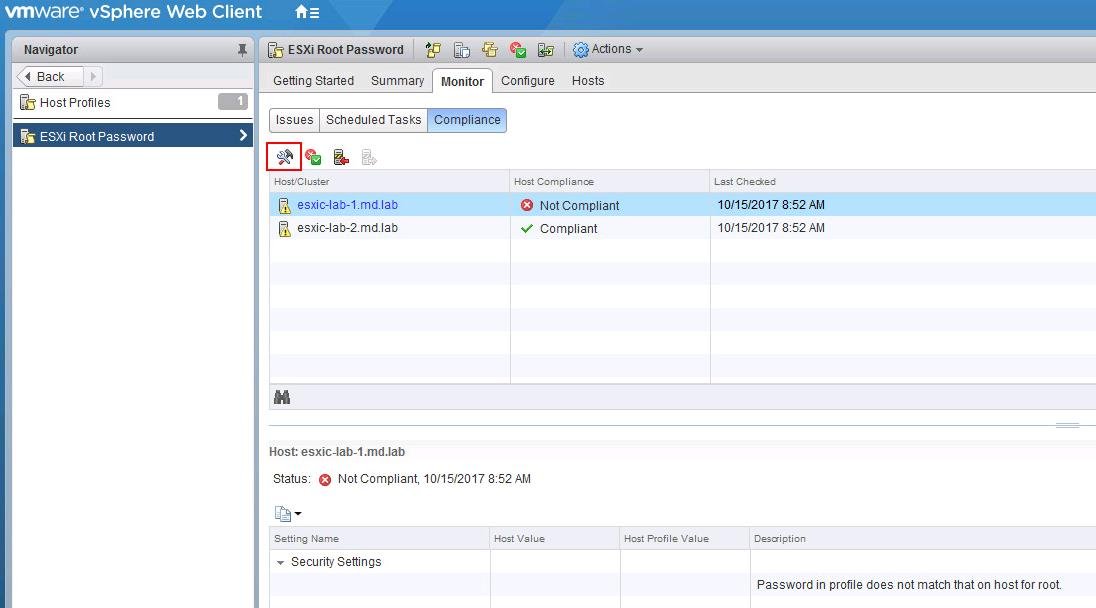
Then click on Finish to start the remediation of the ESXi host based on the attached Host Profile.
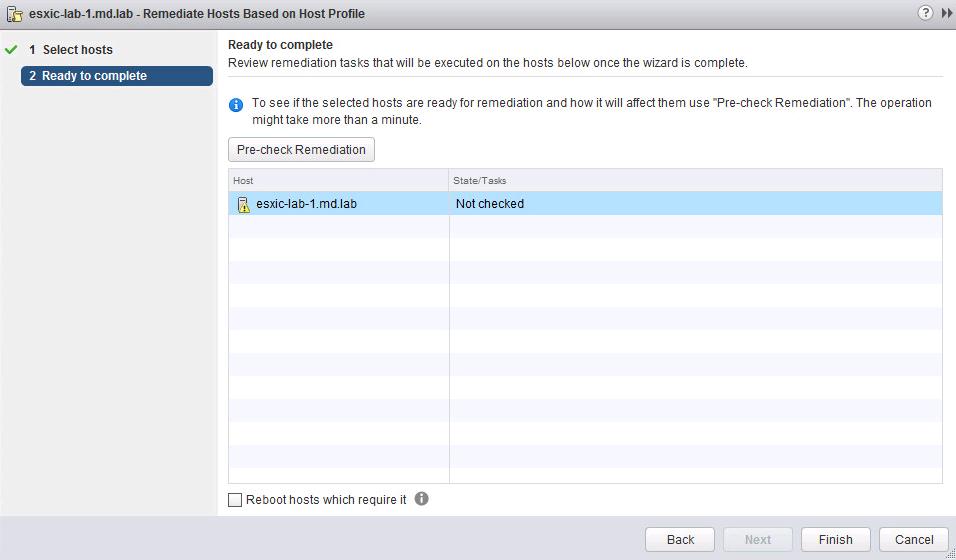
Once host remediation is completed, You will see the ESXi host is “Complaint” with the attached Host profile.
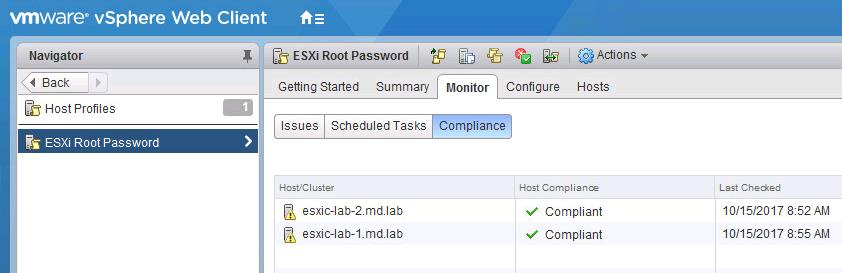
Then you see have reset the ESXi root password and able to login .
B) client .
Need to Login to vCenter by using client . Now need to r
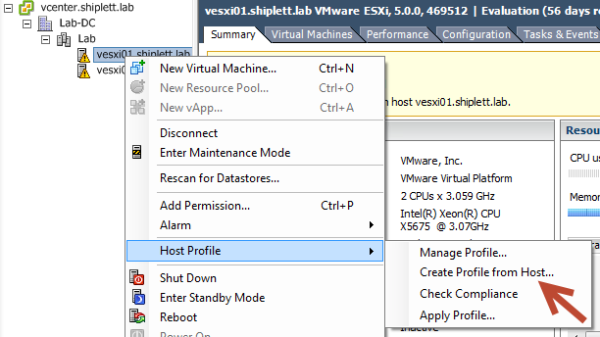
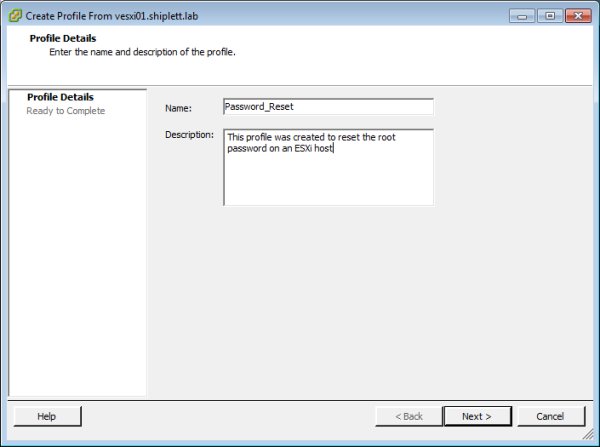
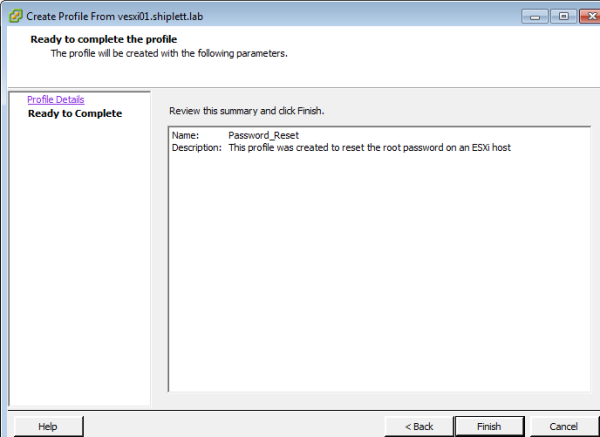
Next is Configure the Host Profile .
1. Open Host Profiles.
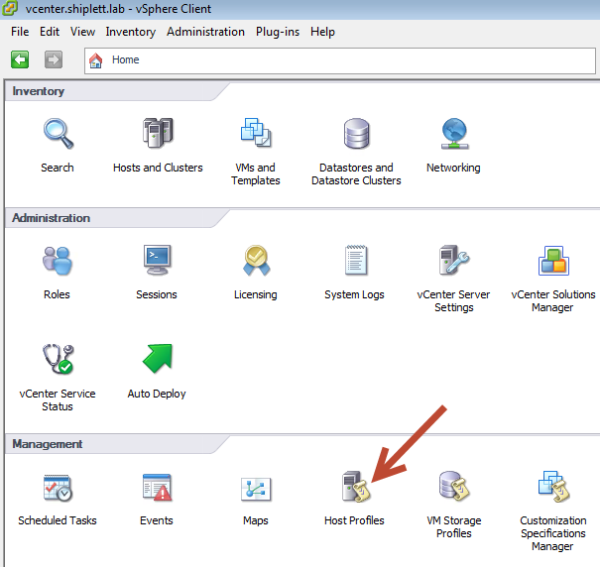
Then
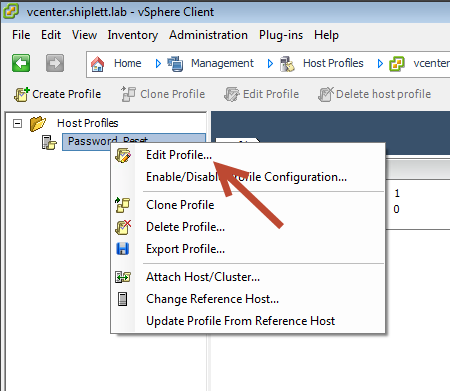
Now Expand Security Configuration and choose the Administrator password
- Choose Configure a fixed administrator password, type in the password twice, then click OK.
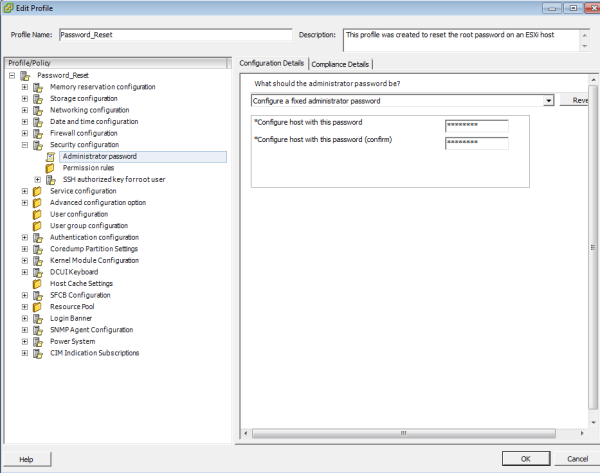
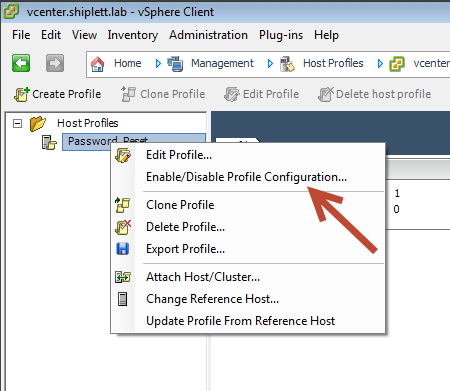
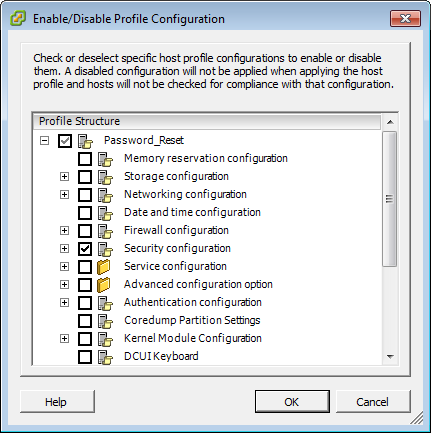
Now Apply the Host Profile to the ESXi Host .
1. Put the ESXi host into Maintenance Mode.
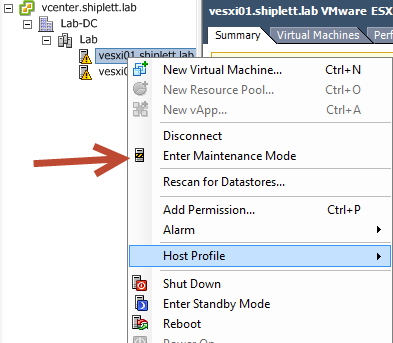
Then
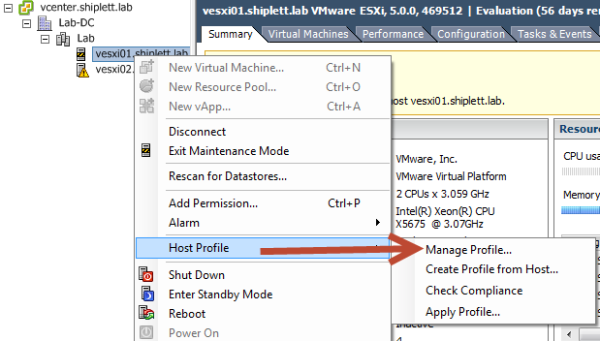
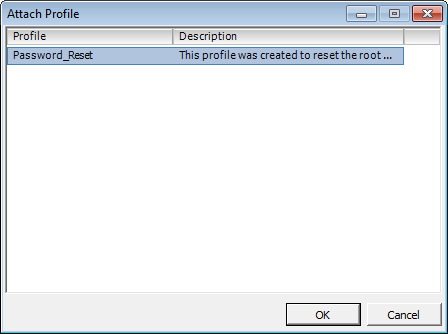
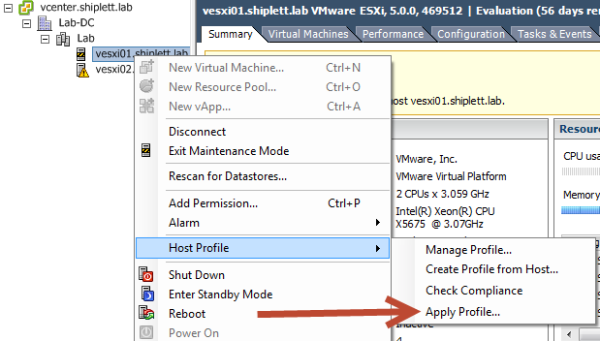
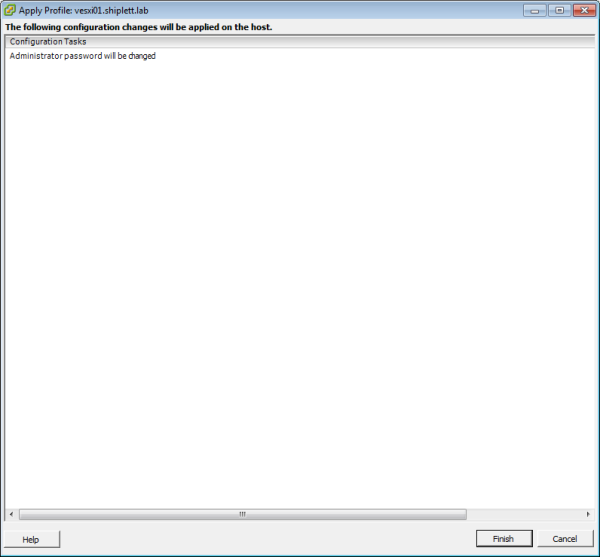
Log In
Now you have to make sure , it will log in with the new password or not .For that you can use PuTTY and try with new password .
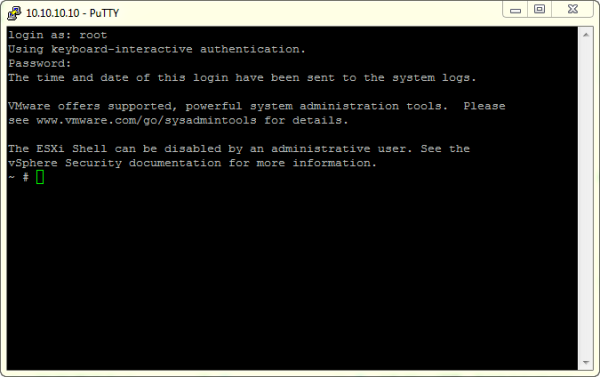
Thanks hope you like it.
Rajiv Pandey.