Download NSX-T Appliance
Very first, Need to download the NSX-T Unified Appliance OVA.
You may need to login on https://my.vmware.com, then
Navigate to the All Products Page https://my.vmware.com/group/vmware/downloads/#all_products
Download VMware NSX-T Data Center.

After press try button, follow the wizard with the download options.
You may also go to the evaluations page to download once you have registered for the trial https://my.vmware.com/group/vmware/myeval
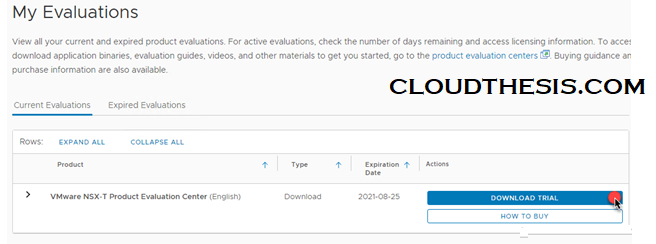
Then download the below file if you plan on using NSX with vSphere.
Limited Export – NSX Manager/ NSX Global Manager / NSX Cloud Service Manager for VMware ESXi
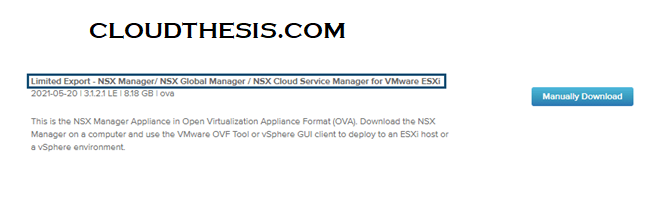
NSX-T NSX Manager Appliance OVF Deployment.
After download appliance, Start deploying a new virtual machine from OVF .
Navigate the location of the OVF template.
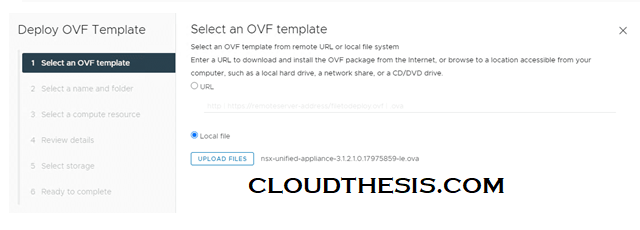
Navigate the Name and Folder for the appliance.
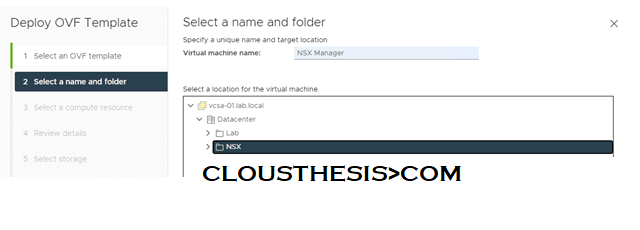
Then select your host or cluster for deployment
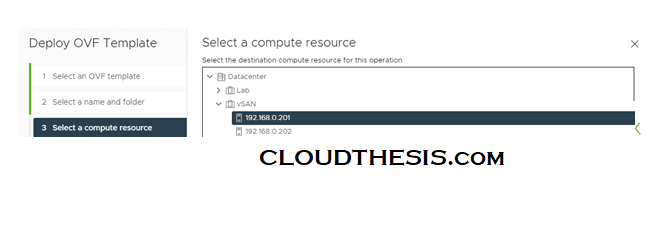
Then review the details.
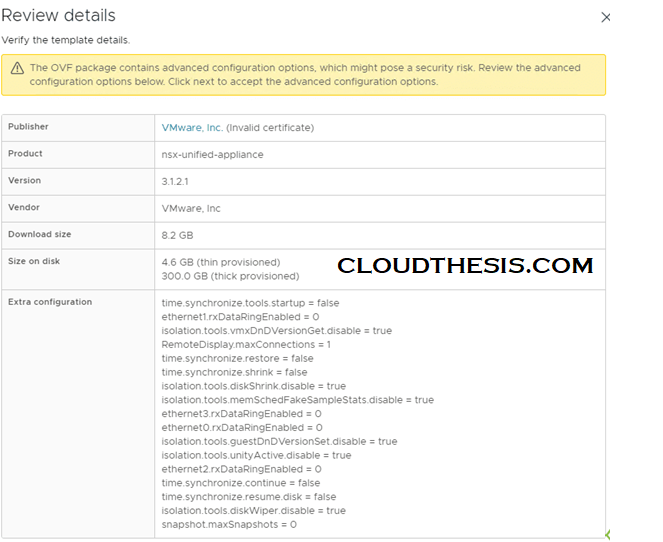
After that, Select a deployment type. The default is the medium option.
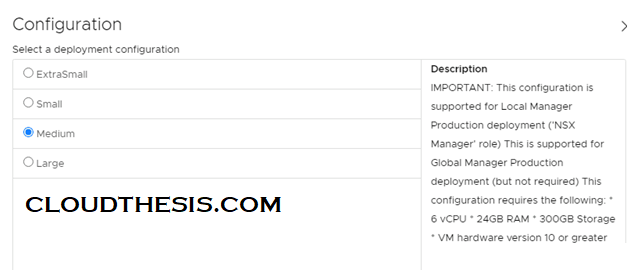
Then, select your vSAN or traditional VMFS datastore.
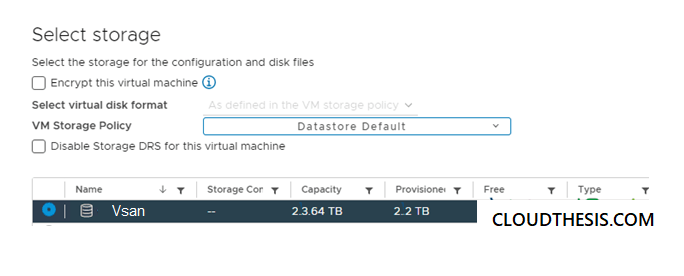
After that, select the management network for NSX manager.
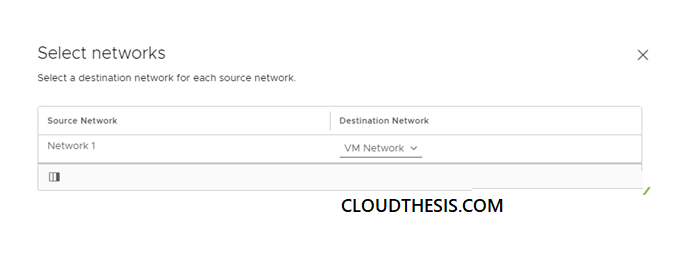
Fill all details on the next page.
Then Skip the internal properties section.
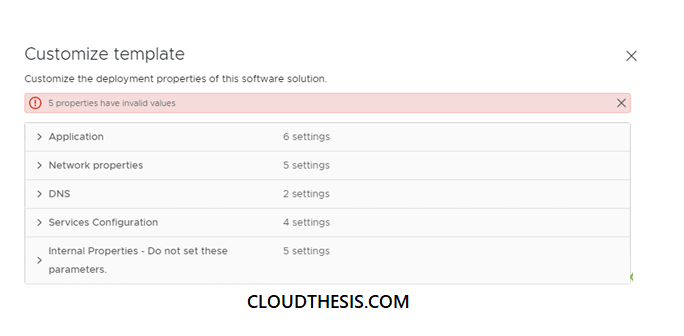
Then, review and finish to continue.
Once the VM has deployed, power it on.
NSX Manager Logging very first.
Then power on the NSX Manager appliance and wait for few minutes to start all services up and login via a web browser using the FQDN or IP address.
Login to NSX Manager with the admin username and the password you specified at deployment time.
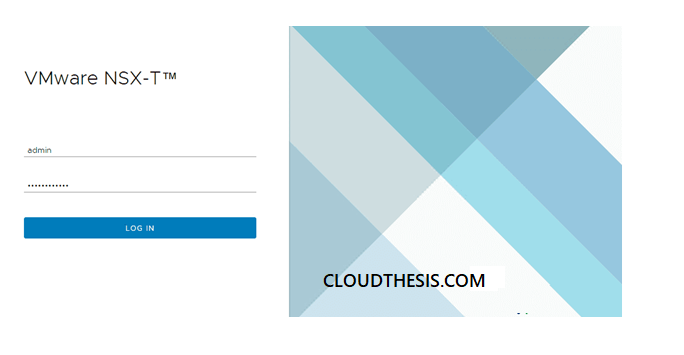
Thanks .
